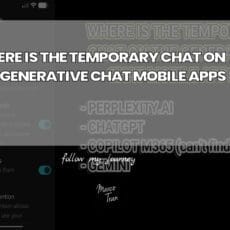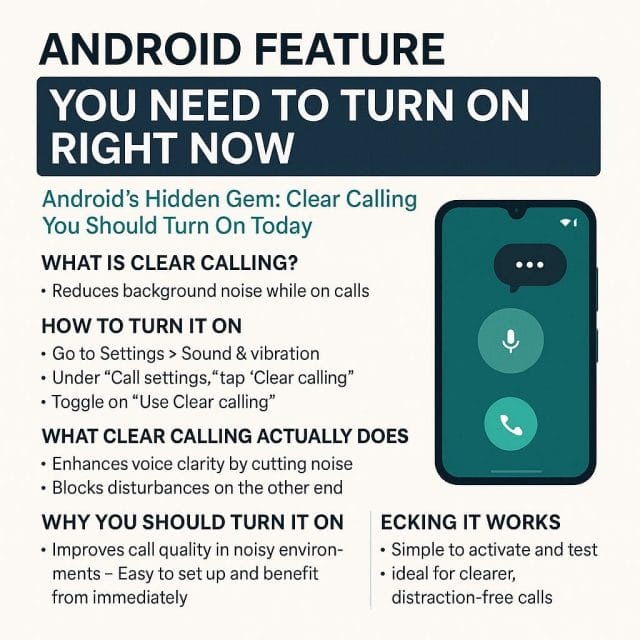
There’s an Android feature that can instantly improve the quality of your phone calls, especially in noisy environments. If you’ve ever found yourself repeating “sorry, can you say that again?” while standing near traffic, in a cafe, or at a lively event, this one’s for you. It’s called Clear Calling, and it’s designed to reduce background noise so your voice comes through more clearly on the other end. In this guide, we’ll walk through how to turn it on, why it matters, how it works under the bonnet, and what to expect once you’ve enabled it.

The idea is simple: reduce the clutter of ambient sounds—wind, chatter, engines—so the person you’re speaking to hears you, not your surroundings. Yet despite being straightforward and immensely useful, many people don’t even realise it exists.
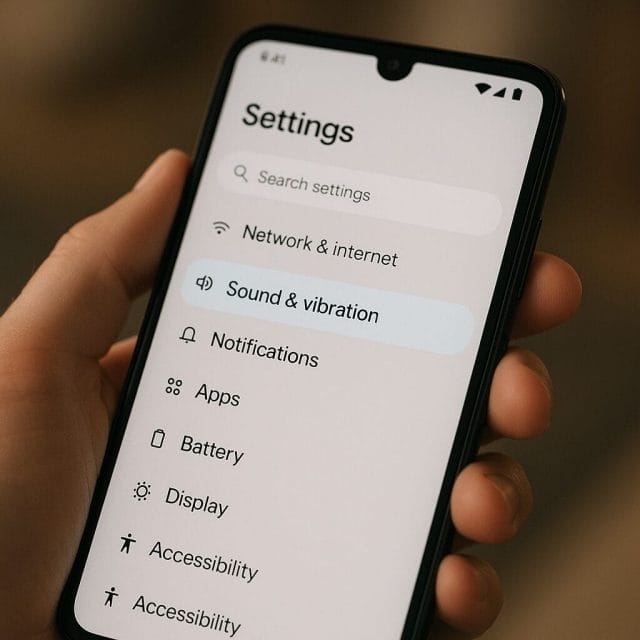
What Is Clear Calling?
Clear Calling is a noise reduction feature built into Android (and widely available on Google Pixel phones), which selectively filters out background sounds during phone calls. Imagine you’re on a busy street; your phone’s microphones capture everything—your voice, traffic, footsteps, wind. Clear Calling uses advanced signal processing and on-device intelligence to detect and suppress non-vocal sounds, prioritising the frequencies and patterns of human speech so your caller hears you more distinctly.
Crucially, it operates in real time. As the environment changes—say, a bus passes by or you move from indoors to outdoors—the feature dynamically adapts, keeping your voice intelligible without making the call sound artificial. It’s not the same as increasing volume or enabling a general “noise cancellation”; it’s about intelligent separation, reducing distractions while maintaining natural voice quality.
How To Turn It On
The quickest way to enable Clear Calling mirrors the steps you’d take in the Phone app. Follow this path:
- Open your Phone app (the default dialler).
- Tap the settings icon (often the three dots or gear icon).
- Scroll down to Sounds and vibration.
- Find Clear Calling and toggle it on.

If you don’t see it within the Phone app settings, try the main device settings:
- Go to Settings on your phone.
- Select Sound & vibration (or simply Sound).
- Look for Clear Calling and switch it on.
Depending on your device and Android version, the exact path might vary slightly, and some manufacturers label similar features differently. The key is to look for options that mention reducing background noise or improving call clarity.
Device Compatibility And Variations
Clear Calling debuted on Google Pixel devices and has been most consistently available on Pixel phones running Android 13 and newer. If you’re using a Pixel 7 series or later, you’ll almost certainly have it. Other Android manufacturers sometimes provide equivalent options under different names:
- Samsung Galaxy (One UI): Look for “Noise reduction” during calls, “Enhanced voice processing”, or “Voice focus”. These may appear under Call settings or Advanced calling features.
- OnePlus/OxygenOS: Check Call settings for “Noise cancellation” or “Call noise reduction”.
- Xiaomi/MIUI: You may find “Noise cancellation” under Call settings or Sound & vibration.
If Clear Calling isn’t visible, ensure your device is up to date. Some features are region or carrier-dependent, so availability can differ. Also note that similar features might target the sound you hear, rather than the sound the other person hears; Clear Calling prioritises making your voice clearer to them.
What Clear Calling Actually Does
Under the hood, Clear Calling uses a combination of multiple microphones, acoustic modelling, and machine learning to isolate speech. Modern phones are typically fitted with at least two mics: a primary mic near your mouth and one or more secondary mics used to sample ambient noise. By comparing the signals from these microphones, the system can predict what’s likely to be background noise and reduce it.
In practice, this means things like road noise, wind gusts, and distant chatter get downplayed, while the characteristics of your voice—pitch, timbre, and cadence—are preserved. The processing is typically done on-device, which keeps your audio private and reduces latency. In other words, your conversations aren’t being sent to the cloud for clean-up; the phone handles it as you speak.
It’s also clever enough to avoid over-suppression. Heavy-handed noise reduction can make speech sound thin or robotic. Clear Calling aims for a balanced approach: suppress what’s distracting, keep the rest natural.
Why You Should Turn It On Right Now
There’s very little downside to enabling Clear Calling, and the upsides are immediate and noticeable. Consider these common situations:
- Commuting: Traffic, train announcements, and station crowds are prime candidates for suppression.
- Outdoors: Wind buffeting a microphone can ruin a call. Clear Calling reduces wind artefacts so your words aren’t drowned out.
- Shared spaces: Coffee machines, cutlery clinking, and background chatter fade into the background.
- Work calls on the go: Whether you’re walking between meetings or taking a quick customer call from a corridor, keeping your voice clear helps you sound professional and prepared.
The person on the other end doesn’t need to do anything—no special settings or apps. You simply sound clearer to them, which means fewer repetitions, shorter calls, and more efficient conversations.
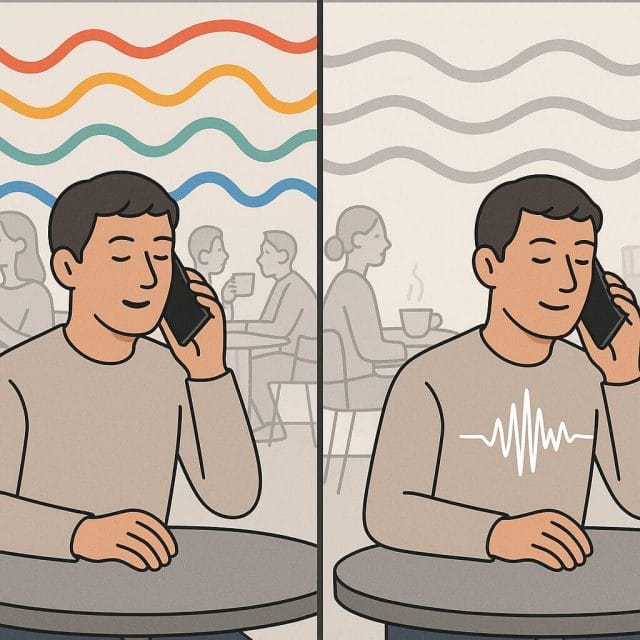
Step-by-Step: Enabling And Checking It Works
If you want to confirm it’s working beyond just toggling the option, try this simple test:
- Enable Clear Calling using the steps above.
- Stand near a consistent noise source (e.g., a fan, a busy street, or a television at low volume).
- Call a friend or family member and speak at a normal volume.
- Ask whether your voice sounds clearer compared to your usual calls and whether the background is less intrusive.
You can also make two quick calls: one with Clear Calling off, and another with it on. Most people will report that with the feature enabled, they’re hearing fewer distractions and more of your voice.
Finding It In Different Menus
In some Android builds, Clear Calling appears under system sound settings rather than the Phone app. If you’re on a Pixel:
- Open Settings.
- Tap Sound & vibration.
- Scroll to Clear Calling and turn it on.
On other devices, try Call settings inside the Phone app, or search for “Clear Calling”, “Noise reduction”, or “Voice isolation” using the search bar in Settings.
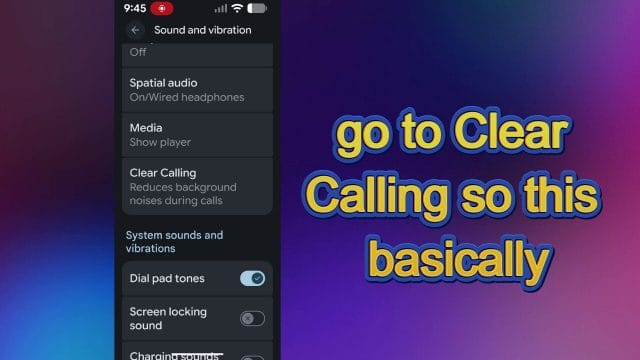
How It Differs From Other Call Features
It’s easy to confuse Clear Calling with other technologies. Here’s how it’s different:
- VoLTE/HD Voice: These rely on your carrier’s network to transmit higher-quality audio. Clear Calling helps regardless of whether your network supports HD Voice, by reducing noise at the source.
- Wi‑Fi Calling: This changes the transport of your call (cellular vs Wi‑Fi). Clear Calling focuses on noise reduction, and generally works alongside Wi‑Fi Calling.
- App-specific noise suppression: Some apps (e.g., video conferencing tools) have built-in noise suppression, but that only works within those apps. Clear Calling affects standard phone calls at system level.
Limitations And Tips
While Clear Calling is excellent, it’s not magic. A few practical notes:
- Extreme noise: In very loud environments (concerts, construction sites), it can still help, but results may vary.
- Network and device: Performance can depend on your hardware (microphones, processing) and whether your device supports the feature fully.
- Microphone placement: Holding the phone correctly matters. Keep the primary mic near your mouth, and avoid covering secondary mics with your hand or case.
- Bluetooth calls: If you’re using a headset, the headset’s mic quality and its own noise cancellation will influence results.
- App calls: Clear Calling is aimed at standard phone calls; some third-party VoIP apps may not benefit, depending on how they handle audio.
If you don’t notice an improvement, try these troubleshooting steps:
- Restart your phone after enabling the feature.
- Update to the latest Android version and security patch.
- Check carrier settings updates (often delivered silently, but worth confirming in Settings > About phone).
- Test with and without a case, in case microphone ports are obstructed.
Privacy And Performance Considerations
Clear Calling uses on-device processing, which means your audio doesn’t need to be sent elsewhere to be cleaned up. This keeps your call private and responsive. The computational load is modest; modern devices handle it efficiently, so you shouldn’t notice battery drain or a warmer handset because of this feature alone.
From a privacy perspective, standard call audio goes through your network as usual; Clear Calling simply optimises the microphone signal before it’s transmitted. There’s no separate data collection involved.
Everyday Scenarios Where It Shines
Beyond the obvious “crowded street” example, here are situations where Clear Calling quietly improves your day:
- Hands-free in the car (with the phone as mic): Reduces road rumble and air noise so calls are easier for the listener to follow.
- Home with kids or pets: Everyday sounds—play, footsteps, barking—get softened so you can finish that important call.
- Outdoors on a breezy day: Wind artefacts are a classic problem; Clear Calling minimises them without making your voice sound muffled.
- Office corridors and shared working areas: Keeps environmental chatter from overpowering your spoken words.
It’s the sort of feature you don’t think about until you need it, then wonder how you did without it.
Clear Calling Vs. Turning Up The Volume
One common misconception is that boosting call volume is the answer to poor call quality. Increasing volume only helps you hear the other person; it doesn’t change how clearly they hear you. Clear Calling addresses the most frequent real-world issue: the listener is overwhelmed by the noise around you. By enabling the feature, you reduce the distractions you’re sending down the line.
Quick Checklist: Make Your Calls Sound Professional
- Enable Clear Calling in your Phone or system sound settings.
- Hold the phone so the mic isn’t obstructed.
- Prefer a quiet spot when possible; Clear Calling is a helper, not a substitute for good mic technique.
- Use Wi‑Fi Calling when indoors for more stable connections.
- If using a headset, pick one with good noise cancellation and a decent boom mic.
Turn It On Now—It Takes Seconds
If you’ve made it this far, you’re likely convinced. All that’s left is to enable it. Open your Phone app, head into settings, scroll to Sounds and vibration, find Clear Calling, and toggle it on. The next time you’re taking a call in a less-than-ideal environment, you’ll be glad you did.
For Pixel owners, this feature was designed with the device’s hardware and on-device intelligence in mind, and it shines in typical day-to-day use. For other Android phones, similar features—by any name—are well worth enabling. It’s a small tweak with a big practical payoff.

Make sure you turn this on—do it right now. The clarity of your next call might just surprise you.

If this article helped you in any way and you want to show your appreciation, I am more than happy to receive donations through PayPal. This will help me maintain and improve this website so I can help more people out there. Thank you for your help.