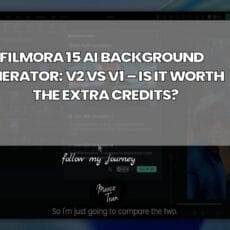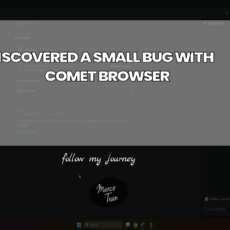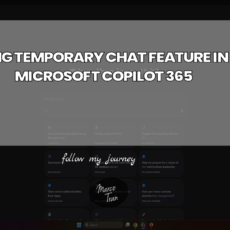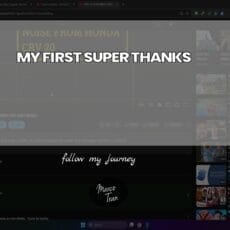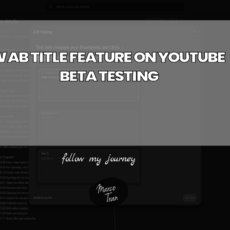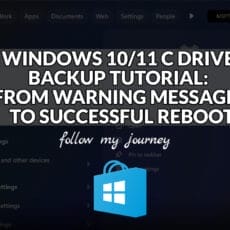For those of you who record screen capture and publish these on YouTube, you may want to check out this tool I’ve been using. It’s called BlurScreen.app and it allows you to blur any section of a website. This is perfect when you want to review or screen share a website and want to hide sensitive information. If you check some of my YouTube videos, you will see that I blur sections of a website I want to hide. This app has many features, and you can watch this video to see all of them. However, I will share the ones I’ve used the most in this post. You will need to install the website addon or extension to get this to work.
Check out the app.
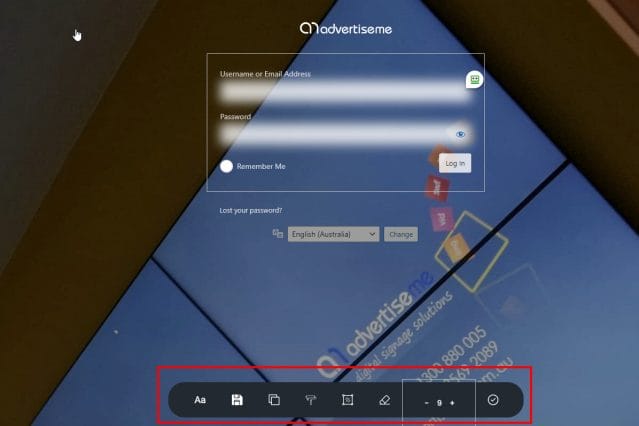
BLURWEB APP – HIDE SENSITIVE INFORMATION
Blurweb app is a web addon/extension used on browsers to hide sensitive information.
KEEP BLUR
With this option, you can select the text or area to blur and it will save it so that when you refresh the page, the same area will be blurred. That way if you are streaming and accidentally refreshing a website, the blur will still be there.
In order to use this feature, activate the Blurweb App by clicking on the icon in the Chrome extension area (I’m using a Chrome browser and there are add-ons for Edge and also for Firefox):

Then click on the Keep Blur button

The icon will turn green when clicked. This means the blurs can be saved.

Select the Blur Selected Text button to blur specific text or the Blur Area select area


Then make sure to click on the Apply Area. Now try to refresh and the Blur will still remain on the website page. I did notice that when refreshing the blurred area was still visible for a few seconds.

Single Click Blur
The other useful feature is the Single Click Blur. You need to make sure you switch to the correct mode:

With this option, you can automatically hover over a section on the website and blur that area. You will see a blue outline when the area can be selected just like this:

Hide Title
This option blurs the website title on the browser tab. If you want to hide the name or title of the website you can choose this option.
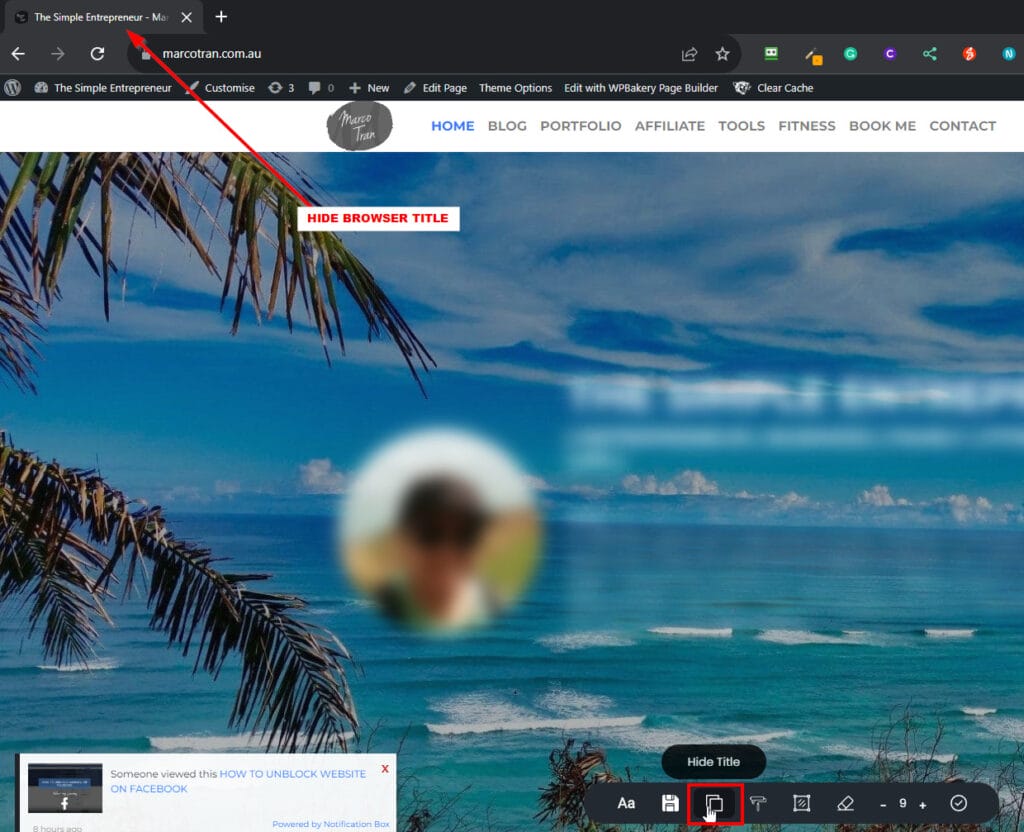
Those are the main features that I love about Blurweb.app and I’m sure you will like them too. Don’t forget there is the option to remove all the blurs by clicking on the eraser.
Here’s a quick video review of this productivity tool. Make sure to subscribe to my newsletter for more useful tools and reviews.

If this article helped you in any way and you want to show your appreciation, I am more than happy to receive donations through PayPal. This will help me maintain and improve this website so I can help more people out there. Thank you for your help.
HELP OTHERS AND SHARE THIS ARTICLE
LEAVE A COMMENT
I am an entrepreneur based in Sydney Australia. I was born in Vietnam, grew up in Italy and currently residing in Australia. I started my first business venture Advertise Me from a random idea and have never looked back since. My passion is in the digital space, affiliate marketing, fitness and I launched several digital products. You will find these on the portfolio page.
I’ve decided to change from a Vegetarian to a Vegan diet and started a website called Veggie Meals.
I started this blog so I could leave a digital footprint of my random thoughts, ideas and life in general.
If any of the articles helped you in any way, please donate. Thank you for your help.
Affiliate Compensated: there are some articles with links to products or services that I may receive a commission.