If you’re ready to try the newest GPT‑5 model inside Azure AI Foundry, this guide walks you through the exact process shown in the video—from requesting gated access to deploying the model and grabbing your endpoint. You’ll see what to click, what to expect in your inbox, and how to choose a region and rate limits so you can start building right away.
Before you start
- An active Azure subscription with permission to create resources
- Azure AI Foundry access (formerly part of Azure OpenAI in Azure AI Studio)
- Willingness to complete a short access request form for the GPT‑5 family (it’s a gated model and shows a lock icon until approved)
Step 1: Sign in and open Deployments
Log in to your Azure AI Foundry workspace. In the left navigation, select “Deployments,” then choose “Deploy model.” As you can see in the image below, this is where you’ll begin the process.
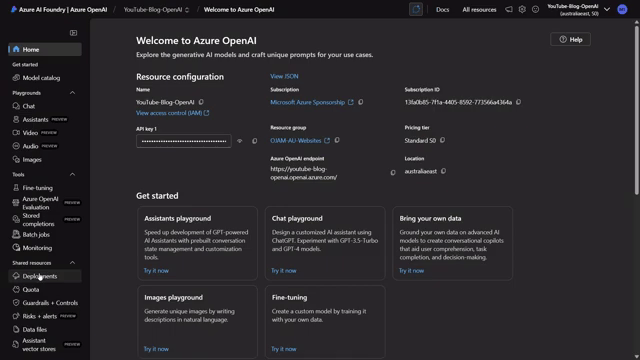
Step 2: Request access for GPT‑5
In the model list, you’ll notice GPT‑5 appears with a lock icon. That means it’s gated. Click through to request access. You’ll be prompted to fill in your contact details and your Azure subscription ID. It’s a simple form, and once submitted, Microsoft will review the request.
As you can see below, the interface indicates that an approval step is required.
What to expect next:
- A “thank you for your interest” email from Cognitive Services Gating Support
- A separate email asking you to verify your email address (click the verification button)
- An onboarding/approval email stating your request has been approved
Once that approval lands in your inbox (like the one shown below), you’re clear to proceed.
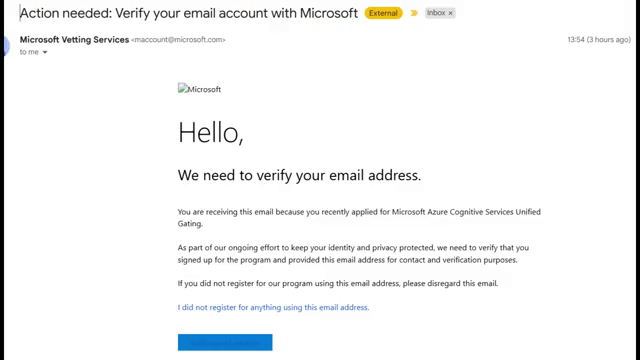
Step 3: Deploy the base model
Return to Azure AI Foundry, go back to “Deploy model,” and choose “Deploy base model.” You should now see GPT‑5 in the list. The video also shows other variants available, such as Nano, Chat, and 30 Pro. Confirm the default capacity shown (for example, 250 tokens per minute) and proceed.
As shown below, the model list reflects the new options and capacity details after approval.
Step 4: Configure resource, region, and rate limits
Click “Customize,” then “Create resource and deploy.” Choose your SKU (e.g., Global Standard) and select a region. In the demo, many regions showed “no quota,” and the only available option was East US 2. If you see “no quota” for your preferred region, pick one that’s available—as shown in the screenshot below.
Set your tokens-per-minute rate limit to something that fits your use case. The video’s example sets it around 1,000 TPM, but you can adjust up or down. When ready, click “Create resource and deploy.”
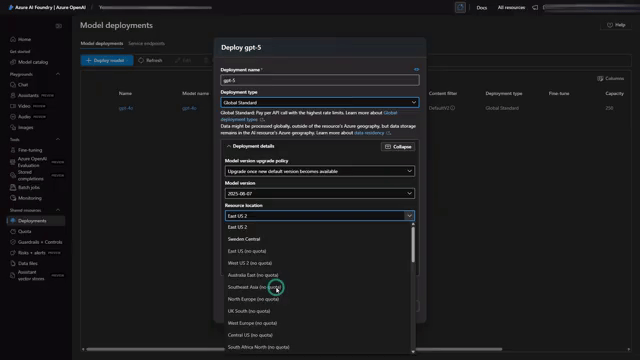
Step 5: Wait for provisioning and grab your endpoint
Deployment can take a bit—especially when demand is high for new models. Once provisioning completes, you’ll see your deployment details with the endpoint and access information needed to start integrating GPT‑5 into your applications. The screen below shows what that looks like after creation finishes.
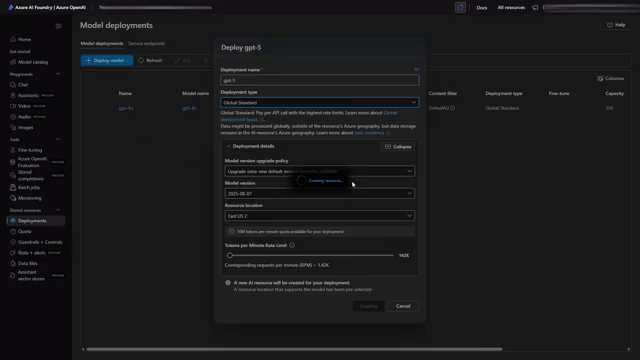
Tips for a smooth setup
- Quotas vary by region. If you see “no quota,” try another region such as East US 2.
- Keep rate limits realistic for your workload to avoid throttling and unnecessary cost.
- Watch for the gating emails. You must verify your email and wait for the onboarding/approval notice.
- Secure your keys and endpoint; store them in Azure Key Vault or your preferred secrets manager.
- If you get 429 (rate limit) or 403 (not authorized) errors, review your TPM settings and confirm gating approval.
Wrap‑up
That’s all it takes: request access, deploy the base model, pick an eligible region, set your limits, and then use the provided endpoint to integrate GPT‑5 into your apps. With the model live in your Azure AI Foundry workspace, you can start testing prompts, building prototypes, and scaling to production as your quota allows.

If this article helped you in any way and you want to show your appreciation, I am more than happy to receive donations through PayPal. This will help me maintain and improve this website so I can help more people out there. Thank you for your help.
HELP OTHERS AND SHARE THIS ARTICLE
LEAVE A COMMENT
I am an entrepreneur based in Sydney Australia. I was born in Vietnam, grew up in Italy and currently residing in Australia. I started my first business venture Advertise Me from a random idea and have never looked back since. My passion is in the digital space, affiliate marketing, fitness and I launched several digital products. You will find these on the portfolio page.
I’ve decided to change from a Vegetarian to a Vegan diet and started a website called Veggie Meals.
I started this blog so I could leave a digital footprint of my random thoughts, ideas and life in general.
If any of the articles helped you in any way, please donate. Thank you for your help.
Affiliate Compensated: there are some articles with links to products or services that I may receive a commission.





