Just the other day, I jumped onto a Google Meet call for a team brainstorming session. To my surprise, instead of seeing our usual landscape tile view, everything appeared stacked in an awkward portrait orientation. It struck me how such a minor change could disrupt my usual flow. So, I set out to find a solution and it was simpler than I expected! In this blog post, I’ll walk you through how you can shift your Google Meet layout back to its landscape glory, just as we all love it.
The New Google Meet Layout: A Quick Overview
Google Meet has recently made a significant change to its tile display. This update has shifted the layout from a familiar landscape orientation to a new portrait view. For many users, this transition has stirred up a mix of confusion and frustration. So, what does this mean for us? Let’s dive into the details.
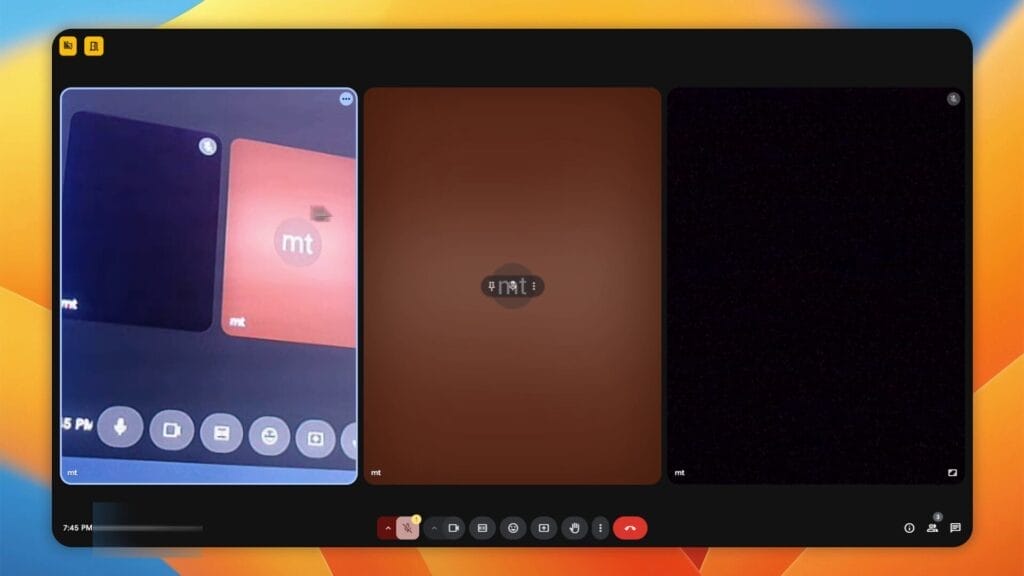
Understanding the Recent Changes
First off, let’s talk about the changes in Google Meet’s tile display. Previously, tiles were arranged side by side in a horizontal format. This landscape layout allowed users to see more participants at once, which was especially useful during larger meetings. However, Google has now introduced a portrait orientation as the default setting.
Why the change? Google is continually updating its features to enhance user experience. But, with every update, there are bound to be mixed reactions. Some users appreciate the fresh look, while others find it challenging to adapt. As one frequent user shares,
“I didn’t realize how much I relied on the landscape view until I saw the portrait tiles.”
The Difference Between Portrait and Landscape Orientations
Now, let’s break down the differences between these two orientations. In a landscape view, tiles are wider and allow for more participants to be visible at a glance. This is particularly beneficial for collaborative discussions or team meetings. You can quickly gauge reactions and contributions from everyone involved.
On the other hand, the portrait view focuses on individual tiles, making them taller and narrower. This can be beneficial for one-on-one conversations or when you want to spotlight a specific participant. However, it can feel limiting if you’re used to seeing multiple faces simultaneously. It’s a bit like switching from a wide-angle lens to a zoom lens—both have their uses, but they cater to different needs.
User Experiences with the New Layout
As with any change, user experiences vary widely. Some users have embraced the new layout, appreciating the fresh perspective it brings. They enjoy the dynamic nature of the portrait view, which can feel more personal. However, others have expressed frustration. The shift can be jarring, especially for those who have grown accustomed to the landscape format.
- Frustration: Many users find it challenging to adjust to the new layout. They miss the ability to see more participants at once.
- Preference for Landscape: Some users prefer the landscape view for its practicality in larger meetings.
- Dynamic Layout: A segment of users appreciates the portrait view for its focus on individual speakers.
It’s clear that user feedback plays a crucial role in shaping these updates. Google is listening, and it’s essential for them to find a balance between innovation and user comfort. After all, we want a platform that enhances our communication, not complicates it.
How to Adjust Your Layout
If you find yourself struggling with the new portrait layout, there’s good news! You can revert back to the landscape view. Here’s how:
- Access the settings menu by clicking on the three dots in the Google Meet interface.
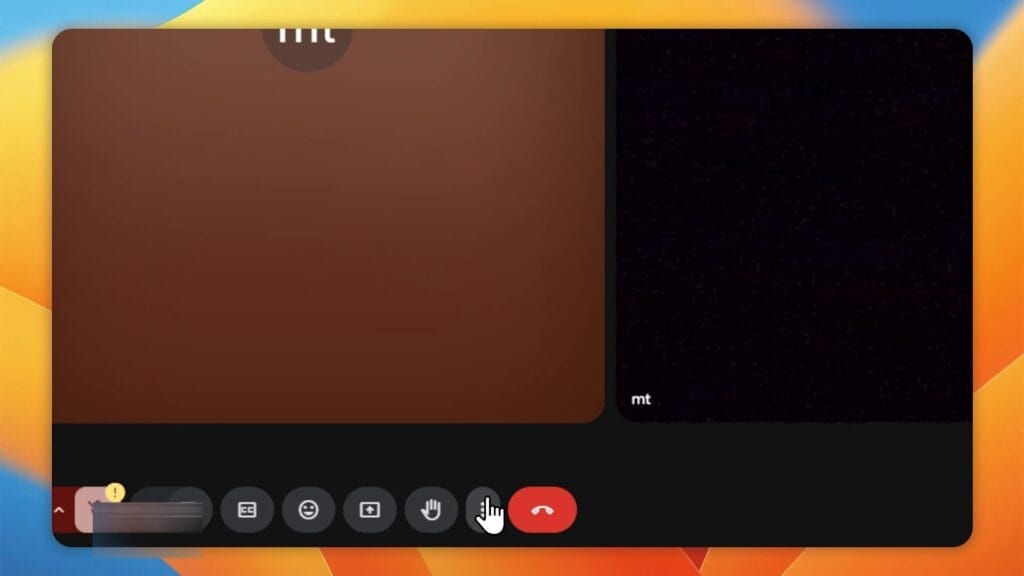
- Look for the change layout option. By default, it’s set to ‘Auto’, which adjusts based on various factors.
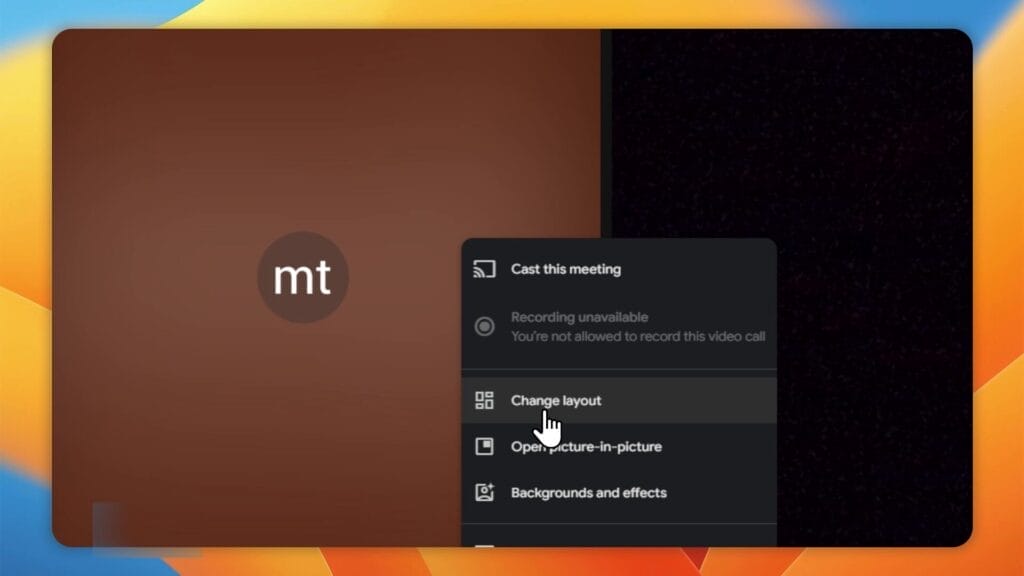
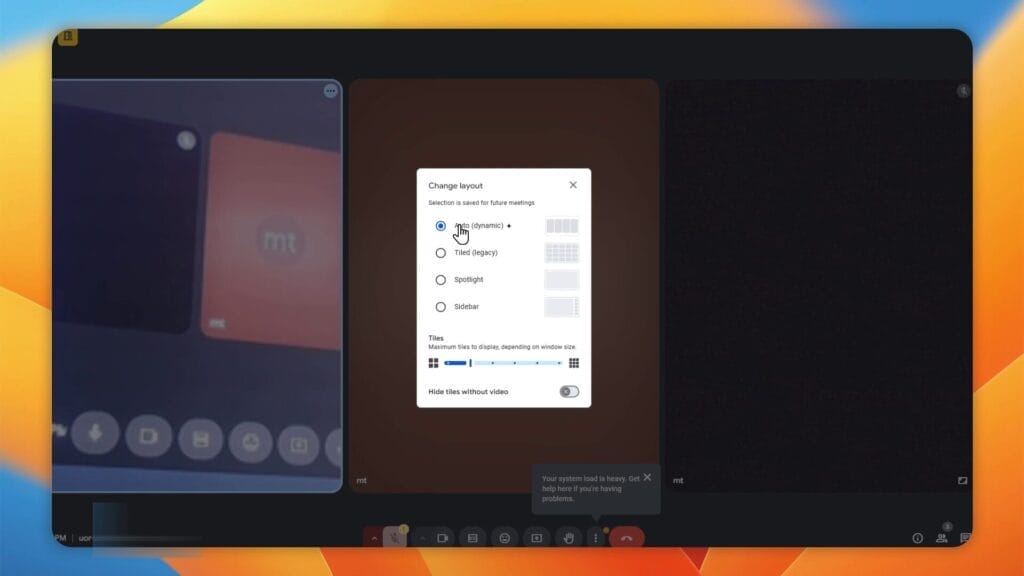
- Select the ‘Legacy’ option to switch back to the landscape orientation.

By following these steps, you can enjoy the familiar layout you prefer. It’s worth noting that if you aren’t logged into your Google account, the system defaults to the ‘Auto’ option, which leads to the portrait format. So, make sure to log in to avoid any complications.
In conclusion, the new Google Meet layout has sparked a lively discussion among users. While some embrace the change, others long for the familiar landscape view. As we navigate these updates, it’s essential to share our experiences and preferences. After all, our feedback can help shape a more user-friendly platform.
Where to Find the Settings Menu
It’s crucial to know where to find the settings menu. Many users might not even be aware of its existence. If you’re logged into your Google account, the settings menu is right there waiting for you. Just remember, if you’re not logged in, the system defaults to the ‘Auto’ option, which leads to that portrait layout.
Understanding Auto vs. Legacy Options
Now, let’s break down the two layout options:
- Auto Setting: This is a dynamic setting that adjusts based on various factors. It defaults to portrait orientation, which can be a bit jarring if you’re used to the landscape view.
- Legacy Option: This option directly changes the layout to landscape. It’s the layout many of us prefer, as it allows for a wider view of participants.
As a regular user, I can relate to the frustration of adjusting to new layouts. “The legacy layout is just the comfort zone I need during meetings,” says a regular Zoom user. I think many of us can agree with that sentiment.
Why You Should Check Your Settings
Even if you’re logged in, it’s vital to check your settings. Sometimes, updates can change your preferences without you even realising it. Taking a moment to ensure that your layout is set to ‘Legacy’ can make a world of difference in your meeting experience.
So, if you find yourself struggling with the new layout, don’t hesitate to go through these steps. It’s a simple process that can enhance your Google Meet experience significantly.
In conclusion, navigating the settings in Google Meet doesn’t have to be a daunting task. With these clear, actionable steps, you can easily switch back to the layout that suits you best. Whether you’re a first-time user or someone who has been using Google Meet for a while, these tips will help you feel more at ease during your virtual meetings.
Benefits of the Legacy Layout: Why It’s Worth Switching Back
In the world of virtual meetings, the layout of our screens can significantly impact our experience. Have you ever found yourself struggling to connect with your team during a video call? If so, you’re not alone. Many users have expressed their concerns about the recent shift from a landscape to a portrait layout in platforms like Google Meet. This change, while intended to enhance user experience, has left many longing for the comfort of the legacy layout. Let’s explore why switching back might be the best choice for you.
The Comfort of Familiarity During Meetings
When we think about comfort, we often think about our homes or our favourite chair. But what about our virtual meeting spaces? For long-term users, the legacy layout offers a sense of familiarity. It’s like slipping into your favourite pair of shoes. You know how they fit, and they make you feel good. The landscape orientation allows for a more traditional view, where participants are displayed side by side. This setup can help ease the anxiety that sometimes comes with virtual meetings.
Imagine walking into a room where everyone is seated in a familiar arrangement. You can see everyone’s faces clearly, and it feels more personal. That’s what the legacy layout provides. It’s not just about aesthetics; it’s about creating a comfortable environment that fosters communication. When we feel at ease, we’re more likely to engage actively. And isn’t that what we all want during meetings?
Enhanced Participant Visibility in Professional Settings
Visibility is key in any professional setting. When you’re in a meeting, you want to see everyone clearly. The legacy layout enhances participant visibility, allowing you to focus on the people rather than the format. In a landscape view, you can easily spot non-verbal cues, which are crucial for effective communication. A nod, a smile, or even a puzzled look can tell you a lot about how your message is being received.
In contrast, the portrait layout can make it challenging to see everyone at once. You might find yourself scrolling through tiles, which can disrupt the flow of conversation. It’s like trying to read a book with pages stuck together. You miss out on the full story. By switching back to the legacy layout, you can ensure that everyone is visible and engaged, making for a smoother and more productive meeting.
The Importance of Adapting to Personal Preferences
We all have our preferences, don’t we? Some people prefer coffee over tea, while others might favour a quiet room over a bustling café. The same goes for virtual meeting layouts. Adapting to personal preferences is essential for creating a positive experience. The legacy layout allows users to tailor their virtual environment to what feels right for them.
This sentiment resonates with many who thrive in a familiar setup. It’s not just about comfort; it’s about connection. When we can see our colleagues clearly, we feel more engaged and present. This connection can lead to increased productivity and better collaboration.
The legacy layout offers several benefits that can enhance your virtual meeting experience. The comfort of familiarity, enhanced participant visibility, and the importance of adapting to personal preferences are all compelling reasons to consider switching back. As we navigate this digital landscape, let’s not forget the human element. Our comfort and connection matter. So, if you’re feeling overwhelmed by the new layout, remember that you have the option to revert to what works best for you. After all, a comfortable workspace can lead to greater productivity and a more enjoyable meeting experience.

If this article helped you in any way and you want to show your appreciation, I am more than happy to receive donations through PayPal. This will help me maintain and improve this website so I can help more people out there. Thank you for your help.
HELP OTHERS AND SHARE THIS ARTICLE
LEAVE A COMMENT
I am an entrepreneur based in Sydney Australia. I was born in Vietnam, grew up in Italy and currently residing in Australia. I started my first business venture Advertise Me from a random idea and have never looked back since. My passion is in the digital space, affiliate marketing, fitness and I launched several digital products. You will find these on the portfolio page.
I’ve decided to change from a Vegetarian to a Vegan diet and started a website called Veggie Meals.
I started this blog so I could leave a digital footprint of my random thoughts, ideas and life in general.
If any of the articles helped you in any way, please donate. Thank you for your help.
Affiliate Compensated: there are some articles with links to products or services that I may receive a commission.





