The default location of the Microsoft Windows 11 Taskbar icon location is in the middle of the screen. This is a new design feature in Windows 11 and if you’re not used to this you can change the location so it’s the same as the previous versions of Windows which is the left-hand side. This has been the only location since Windows 3.1 and I’m sure Microsoft has changed this to compete with macOS as the default location for MacOS is the middle.

Now, if you want to change the location of the taskbar icons including the Windows Start button, then follow these instructions:
- Right-click on the taskbar
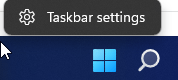
- Expand the Taskbar behaviours section
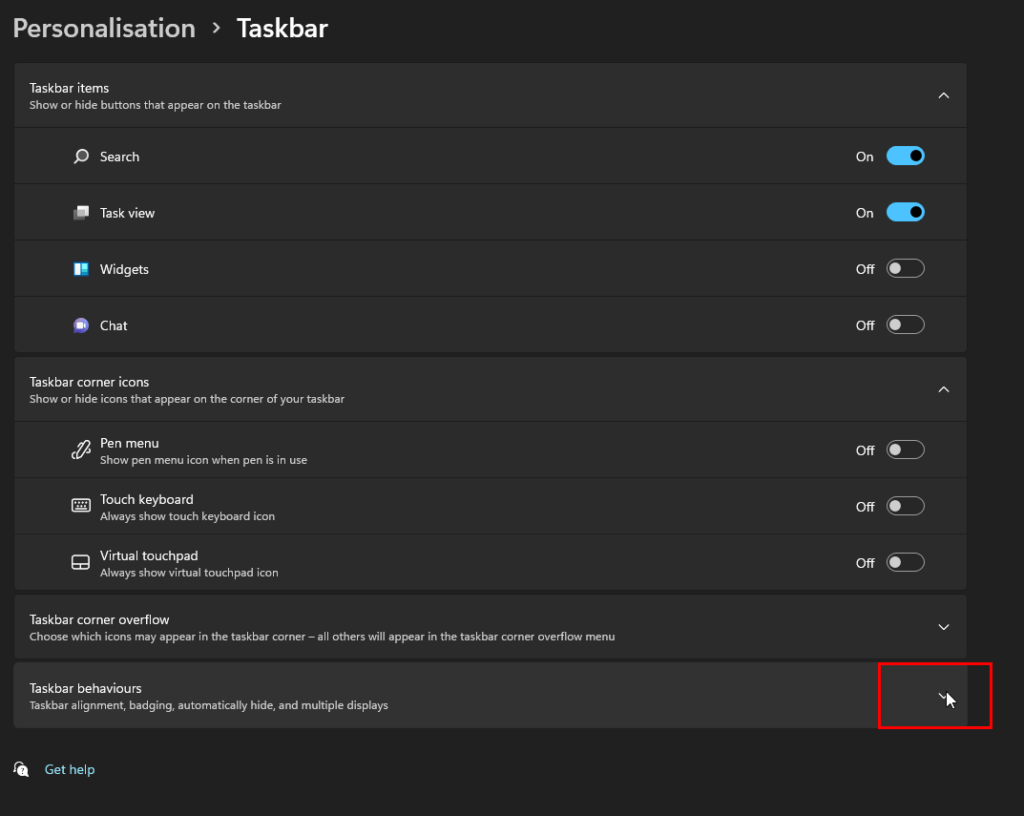
- For the taskbar alignment change from centre to left
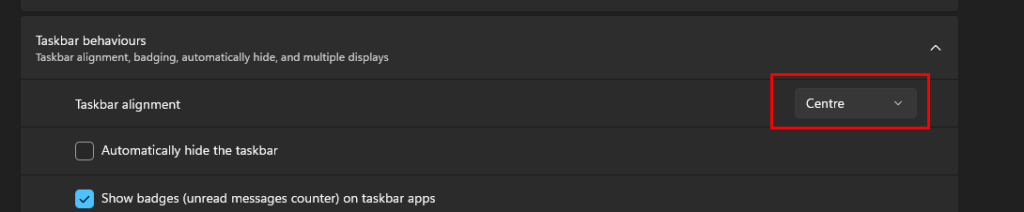

- The taskbar icons will now be located on the left-hand side

- Here’s a video on HOW TO CHANGE THE WINDOWS 11 TASKBAR ICONS LOCATION:

If this article helped you in any way and you want to show your appreciation, I am more than happy to receive donations through PayPal. This will help me maintain and improve this website so I can help more people out there. Thank you for your help.
HELP OTHERS AND SHARE THIS ARTICLE
LEAVE A COMMENT
I am an entrepreneur based in Sydney Australia. I was born in Vietnam, grew up in Italy and currently residing in Australia. I started my first business venture Advertise Me from a random idea and have never looked back since. My passion is in the digital space, affiliate marketing, fitness and I launched several digital products. You will find these on the portfolio page.
I’ve decided to change from a Vegetarian to a Vegan diet and started a website called Veggie Meals.
I started this blog so I could leave a digital footprint of my random thoughts, ideas and life in general.
If any of the articles helped you in any way, please donate. Thank you for your help.
Affiliate Compensated: there are some articles with links to products or services that I may receive a commission.





