There’s a limited-time promotion that upgrades a free Perplexity.ai account to Pro for 12 months at no cost when you connect your PayPal account. Try it now with Perplexity Pro for 1 month free click here: https://marcotran.com.au/ex/comet
Below, I’ll walk you through the exact steps to claim it and then share hands-on tests of the Pro-only features so you know what to expect.
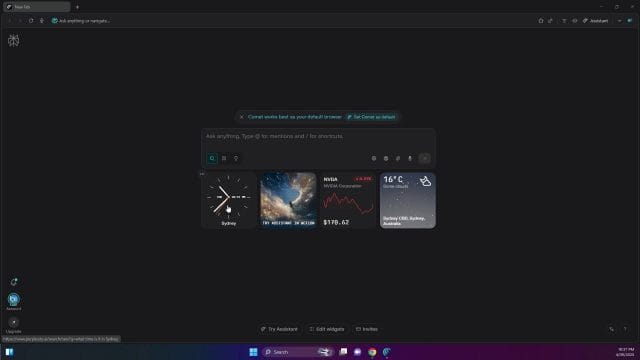
Step-by-step: Claim the 12 months of Perplexity Pro
The offer uses a special PayPal promotion link from Perplexity. Follow the steps below (and refer to the screenshots for what you should see on-screen):
- Open the promotion link from Perplexity. In the video, the URL shown is a Perplexity “join” page for a PayPal subscription. Use the special link from the video/description to arrive at the right page.
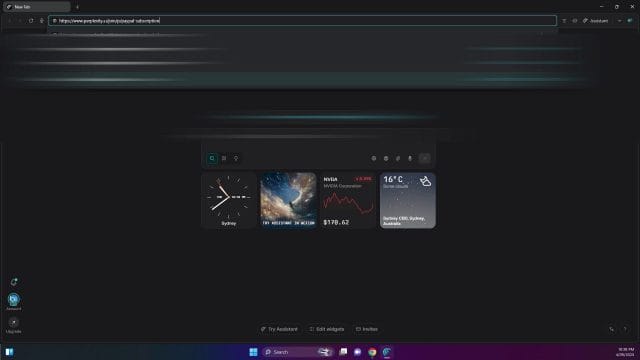
- Click “Claim 12 months of Perplexity Pro,” then sign in or create a free account if you haven’t already.
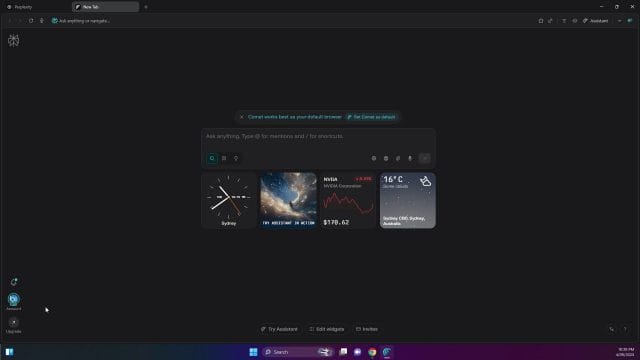
- Link your PayPal account to activate the promotion. You should see your plan marked as “Pro” after the upgrade.
- (Optional but recommended) Disable auto-renew in PayPal so you aren’t charged after the 12 months. Go to paypal.com/myaccount/autopay → find Perplexity.ai under Automatic Payments → click “Cancel.”
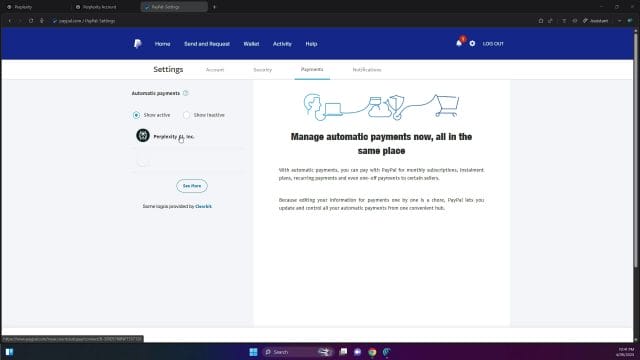
Even after canceling the auto-renew, your Pro plan should remain active for the full year. You can confirm your plan status in your account at any time.
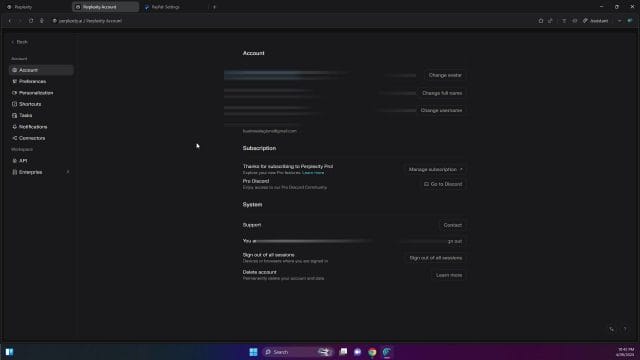
What you get with Perplexity Pro (and how it performs)
Once you’re on Pro, you’ll notice higher limits, access to premium models, research mode, file uploads, image generation, and even API credits. Here’s a quick tour of how these features behaved in practice.
1) Search Mode (Pro-enabled): Sources, summaries, and faster answers
Starting with a prompt asking for a detailed breakdown of Pro features and their benefits, Search mode on Pro surfaced more sources and offered helpful summaries. It also clearly cites where information comes from.
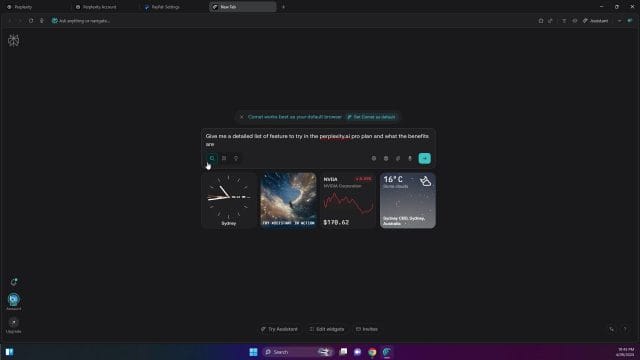
You’ll often see a structured comparison and a concise summary at the end, which makes it easy to skim.
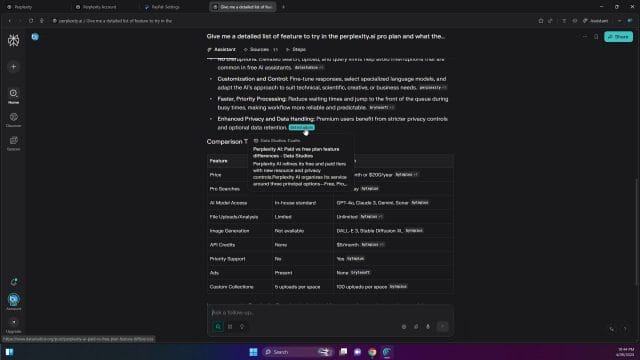
2) Research Mode: Deeper dives with more sources (but takes longer)
Research mode is built for more thorough exploration. It takes a few minutes to compile findings and generate a report, but taps into significantly more sources than standard Search.
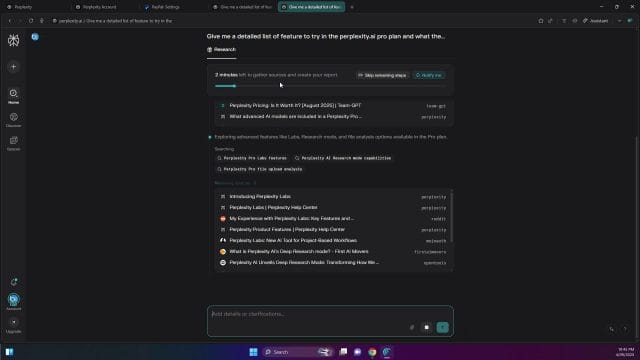
In our test, Search produced a neat summary table, while Research focused more on long-form synthesis without a comparison table. The trade-off is quantity and depth of sources versus the terseness of the Search summary.
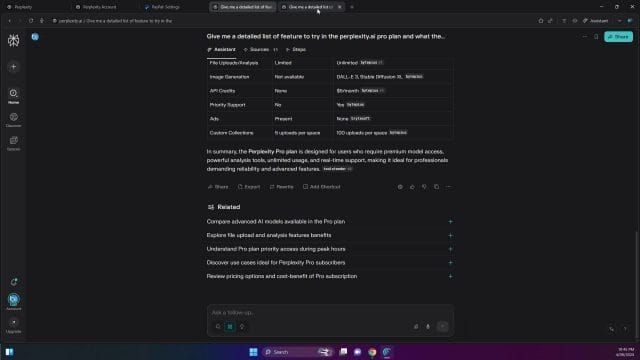
Example: Research mode pulled 33 sources vs. 11 in Search for the same prompt—great for thorough literature-style digging.
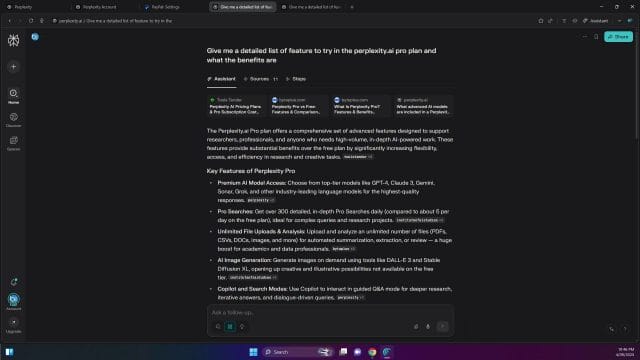
3) Premium Models: Manually choose or let Perplexity pick the “best”
Pro lets you switch models instead of relying on automatic selection. If you prefer control, you can uncheck the “Best” option and pick your model for a given query.

To do this, click “Search,” then “Choose a model.”
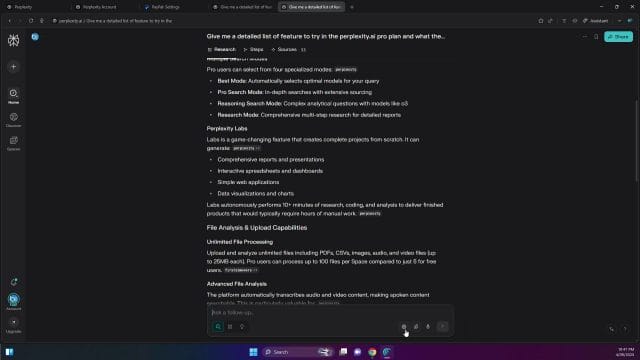
Disable “Best” and select a model from the list for the current query.

In testing, switching to a premium model altered the response style. One notable difference: at times, citations were not shown the same way as standard Search—so if you need sources, keep that in mind.

Here, you can see it running with the chosen model and scanning information, but without the familiar citation layout from Search mode.
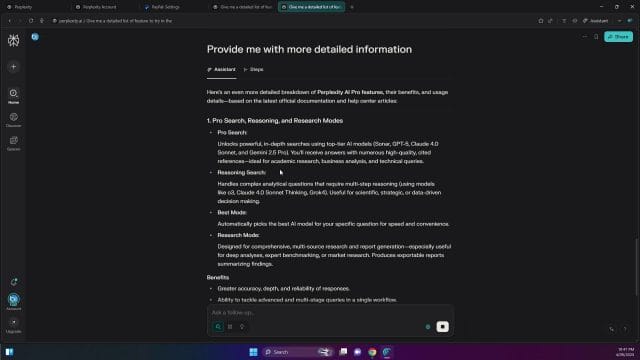
This aligns with using Perplexity for research workflows: choose the right mode/model for your goal—traceable citations vs. generative synthesis.

You can quickly switch models again if you want Perplexity to decide what’s best for the prompt.

4) File uploads: Analyze PDFs, images, and CSVs (including Drive/Dropbox)
Pro unlocks the ability to attach files directly to your queries—handy for summarizing PDFs, interpreting images, or exploring trends in CSVs. You can pull from local files, Google Drive, or Dropbox.
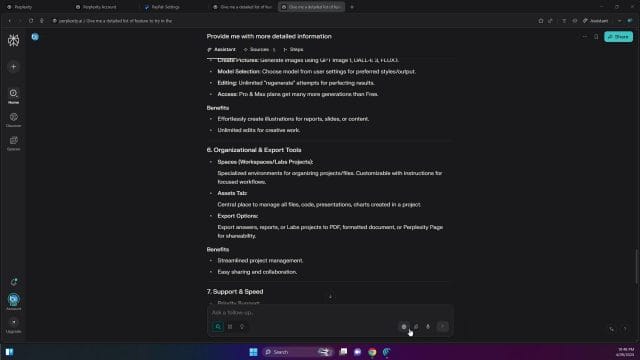
Select attachments as needed, then ask for summaries, analyses, or even charts and trends from your data.
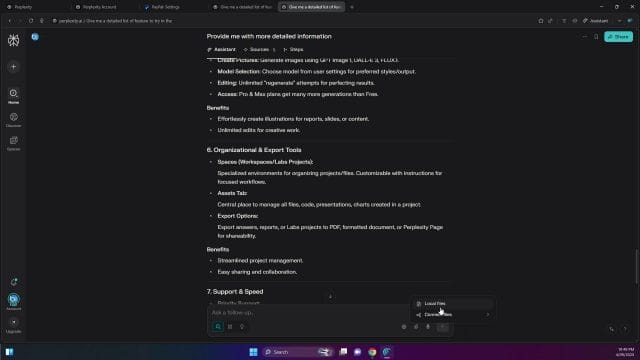
Examples include summarizing research papers (PDF), extracting key insights from an image, or analyzing a CSV for patterns.
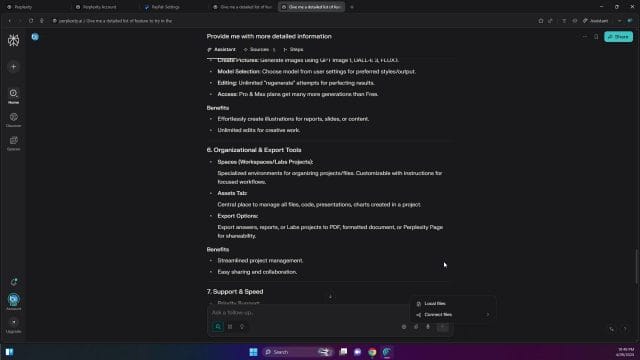
5) Image generation: Fun for visuals, but watch for text accuracy
We also tested generating a simple graphic to accompany a summary. The workflow is straightforward—prompt it and wait for the generation to complete.
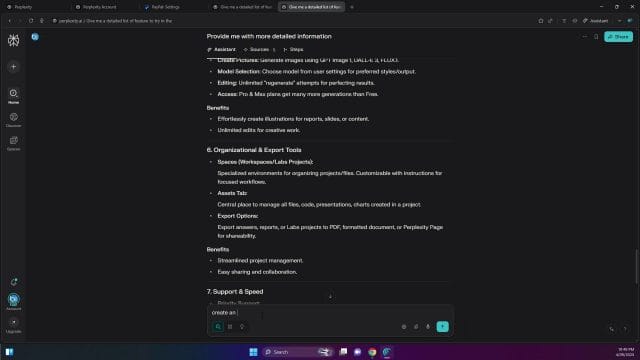
Here’s what the request looked like as it started processing:
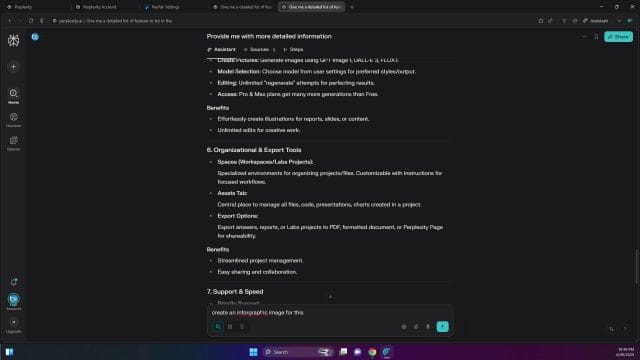
The generation status updates over time as the image is created.
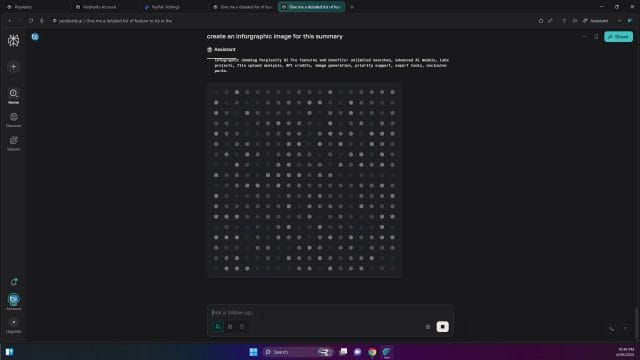
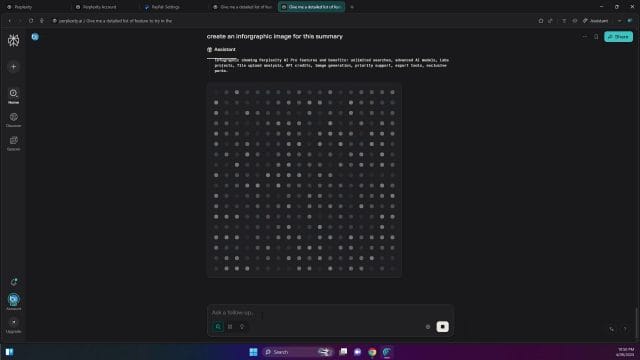

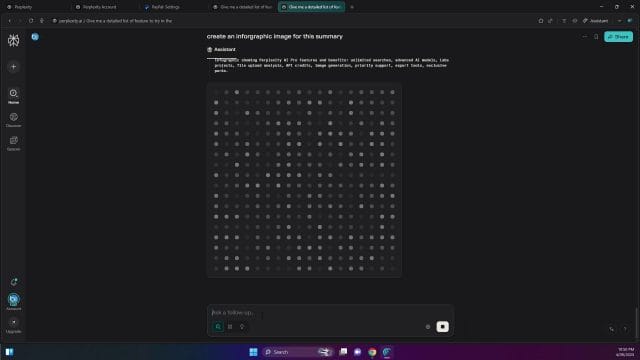


The result looked good visually, but text quality inside the image was an issue—“Perplexity” was misspelled.

Close-up: the spelling is wrong in the generated graphic. This can happen across many image generators when rendering text.

We tried prompting it to fix the spelling in a follow-up generation.
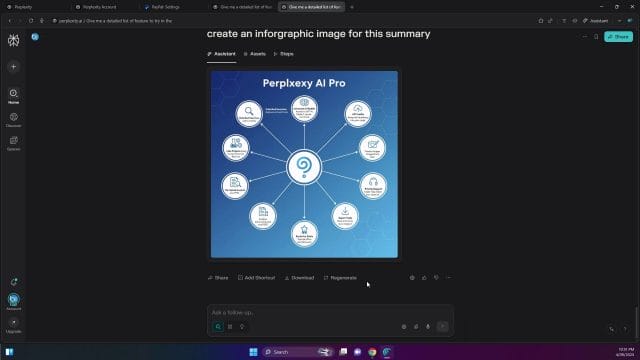

However, the next image still contained a typo, and it looked more like a fresh design rather than an edit to the prior image. In short: great for visuals, but don’t rely on perfect text.


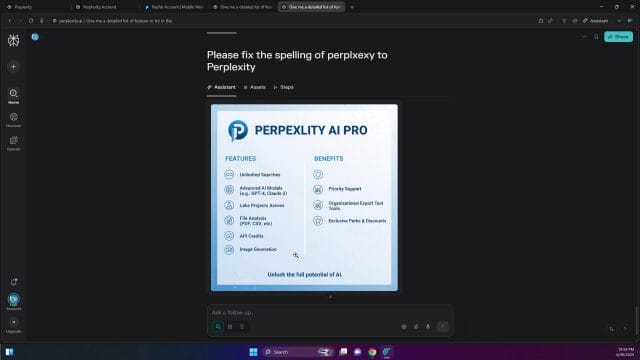
6) Bonus: $5 in API credits for Pro users
Pro also includes $5 worth of API credits so you can experiment in your own apps. Create a group, fill in the details, and you’ll see the credits applied.
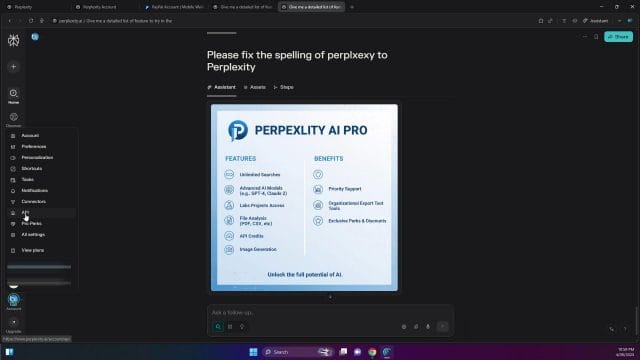
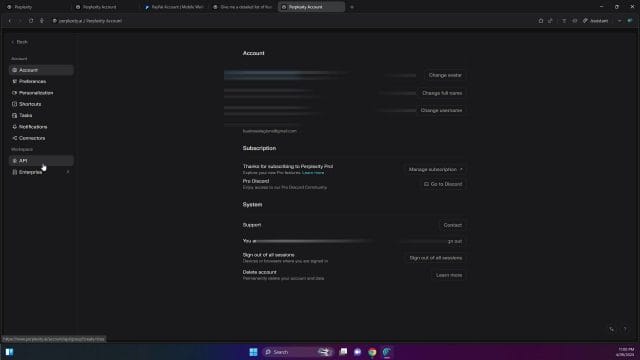
Final tips
- Try it now with Perplexity Pro for 1 month free click here: https://marcotran.com.au/ex/comet
- Claim the offer via the special PayPal link and make sure your account shows “Pro.”
- If you don’t want to be billed after the year, disable auto-renew at paypal.com/myaccount/autopay.
- Use Search when you want speed and clean citations; use Research for deeper, source-heavy reports.
- Premium models can be great for generation, but citations may differ—choose what fits your task.
- File uploads are extremely handy for PDFs, images, and CSVs—great for summaries and quick analysis.
- Image generation is useful for concepts, but double-check any on-image text.
That’s it! Link your PayPal account and enjoy 12 months of Perplexity Pro—then put those features to work for your research, writing, and data tasks.
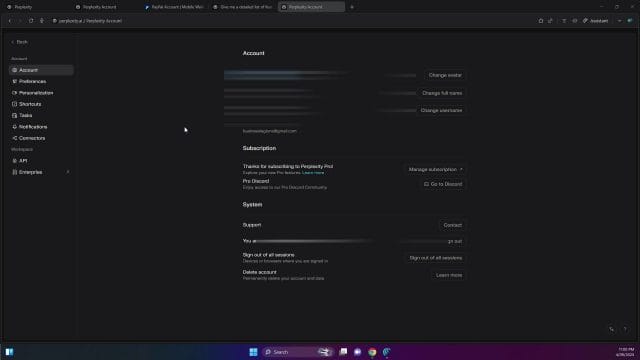

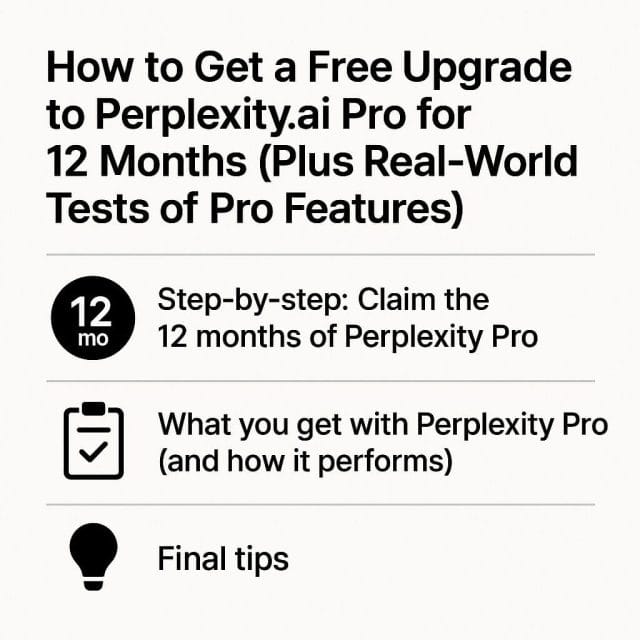

If this article helped you in any way and you want to show your appreciation, I am more than happy to receive donations through PayPal. This will help me maintain and improve this website so I can help more people out there. Thank you for your help.





