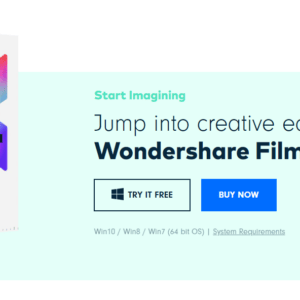Wondershare Filmora version 12.1.9 introduced a new AI copywriting feature that uses ChatGPT when exporting a video.
If you haven’t used Wondershare Filmora have a read of these articles to get a better idea of what you can achieve with this tool:
-
WONDERSHARE FILMORA 14 FEATURES
When I first dabbled in video editing, I never imagined that artificial intelligence could become such a powerful ally. Making videos used to involve countless hours of manual work, from scouring for the perfect soundtracks to editing voiceovers. Little did I know that my editing process would take a massive leap forward with the latest…
-
5 YEARS RUNNING EVERY DAY
It’s been 5 years! Yes, 5 years or 1827 days since I first started my 5 KM per day running streak. There are moments I question why I keep going—yet pausing means losing all the progress I’ve made. So why stop while I still can? Here’s a video I created using Wondershare Filmora 14: You…
Depending on your subscription plan, you get 20 daily questions and the question field has a limit of 200 characters. When you’re ready to use this feature, follow these instructions:
Start Wondershare Filmora and edit or create your videos. Click on the Export button:
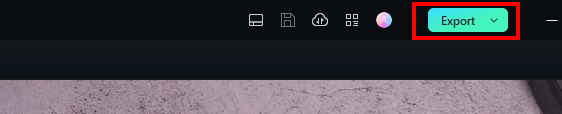
OPTION 1 – Export Output Settings
In the output settings, there is a pencil icon with the word AI. Click on this button.
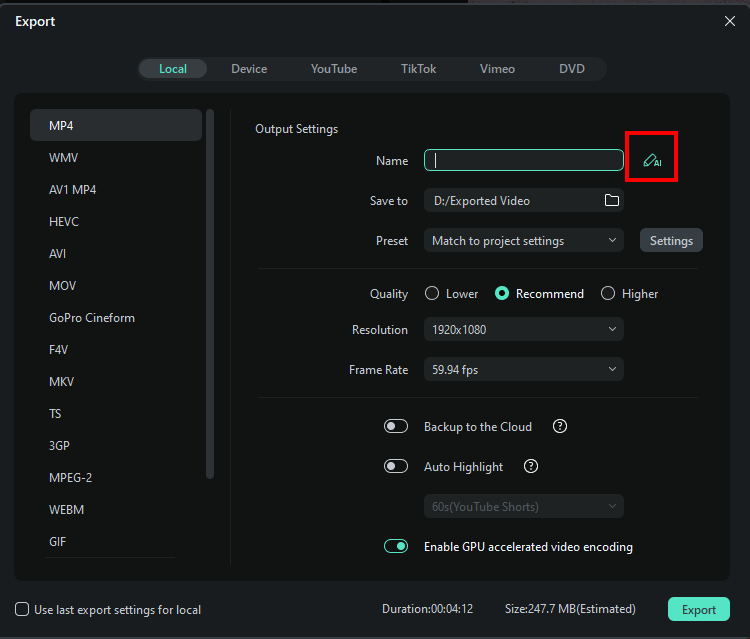
Depending on the question you enter in the prompt, ChatGPT will provide you with a response. Here’s an example with the question What is wondershare filmora?
Enter the question in the field and click on submit. The response area will display the message “AI is thinking of the answers…”
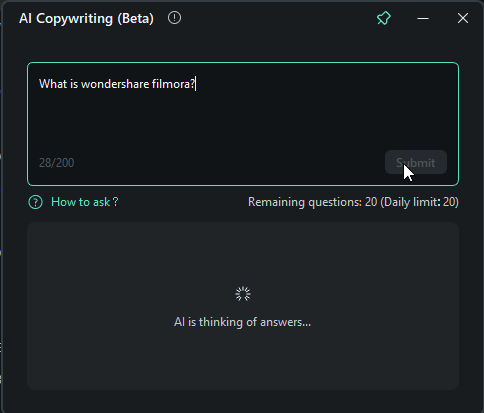
You can then copy the response:
Wondershare Filmora is a video editing software that allows users to create professional-looking videos with ease. It offers a wide range of features, such as multiple video tracks, voiceover capabilities, special effects, filters, and transitions. It is used by content creators, video editors, and social media influencers to edit videos for YouTube, Instagram, and other platforms. Filmora has a user-friendly interface that is suitable for beginners as well as professionals. It is available on Windows and macOS.
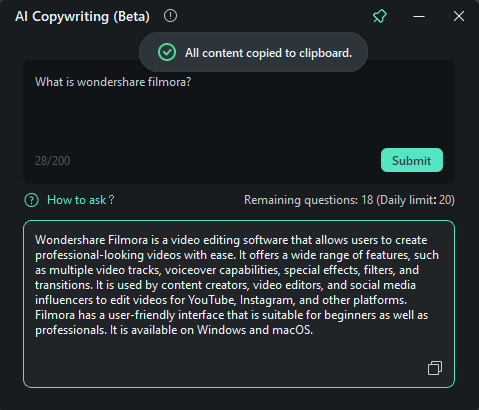
If you don’t know what prompts to use here are a few examples that Wondershare Filmora provides. You should be able to find lots of examples ChatGPT prompts you can use. One that I recently used is: Please provide me with a catchy YouTube title and description for a video about [example]
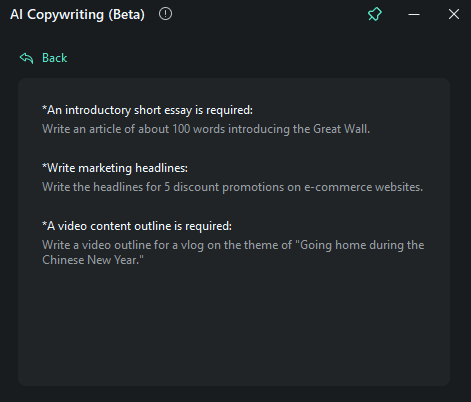
OPTION 2 – During export
You can also add see this feature by clicking on the AI title and description for social media button during the export. The window prompt will be exactly the same as in the above option.
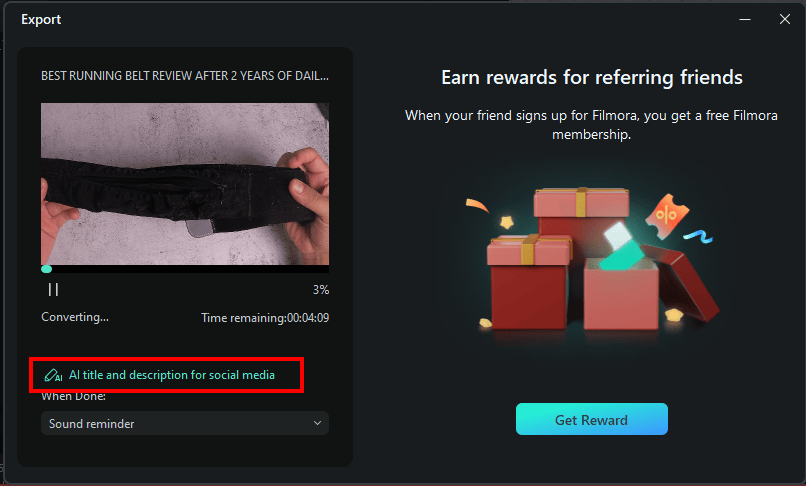
Try out for free Wondershare Filmora.
Here is a video showing you how to use the AI copywriting feature in Wondershare Filmora.
Hope this helps and like always if it does please leave me a comment or subscribe to my newsletter.

If this article helped you in any way and you want to show your appreciation, I am more than happy to receive donations through PayPal. This will help me maintain and improve this website so I can help more people out there. Thank you for your help.
HELP OTHERS AND SHARE THIS ARTICLE
LEAVE A COMMENT
I am an entrepreneur based in Sydney Australia. I was born in Vietnam, grew up in Italy and currently residing in Australia. I started my first business venture Advertise Me from a random idea and have never looked back since. My passion is in the digital space, affiliate marketing, fitness and I launched several digital products. You will find these on the portfolio page.
I’ve decided to change from a Vegetarian to a Vegan diet and started a website called Veggie Meals.
I started this blog so I could leave a digital footprint of my random thoughts, ideas and life in general.
If any of the articles helped you in any way, please donate. Thank you for your help.
Affiliate Compensated: there are some articles with links to products or services that I may receive a commission.