Microsoft Copilot 365 is becoming a daily staple for many teams, helping with drafting, coding, research, and day-to-day productivity. Among its most useful features is Temporary chat — a mode designed to give you a clean slate, minimise memory usage, and keep sensitive interactions out of your saved chat history. If you’ve ever wanted to explore an idea without cluttering your main chat threads, or you’re working on something that shouldn’t persist, Temporary chat is made for you.
In this article, we’ll walk through how to enable Temporary chat in the Windows app, what it does (and does not) store, the practical benefits, and best practices for using it across different scenarios. We’ll also touch on organisational retention policies so you know exactly when and where your data might be visible.
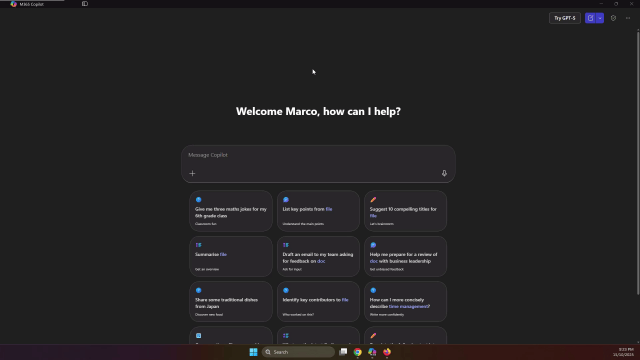
Getting Started in the Windows App
The feature highlighted here is in the Windows version of Copilot 365 — the desktop app experience many users rely on throughout the workday. When you open the Copilot 365 app, you’ll see a familiar chat interface: a message bar at the bottom, a history pane (if enabled), and the main conversation view where Copilot responds with answers and actions. To begin, simply type your question or command into the input box and Copilot will reply. This basic flow remains the same whether you’re in a normal or Temporary chat.
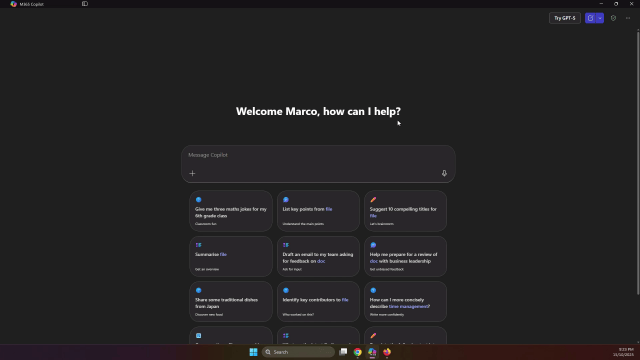
To turn on Temporary chat, look for the option in the app menu or settings area (depending on your version and organisational configuration). When you select it, you’ll see a clear indicator that this session is temporary.
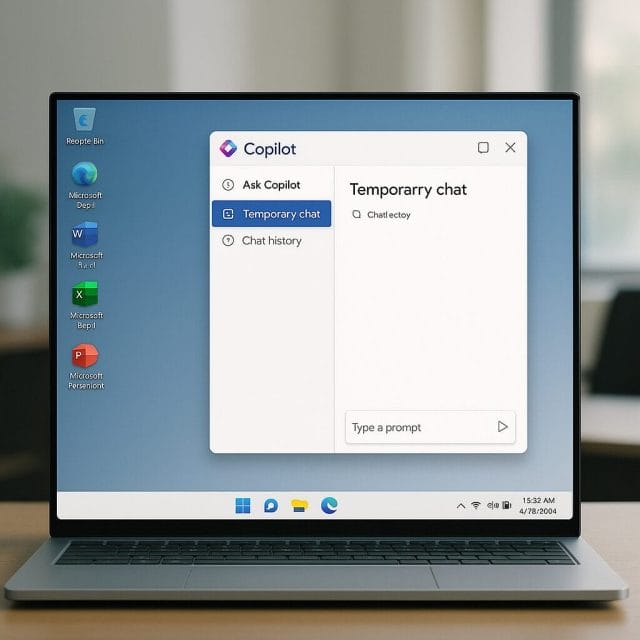
What Temporary Chat Really Means
When you enable Temporary chat, Copilot displays a statement clarifying how the mode behaves. In essence:
- No memories are created. The chat won’t use or build on prior context from your other sessions. This makes it a genuinely fresh space, free from the influence of earlier prompts.
- It won’t be saved to your chat history. Once the session ends, you won’t find it alongside your regular threads.
- Retention may still apply. Even though it doesn’t appear in your personal history, organisational retention policies can temporarily retain the content, and your IT administrator may have access during that policy window.
This distinction is crucial. Temporary chat is designed for privacy and non-persistence from the user perspective, yet it must still respect company governance rules. If your organisation uses standard Microsoft 365 retention, auditing, or eDiscovery, Temporary chat content may be accessible to administrators within the retention period. That’s by design, ensuring compliance with legal and regulatory obligations.
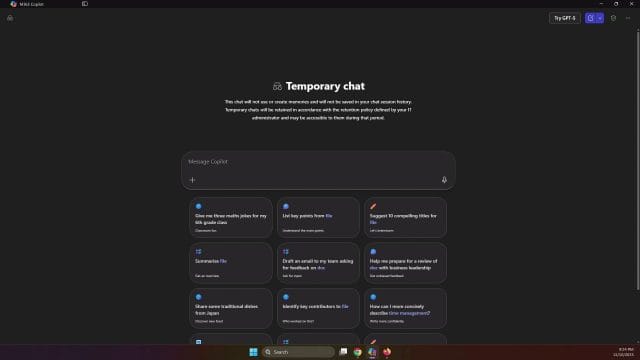
To summarise, Temporary chat helps you operate with a clean slate and avoid long-term local chat build-up, while still aligning with organisational oversight. Think of it as “ephemeral from your view” rather than “invisible to your IT team”.
Why Use Temporary Chat?
Privacy and Confidentiality
Temporary chat is ideal when you don’t want sensitive details to linger in your personal chat history. Imagine you’re drafting a difficult HR email, preparing a confidential board summary, or exploring options for an acquisition. You want Copilot’s help, but you don’t want the conversation sitting in your chat list months later. Temporary chat gives you immediate assistance without the usual persistence.
A Clean Slate for Coding and Technical Work
Developers frequently need to test ideas without previous conversations influencing the output. In longer threads, context can compound and the AI may respond based on earlier assumptions or code snippets. A temporary session offers a context-neutral space, making it easier to:
- Trial alternative algorithms or approaches without carry-over.
- Ask for fresh code examples in different languages or frameworks.
- Eliminate confusion from prior instructions — especially useful when debugging.
If you’re experimenting with a new library, you can keep each exploration contained: start a Temporary chat, outline your constraints, and request examples. Once you’ve got what you need, you can leave without any residual context shaping future coding sessions.
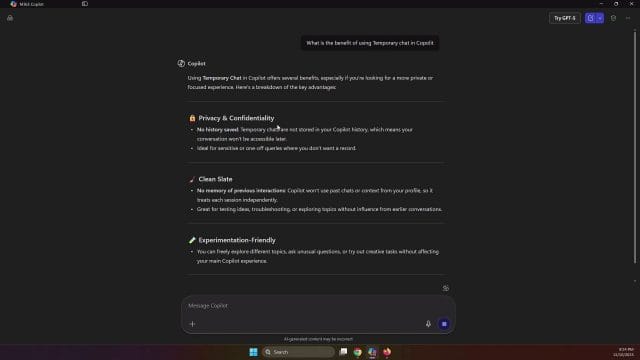
Experimentation Without Clutter
Sometimes you just want to try an idea, spark a brainwave, or explore a topic. Temporary chat lets you “prototype with prompts” — brainstorm marketing angles, map out a user journey, or explore research hypotheses — without creating yet another saved thread. This keeps your main Copilot workspace tidy and focused on ongoing projects.
Focused Assistance
Because Temporary chat ignores prior sessions, it helps remove distractions. Ask one question, get your answer, move on. That’s especially useful for tasks that benefit from clarity, like generating a single piece of content, writing a short policy section, or crafting a targeted email. You can set guardrails within the prompt itself — for example, “Respond in bullet points and keep to 200 words” — and avoid the accumulated context that might push the AI in the wrong direction.
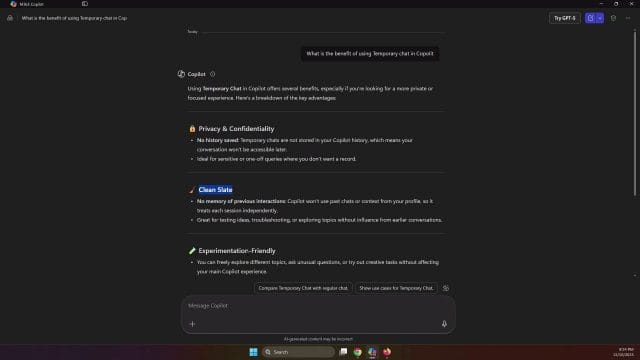
Step-by-Step: Using Temporary Chat in Copilot 365
Enable Temporary Chat
Whilst interfaces may evolve, the flow is typically straightforward in the Windows app:
- Open Copilot 365 in Windows.
- Locate the Temporary chat option (menu, sidebar, or chat settings).
- Select it; you should see an indicator confirming the session is temporary.
Once active, anything you type in this session operates without leveraging or adding to your previous chat context.
Verify the Mode
Look for text that confirms: “This chat will not use or create memories and will not be saved in your chat history.” You may also see a note regarding retention policies, reminding you that IT administrators could access the session during the defined retention period. If you don’t see this message, you might not be in Temporary chat, so double-check the setting before proceeding.
Run Your Prompt
Try a simple test prompt like: “What are the benefits of using Temporary chat in Copilot 365?” Copilot should enumerate points around privacy, clean context for coding, experimentation, and focus. This is a good way to confirm the mode is working and to set expectations about behaviour.
Close When Done
Because Temporary chat isn’t added to your saved threads, once you finish, you can close the session and return to your main workspace knowing the interaction won’t clutter your chat list. That’s ideal for quick tasks you don’t need to revisit later.
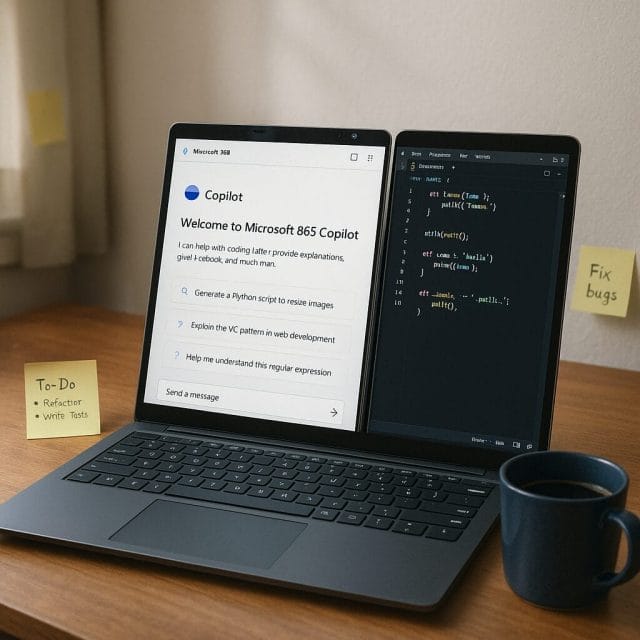
Practical Use Cases
Coding Scenarios
When your previous chat thread contains assumptions or domain-specific instructions, Copilot’s responses can become biased towards those contexts. Using Temporary chat helps ensure your new prompt stands alone. For example, you can ask:
- “Generate a minimal example of an API call in Python using requests, no authentication.”
- “Show a clean implementation of a binary search in JavaScript, with two small test cases.”
- “Write a short Bash script to check disk space and log results to a file, explain each step.”
These requests benefit from a fresh environment, sparing you the need to manage or purge earlier context.
Research and Exploration
When exploring an unfamiliar topic, Temporary chat lets you ask a series of isolated questions without building a multi-turn thread. That’s useful for avoiding cognitive overhead. You might ask:

- “Summarise the concept of zero trust in two concise paragraphs.”
- “List five common pitfalls in project post-mortems and suggest fixes.”
- “Explain the difference between retention and records management in simple terms.”
Each prompt stands alone, giving you crisp, self-contained answers.
Sensitive Drafting
Temporary chat is a practical way to draft sensitive communications without leaving them in your chat history. Example prompts:
- “Draft a confidential board update about the Q4 performance, neutral tone, focus on facts.”
- “Create a short script for an HR check-in that emphasises support and clarity.”
- “Write a succinct proposal introduction for a vendor negotiation, emphasising mutual benefit.”
Even with Temporary chat, remember to avoid sharing secrets or personally identifiable information unless your organisation’s policies explicitly permit it. Temporary chat helps reduce persistence, but governance still applies.
Understanding Retention and Governance
What Your Organisation May Retain
Temporary chat is designed not to store the session in your local history and not to build Copilot “memories”. However, Microsoft 365 organisations often have retention policies that govern how data is handled for compliance, auditing, and legal discovery. That may include the ability for administrators to access Temporary chats during a defined retention window. The duration and scope vary by organisation and regulatory obligations.
Practical implications:
- Do not rely on Temporary chat as a way to hide misconduct; policies and oversight remain in place.
- Be mindful with confidential data; consider using high-level descriptions instead of raw secrets where possible.
- If in doubt, consult your IT or compliance team about approved handling of sensitive content.
Temporary vs. Persistent Chats
Persistent chats are great for ongoing workstreams where continuity helps — for example, building a long report over several days or maintaining a running set of instructions. Temporary chat is best when you need a clean environment, want minimal persistence, or prefer to keep experiments out of your main history. Many users switch between the two modes depending on the task at hand.
Best Practices and Tips
Use Clear Prompts
Temporary chat doesn’t inherit context, so be explicit. Provide any constraints and your desired outcome within a single prompt. For example: “Create a 200-word email inviting staff to a cybersecurity training, friendly tone, include date/time, and a call to RSVP.”
Keep Sensitive Details to a Minimum
Even without chat history persistence, your organisation may retain content temporarily. If the details are highly sensitive, consider abstracting them: refer to “Project X” rather than explicit names, or outline a template rather than the full text.
Reset Between Experiments
If you’re working through several prototypes or variations, use Temporary chat for each micro-task. This gives you truly independent results and reduces cross-contamination of ideas.
Verify You’re in Temporary Mode
Look for the on-screen message about memory and history. If it’s not visible, you might be in a standard chat. Switching modes ensures you get the clean context you expect.
Know When to Switch Back
Once you’ve settled on an approach and need continuity — for example, iterating a document draft with repeated refinements — move to a persistent chat. That way, Copilot can build on prior instructions and maintain momentum.
A Quick Example Workflow
From Exploration to Delivery
Scenario: You’re preparing a briefing note about a new software roll-out.
- Start with Temporary chat: Ask for a neutral outline highlighting objectives, key dates, stakeholder roles, and a risk section.
- Iterate two or three times to refine language and emphasise the most important items. Each iteration remains clean without prior context shaping the output.
- Move to a persistent chat: Paste your chosen outline and request a full draft. Persistent chat will maintain the context as you refine the content and add references.
This approach uses Temporary chat for rapid, unbiased ideation and persistent chat for continuity once the direction is set.
Limitations to Keep in Mind
No Long-Term Thread Memory
By design, Temporary chat doesn’t leverage previous sessions, so it won’t “remember” earlier instructions or preferences. If your task requires cumulative context across multiple prompts, use a regular chat thread or paste necessary context in the prompt each time.
Retention is Organisation-Dependent
Temporary chat is not a guarantee of invisibility. It helps reduce local persistence and memory use, but organisational policies may retain content for a period. Always operate in line with your company’s data governance and privacy guidelines.
Attachments and External References
If you share files, links, or other materials, consider how they’re handled in your Microsoft 365 environment. Even if the chat is temporary, the source content (e.g., documents in SharePoint) will follow its own retention and access rules.
Final Thoughts
Temporary chat in Microsoft Copilot 365 is a simple yet powerful feature: it gives you a clean, focused environment for private drafting, coding, and experimentation without cluttering your ongoing chat history. It’s especially helpful when you want to avoid previous context influencing the AI’s output, or you’re working on tasks that should remain ephemeral from your perspective. Just remember that organisational retention policies can still apply, and use the feature in line with your company’s governance standards.
Whether you’re a developer seeking a fresh context, a manager drafting sensitive notes, or a researcher exploring ideas, Temporary chat can streamline your workflow. Enable it when you need it, verify the mode, and enjoy a crisp, distraction-free session. When you’re ready to build on your outcomes, switch to a persistent chat and let Copilot carry your momentum forward.
If you found this guide useful, consider sharing it with colleagues who rely on Copilot 365. A small tweak in how we work — like using Temporary chat at the right moment — can make a big difference in clarity, privacy, and productivity.

If this article helped you in any way and you want to show your appreciation, I am more than happy to receive donations through PayPal. This will help me maintain and improve this website so I can help more people out there. Thank you for your help.





