Temporary chat modes are increasingly common in AI chat apps, providing a way to ask questions and explore ideas without leaving a long-term trail in your account or training the model with your content.
On mobile, these modes are particularly handy: they help you stay private on a device you carry everywhere, avoid cluttering your history with one-off queries, and keep sensitive topics out of your long-term chat log. Yet, each app implements temporary chat differently, uses different labels, and sets different retention windows.
This guide walks you through how to find and use temporary chat features on popular generative chat apps for mobile. It also explains what “temporary” really means in practice, how context and history behave, and what to expect in terms of data retention and safety. The focus here is specifically the mobile apps; desktop and web experiences often differ, even for the same service.

What “Temporary Chat” Means (and What It Doesn’t)
Temporary chat is an umbrella term that covers features like incognito mode, no-history threads, and short-lived conversations. These modes usually:
- Prevent the chat from appearing in your visible history or library within the app.
- Avoid using the conversation to train models or create personalisation “memories.”
- Expire or auto-delete the chat after a defined period (e.g., 24 or 72 hours), or after you end the session.
However, “temporary” does not always mean “immediately deleted everywhere.” Many providers retain a short-term copy for safety, abuse prevention, or to maintain service reliability. The exact duration varies by app, and it may be extended for legal compliance in certain circumstances. It is also distinct from device-level privacy: even in temporary mode, push notifications, screenshots, and backups may still exist on your phone, depending on your settings.
The core benefits of temporary chat are clear:
- Privacy: Keep sensitive or one-off questions out of your long-term account history.
- Cleanliness: Avoid cluttering your library with quick experiments or throwaway prompts.
- Context control: Prevent the app from reusing the current chat’s context in future conversations.
But there are trade-offs:
- Ephemerality: You may lose useful exchanges if you forget to save critical information before the chat expires.
- Limited personalisation: Without history or memories, answers won’t be tailored to your ongoing preferences.
- Feature constraints: Some integrations (file uploads, shared links, pinned prompts) might be restricted or behave differently.
General Notes Before You Start
Before diving into each app, keep these points in mind:
- Mobile vs desktop: Mobile apps often use different labels and menus for the same feature. Don’t assume parity with the web or desktop versions.
- UI changes over time: App interfaces evolve. If you don’t see the button or toggle described below, update the app and check for slight naming or placement changes.
- Account state matters: Some options appear only when signed in, or only when using specific models or features. Others might be limited by region or account tier.
- Retention windows differ: Apps use different durations for temporary storage. Read the on-screen descriptions when enabling the mode.
- Safety retention is common: Even when a chat won’t appear in your history or be used to train models, the service may keep a short-term copy for safety purposes.
Perplexity: Incognito Mode on Mobile
Perplexity’s approach to temporary chat on mobile is called Incognito Mode. When enabled, your threads are hidden from your library and expire after a short period. Crucially, Perplexity’s own description indicates that incognito threads won’t be visible in your account library and will expire automatically.
How to enable Incognito Mode in Perplexity (mobile)
- Step 1: Open the Perplexity app and make sure you are on the main home or chat screen.
- Step 2: Tap Settings. On iOS, this is often accessible from a profile icon or a gear icon; on Android, you may find it under a sidebar menu or a top-right gear.
- Step 3: Look for “Incognito mode.” Read the description presented alongside this toggle. It typically states that threads will be hidden from the library and activity will expire after 24 hours.
- Step 4: Toggle Incognito mode on. You should see visual confirmation (for example, a highlighted switch or a banner) that indicates you’re now using incognito chats.
Once Incognito mode is active, new chats should follow the no-history, auto-expiring behaviour. Older non-incognito threads remain unaffected and continue to appear in your library.
What to expect when Incognito mode is on
- Hidden from library: Incognito threads don’t populate your visible library, keeping your account tidy.
- 24-hour expiry: Perplexity’s description references activity expiry after 24 hours. Treat that window as the lifespan of the thread.
- No rolling context across threads: Incognito is designed so that your temporary chat won’t become context for future conversations.
Remember that any system-level safety retention Perplexity applies will not be visible to you as a user. If you need to keep something from an incognito exchange, copy it out before the 24-hour window closes.
Returning to normal mode
- Step 1: Go back to Settings.
- Step 2: Toggle Incognito mode off.
- Step 3: Start new chats as normal; they will appear in your library and persist.
Tips and troubleshooting for Perplexity on mobile
- If you don’t see the Incognito mode toggle:
- Update the app to the latest version.
- Check under any Privacy or Account subsections in Settings.
- Sign in, then sign out and back in again to refresh available options.
- Verify region restrictions or account-level limitations.
- If the thread appears in your library anyway:
- Confirm that Incognito mode is still on; it may have been toggled off accidentally.
- Start a brand-new thread after enabling Incognito; existing threads won’t retroactively change.
- If you need to keep a snippet:
- Copy text to your notes app or save a PDF/export before the 24-hour expiry.
- Avoid screenshotting sensitive content unless you lock down your photo permissions and backups.
ChatGPT: Starting a Temporary Conversation on Mobile
ChatGPT’s mobile app supports per-thread temporary chats. You can start a conversation that won’t appear in your history, won’t create memories, and won’t be used to train models. There’s also an explicit note that a copy may be retained for a short period for safety purposes, typically up to 30 days.
How to start a temporary chat in ChatGPT (mobile)
- Step 1: Open the ChatGPT app and ensure you’re signed in if you need access to specific models. Temporary chat works best when you can see the full top bar of icons.
- Step 2: Begin a new chat. Look to the top corner for an icon that represents temporary chat (the icon may vary by version; it could look like a special chat or a temporary/clock indicator). If you see an overflow menu (⋯), check there as well.
- Step 3: Tap the temporary chat icon or menu entry. The app should show a label or banner indicating you are in a temporary conversation.
- Step 4: Read the on-screen notice. It typically states:
- This chat will not appear in your history.
- It won’t create memories or be used to train models.
- For safety purposes, a copy may be kept for up to 30 days.
- Step 5: Proceed with your conversation. Any prompts and replies in this temporary session should remain out of your history list.
How temporary chat differs from the “Chat history & training” setting
ChatGPT also has a global setting sometimes labelled similarly to “Chat history & training.” Turning that off affects all chats you create while the setting is disabled, making them non-training and keeping them out of your history. However, the per-thread temporary chat option is more granular: you can use it for just one session without changing your overall account behaviour.
Consider these use cases:
- Use temporary chat for one-off sensitive topics, then return to normal chats and retain your history for other tasks.
- Use the global “history & training” toggle when you expect to need privacy for multiple conversations across a period of time.
Exiting a temporary chat
- End the thread and start a new one as normal; the app should default back to your standard chat mode.
- If you used a menu toggle, switch it off before starting the next chat.
Limitations, quirks, and best practices for ChatGPT temporary chat
- Memories: Temporary chats won’t contribute to memories. If you rely on memory features for personalised responses, expect generic answers.
- Attachments and GPTs: Depending on version and model, file uploads or custom GPT tools may be limited or excluded in temporary chats. Test with non-sensitive content first.
- Sharing and exporting: If you intend to save output, export or copy it before you leave the session; temporary means it won’t be in your long-term history.
- Safety retention: Remember the note about up to 30 days for safety; even though it’s not in your visible history, treat the content as potentially recoverable by the provider during that window.
Microsoft Copilot: Current State on Mobile
As of now, the Microsoft Copilot mobile app does not present a clearly labelled “temporary chat” or “incognito” toggle comparable to Perplexity, ChatGPT, or Gemini. You can certainly clear a conversation and start fresh, but a dedicated mode that explicitly keeps the thread out of history and avoids training with a specified short-term retention window may not be visible in the mobile UI.
What you can do instead in Copilot on mobile
- Use as a guest (if available):
- Some versions of the Copilot app allow limited use without signing in. This can reduce account-level history, though it does not guarantee a temporary retention policy. Treat guest mode as lower-friction, not necessarily no-history.
- Manually avoid persistence:
- Clear the chat after finishing a sensitive query.
- Avoid uploading files or personal data you wouldn’t want referenced later.
- Use the web with InPrivate:
- If you need a session that feels more ephemeral, open Copilot on the web via a mobile browser using InPrivate/Incognito browsing. This primarily impacts browser-side storage (cookies, cache), not server-side retention, but it helps reduce local traces.
- Check app updates:
- Because features roll out gradually, ensure you’re on the latest version. Look for any new Privacy or History settings after you update.
Note that Copilot’s underlying privacy and data usage policies may still include short-term retention for safety, service quality, or legal compliance, even if a dedicated “temporary chat” mode isn’t exposed. Always consult the in-app privacy/terms or Microsoft’s online documentation for current details.
Gemini: Temporary Chats on Mobile
On mobile, Google’s Gemini app offers a temporary chat option that is easy to access from the chat interface. The app clearly indicates that temporary chats won’t appear in your recent chats or the app’s activity, and they aren’t used to train the models or personalise your experience. Gemini also specifies a time window for short-term retention: temporary chats are saved for 72 hours.
How to start a temporary chat in Gemini (mobile)
- Step 1: Open the Gemini app and start a new chat as you normally would.
- Step 2: Look to the corner of the chat screen for an icon or a menu entry that relates to chat options. If you see a settings wheel in the chat header or a three-dot overflow, tap it.
- Step 3: Choose “Temporary chat.” The app should display a label making it clear you’re in temporary mode.
- Step 4: Read the provided notice, which typically states:
- Temporary chats won’t appear in recent chats or Gemini app activity.
- They aren’t used to train the models or personalise your experience.
- Temporary chats are saved for 72 hours to help respond to you and keep Gemini safe.
- Step 5: Continue your conversation as required, keeping in mind the 72-hour window.
Why Gemini’s 72-hour window exists
Gemini’s 72-hour retention is framed as helping provide responses (e.g., handling short-term back-and-forth) and maintaining safety. Practically, that means your conversation remains accessible within the app for that period, but it isn’t added to your long-term activity or used for training/personalisation. If you need to save content, export it promptly rather than relying on temporary storage.
Exiting temporary mode in Gemini
- End the thread and create a new non-temporary chat.
- If you toggled a specific setting for the session, revert the toggle before starting a new chat.
Choosing the Right Temporary Mode for Your Needs
The practical differences between temporary chat modes matter, especially if you’re handling sensitive topics. Consider the following when deciding which app and mode to use:
- Visibility: Does the chat appear in your recent history or library? Perplexity and Gemini make it clear that temporary/incognito chats are hidden from those lists.
- Retention period: Perplexity references a 24-hour expiry; Gemini references 72 hours; ChatGPT mentions up to 30 days safety retention for a copy, even though it won’t be in your history. Each approach has implications for how long content may exist server-side.
- Model training and memories: Temporary chats generally avoid training and personalisation, but the exact promise differs slightly. Check the in-app notice for the cleanest, current statement.
- Convenience: Per-thread toggles let you keep normal behaviour for most work while still creating privacy-focused chats on demand.
Scenarios and workflows
- Quick sensitive query:
- Use ChatGPT’s temporary chat or Perplexity’s incognito mode to ask a one-off medical, financial, or personal question that you don’t want to linger in your account history.
- Short brainstorming burst:
- Gemini’s temporary chat works well for a day or two of ideation, with the convenience of a 72-hour window to return to the thread without it appearing in your long-term activity.
- Strict minimal trace:
- No mobile app can eliminate all traces (e.g., safety retention). However, combining a temporary chat mode with careful device settings (notifications, backups, photo permissions) reduces your footprint.
- Team demonstrations or workshops:
- Temporary chat prevents demo content from cluttering your history and avoids accidental personalisation from test inputs.
Device-Level Practices to Complement Temporary Chat
Temporary chat modes handle the server-side and app-level side of things. On your device, basic hygiene helps prevent leaks and accidental retention:
- Notifications: Disable message previews or use “Hide Sensitive Content” to prevent portions of temporary chats from appearing on your lock screen.
- Backups: Be aware that screenshots and saved files may be backed up to cloud services by default.
- App permissions: Limit photos, files, and mic access to only what you need during a session.
- Biometric lock: Use Face ID/Touch ID or a strong passcode in case your phone is shared or lost.
- Clipboard: Clear your clipboard after copying sensitive snippets from a chat.
Troubleshooting: When the Toggle Isn’t There
It’s not uncommon to open an app and find that the temporary chat option described in a help page or screenshot isn’t visible. Here’s how to approach that:
- Update the app:
- Temporary chat features roll out in stages. Go to the App Store or Google Play and update to the latest version.
- Check alternative labels:
- Perplexity uses “Incognito mode.” Gemini calls it “Temporary chat.” ChatGPT labels it as a “Temporary” conversation within the chat UI. Names can change slightly across versions.
- Explore the menus:
- Look under Settings (Privacy, Account), check the chat header icons, and open overflow menus (⋯) within a new chat.
- Sign in (or out):
- Some settings show only when signed in; others may appear in guest mode. Toggle your state and check again.
- Regional or tier differences:
- Features can be region-locked or tier-specific. If you’re on a managed device (work profile), administrative policies may hide options.
Security and Compliance Considerations
Even with temporary chat enabled, different stakeholders may have compliance needs:
- Personal use:
- Don’t rely on temporary chat to handle highly sensitive personal identifiers. Prefer redacted, hypothetical examples.
- Workplace environments:
- Follow your organisation’s AI usage policy. Some companies require specific accounts or approved apps, and they may disable certain features.
- Client data:
- Avoid entering client-confidential details altogether unless your agreement explicitly allows it and the app is part of your approved toolset.
- Export controls and legal holds:
- “Temporary” in the UI doesn’t override regulatory requirements. If your organisation is subject to legal holds, consult legal/IT before using temporary chat for relevant matters.
Practical Tips for Getting the Most From Temporary Chats
Temporary doesn’t have to mean throwaway. With a little planning, you can get great results while keeping your footprint light.
- Start with a clear objective:
- Define the question or task for the temporary session. This keeps the exchange concise and minimises accidental oversharing.
- Use synthetic or obfuscated examples:
- When discussing sensitive cases, use invented names and data. Only reveal specifics when absolutely necessary.
- Capture outputs responsibly:
- Copy essential answers to a secure note or document. Avoid screenshots if you don’t control photo backups.
- Close the loop:
- If the chat prompts action (e.g., a checklist or script), put it into your task manager before the thread expires.
- Reset expectations:
- In the next normal chat, remember that the AI won’t “remember” the temporary session. If needed, reintroduce context safely.
Comparing Retention Behaviours at a Glance
Each app’s on-screen notice tells you the most accurate, current behaviour. Based on what you’ll typically see in the mobile apps today:
- Perplexity (Incognito):
- Hidden from library; activity expires after roughly 24 hours.
- ChatGPT (Temporary Chat):
- Not saved in history; not used to create memories or train models; a copy may be retained for safety for up to 30 days.
- Gemini (Temporary Chat):
- Not shown in recent chats or app activity; not used to train or personalise; saved for 72 hours to help respond and keep the app safe.
- Microsoft Copilot (Mobile):
- No clearly labelled temporary/incognito toggle observable in the app at present; rely on manual practices and check for updates.
Edge Cases: Files, Images, and Links
Temporary chat modes may behave differently with attachments or advanced tools:
- File uploads:
- Some apps restrict uploads in temporary sessions, or process them with additional safeguards. Don’t assume an uploaded file disappears the moment you end the chat.
- Image generation:
- Generated images might be cached for a short time to enable re-downloads. If the app offers a “do not save” or low-retention flag, enable it when available.
- Links and previews:
- Link unfurls may pull metadata into the conversation. If the link is sensitive, consider redacting the domain or sharing a minimal description instead.
Why Temporary Chat Is Not the Same as Absolute Anonymity
It’s understandably tempting to equate temporary chat with anonymity. They are not the same. Temporary chat primarily affects how your conversation is stored and used within the app and your account. Anonymity concerns a broader set of factors: IP addresses, device identifiers, crash logs, and telemetry. Even when a chat is not added to your history or training data, the service can still log necessary operational details.
If you need a higher degree of anonymity:
- Use a trusted network (avoid public Wi‑Fi for sensitive queries).
- Prefer guest or signed-out modes where practical, understanding their limitations.
- Avoid sharing personal identifiers in the content itself.
- Consider whether a general-purpose AI chat is appropriate for the task.
Maintaining Flow Without Long-Term Context
Temporary chats deliberately avoid accumulation of context across sessions. To maintain your flow:
- Work in self-contained bursts:
- Give concise, complete prompts that include any necessary background for that one session.
- Use portable scaffolding:
- Keep a personal “prompt primer” in your notes, with reusable instructions you can paste into temporary sessions.
- Save your artefacts:
- Store outputs you’ll need later in your own system, rather than relying on the app to remember.
When Temporary Chat Might Not Be Ideal
There are times when temporary chat is counterproductive:
- Long research projects:
- If you’re building a knowledge base over weeks, you may want history and personalisation to improve the usefulness of follow-up questions.
- Collaborative sharing:
- If teammates need to revisit the conversation, a persistent thread might be more practical.
- Compliance logging:
- In regulated contexts where you must keep records, a temporary chat could conflict with documentation requirements.
A Note on Language and UI Variations
App labels vary across locales and UI updates. For example, you might see “Incognito,” “No history,” “Temporary chat,” or a simple toggle with a brief one-line explanation. Always read the inline descriptions; they’re the most reliable source for exactly what the app promises in your region and version.
Putting It All Together
Temporary chat features on mobile are designed to give you a quick, private space to explore ideas. Perplexity employs an Incognito mode with a short expiry and no library visibility. ChatGPT offers per-thread temporary chats that avoid history and training, with a clear safety retention note. Gemini focuses on a 72-hour window without recent activity or training. Copilot’s mobile app currently doesn’t surface a dedicated temporary toggle, so you’ll lean on manual habits and updates.
If you approach temporary chat with realistic expectations—understanding its benefits, limits, and retention nuances—you can make the most of these features without leaving unwanted traces in your daily workflow.
Step-by-step: Locating and using Temporary Chat on popular mobile apps
The essentials are simple—find the toggle, confirm the indicator, and know how to exit. What follows are practical, platform-specific steps so you can get in and out of a temporary session with confidence.
ChatGPT (iOS and Android)
Temporary chats in the ChatGPT app are created per conversation. The key is to start a new thread and enable the temporary toggle before you share anything sensitive. Here’s how to do it in the current mobile interface:
- Open the ChatGPT app and tap to start a new chat.
- Look for a “Temporary chat” toggle or a similar option in the thread’s header, overflow menu (three dots), or an info icon. On some versions, the toggle appears immediately after tapping “New chat”.
- Enable the toggle. You should see a clear on-screen indicator that the session is temporary—often a banner or label stating that the chat won’t be saved to history and won’t be used for training or memories.
- Begin your conversation. The model will not carry context beyond this thread, and the thread itself won’t appear in your chat history.
- To end the temporary session, close the thread or disable the toggle for the next one. Any new chat without the toggle enabled returns to your standard mode.
Expectations and caveats:
- Safety retention window: The provider may retain a short-term server copy (up to 30 days) for security and abuse prevention. This doesn’t make the chat “permanent” in your library, but it isn’t immediate deletion either.
- Tools and attachments: Certain features may be restricted or behave differently. If the app greys out a tool, that’s a design choice to protect privacy or ensure safety and performance.
- Global setting vs per-thread mode: The “Chat history & training” global setting (if present) is separate. A temporary thread is designed for one-off sessions, while toggling global history affects all future chats. Use the one that matches your goal.
- Visual cues: A badge or label helps you track whether you’re still in temporary mode. Double-check before you paste anything sensitive.
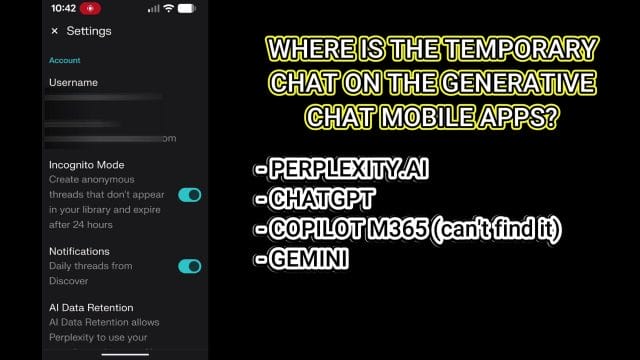
Verification tip: After you leave a temporary chat, go to your History tab. You should not see the thread listed. If it appears, the session wasn’t temporary or the toggle was off. Check for updates or consult the app’s Help section for nuances in your region or tier.
Gemini (iOS and Android)
Gemini’s temporary mode is designed to omit chats from recent activity and prevent personalisation or training. Use it when you need rapid, low-trace queries that you don’t want in your visible history.
- Open Gemini and start a new conversation.
- In the chat interface, find the “Temporary” toggle or an “Incognito-like” option via the overflow menu or chat settings icon.
- Turn it on. You should see clear in-chat confirmation (for example, a banner stating that this chat is temporary and won’t be saved to your visible activity).
- Proceed with your prompts. To exit, end the chat or toggle off before starting a new one.
What to expect:
- Server-side retention: Content may be retained for up to 72 hours for responsiveness and safety. It is not added to your personal activity list or used for personalisation.
- Features and media: Certain features (uploads, external tool integrations) might be limited in temporary mode. If a feature is essential, consider whether you’re comfortable switching to a non-temporary chat and saving outputs securely.
- Account alignment: Ensure you’re signed into the correct account if you juggle work and personal profiles. Temporary mode affects the chat’s visibility and training, not basic account identifiers.
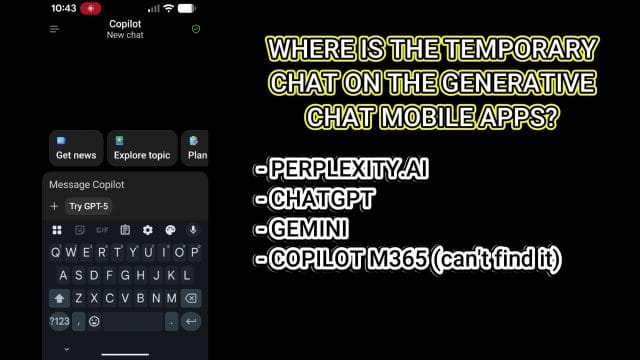
Verification tip: Use a simple test prompt (“What’s 3 + 4?”). After the session, check your recent or activity list—there should be no trace of that temporary thread. If you see it, confirm the toggle was on and update the app.
Perplexity (iOS and Android)
Perplexity’s Incognito mode is a persistent global preference that keeps threads out of your library and avoids cross-thread context. It’s ideal when you want a clean slate by default.
- Open Perplexity and go to Settings.
- Find and enable “Incognito” (or “Private mode” if the label differs in your locale).
- Return to the main screen and start your query. Incognito is now active across threads unless you turn it off.
- To disable, revisit Settings and turn Incognito off.
What to expect:
- Visibility: Incognito threads won’t appear in your Library. If you need to keep a result, use the share sheet, copy text, or export to notes.
- Retention: Perplexity typically expires Incognito content after roughly 24 hours. As with other providers, there can be temporary server-side copies for safety.
- Tools: Some features may be limited under Incognito. If a capability is unavailable, note that it may be a deliberate privacy trade-off.
Verification tip: Switch Incognito on, ask a unique query, then check your Library. There should be no record. If you still see results accumulating, double-check the toggle and app version.
Microsoft Copilot (iOS and Android)
Copilot does not offer a clearly labelled “temporary” or “incognito” mode in the mobile apps at the time of writing. However, you can mimic similar behaviour:
- Guest mode (if available): Use guest access to avoid linking chats to your primary account. Note that features will be limited and retention may still apply for safety.
- InPrivate browsing: Open Copilot via Microsoft Edge in InPrivate mode. While this helps with local traces and browser history, it is not the same as a server-side temporary chat mode.
- Manual clearing: Delete chats regularly within the app and avoid signing in if you want to minimise identity linkage.
- Check updates: New features roll out over time. Review release notes for any additions related to privacy or “temporary” labels.
Verification tip: After a session, look for a way to clear or delete chats and confirm they no longer appear. Keep in mind that server-side safety retention may still exist even if a chat is deleted from your view.
Verification checklist: Prove your session is temporary
Trust the toggle, but verify. A quick validation routine helps ensure you aren’t leaving unintended traces.
- Confirm the banner or badge: Temporary sessions generally display a visible label. If you don’t see it, assume the session is not temporary.
- Perform a “throwaway” prompt: Ask a benign, unique question (e.g., “What’s 11 × 13?”) so it’s easy to spot if it appears in history later.
- Check history/activity: Immediately after the session, scan your chat history or activity feed. If the prompt appears, the mode wasn’t engaged.
- Revisit after the retention window: For providers with short safety retention, check again after the stated period (e.g., 24 or 72 hours). Temporary copies should not be visible to you, but this confirms nothing leaked into your saved history.
- Disable push previews: If your app sends push notifications, reduce content previews to avoid leaving visible snippets on the lock screen.
Saving essentials without breaking your privacy goals
Temporary chat is designed to keep your conversation out of long-term storage and training, but you might still need to keep critical outcomes. Here’s how to capture what matters without undermining your intent.
- Copy and paste to your secure notes: Move key bullet points, action lists, or code snippets to an encrypted notes app or a locked folder in your native notes app.
- Export text to a local file: Use your phone’s share sheet to create a local text file or PDF. Store it in a secure, offline folder if possible.
- Redact before saving: If you must save a portion of the chat, remove names, IDs, client details, and internal project labels first. Replace with placeholders.
- Avoid auto-sync folders: If the purpose is minimal traces, resist saving to cloud-synced locations. Use a local vault or a device-only folder.
- Use screenshots judiciously: Screenshots are durable traces. If you take one, mark it as confidential and store it in a locked album. Consider deleting after extracting the essentials.
- Turn off live transcription: If you conduct a voice session, be aware that some systems produce transcripts. Disable or avoid features that sync audio or transcripts automatically.
Advanced mobile privacy hygiene
A temporary chat mode is only one part of your privacy posture. Reduce local and network traces with these deeper measures.
- Notifications: Set previews to “When unlocked” or “No preview”. Sensitive responses shouldn’t appear on your lock screen.
- Keyboard privacy: Disable personalised learning for your keyboard during sensitive sessions. Some keyboards learn from what you type and sync across devices.
- Clipboard caution: Many apps can read from your clipboard. Avoid copying highly sensitive data or clear the clipboard after use.
- App locks: Enable Face ID/Touch ID app locks where available. It’s an extra barrier against casual snooping.
- Backup discipline: If your device auto-backs up app data, check whether the provider’s temporary data is included. Disable app backups if available and appropriate.
- Screen recording: Check that screen recording is off. Some organisations monitor or restrict this. Keep it off to avoid unintentional captures.
- Network choice: Use trusted Wi‑Fi or your mobile data rather than public hotspots. For extra protection, use a reputable VPN.
- Link previews: Turning off link previews in messaging apps can reduce remote fetches that reveal URLs you’re viewing.
Automation and shortcuts
If you often use temporary chat, streamline the workflow on your phone so the right mode is always a tap away.
- iOS Shortcuts: Create a shortcut that opens your preferred app and shows a prompt to enable temporary or incognito mode. If the app supports URL schemes or deep links to a new chat, use them.
- Android routines: Use widgets or automation tools to open the app to a new chat screen. If there’s no deep link, at least start at a clean chat view.
- Focus modes: Tie a device “Focus” or “Do Not Disturb” mode to reduce notification previews and disable clipboard access for other apps, if your platform allows.
- Pinned widgets: Place a widget on your home screen that launches a new chat. Train yourself to tap this widget only after toggling temporary mode.
- Template prompts: Keep a secure note with structured templates (“Role, Constraints, Deliverables”). Paste these into temporary sessions so you move quickly without saving full transcripts.
Accessibility and inclusivity considerations
Temporary chat should be usable by everyone. Small UI cues can be missed if you rely on assistive tech, so check these options:
- VoiceOver/TalkBack: Ensure the temporary mode toggle is properly labelled and announced. If not, report it via the app’s accessibility feedback channel.
- Contrast and readability: If the temporary banner uses subtle colours, enable high-contrast modes to make the status obvious.
- Haptic confirmation: Haptics or sound cues can help confirm the mode change. Turn on system haptics where helpful.
- Larger text: Increase system text size to make transient banners legible. This reduces the chance of missing a mode indicator.
- Keyboard dictation: If dictating sensitive data, consider whether dictation transcripts are stored by your OS. Turn off, or use on-device dictation if supported.
Scenarios and mini playbooks
Here are practical, repeatable workflows for common situations where a temporary session is best.
Scenario: Quick competitive scan before a client call
- Objective: Summarise a few public facts without creating a lasting record.
- App choice: Perplexity Incognito or Gemini Temporary (short retention, quick answers).
- Steps:
- Enable Incognito/Temporary mode.
- Prompt with generic terms and public sources only.
- Copy key bullets to a local note, redact any identifiers.
- Close the chat and confirm no history entry is saved.
Scenario: Drafting a sensitive email reply
- Objective: Get wording suggestions without storing email contents or train future responses.
- App choice: ChatGPT Temporary chat.
- Steps:
- Start a new Temporary chat and confirm the banner.
- Paste a redacted version of the email (replace names and domains).
- Request tone and clarity edits, then copy the revised text to your mail app.
- Delete any clipboard content and close the temporary chat.
Scenario: Brainstorming product names
- Objective: Generate many options rapidly without them landing in a shared history or training.
- App choice: Any app with temporary mode; Perplexity or Gemini for fast iterations.
- Steps:
- Toggle temporary mode and state constraints (length, tone, trademark considerations).
- Ask for multiple rounds with filters (avoid terms X, Y, Z).
- Copy only the shortlist to a local file for follow-up checks.
Scenario: Sensitive policy Q&A at work
- Objective: Clarify policies without creating a retrievable log tied to your identity.
- App choice: Use a personal device with temporary mode, ensure you’re not on a monitored corporate network.
- Steps:
- Enable temporary mode and avoid sharing employer names or internal links.
- Use hypothetical framing and public references.
- Record final guidance in your private notes, citing the public sources you checked.
Myths vs realities of temporary chat
- Myth: Temporary chat means instant, permanent deletion everywhere.
- Reality: Most providers keep short-term server copies for safety and abuse detection. It’s still temporary, but not instantaneous and not absolute.
- Myth: Temporary equals anonymous.
- Reality: Temporary modes reduce storage and training. They don’t remove network identifiers, device IDs, or app telemetry entirely.
- Myth: Nothing can ever leak locally.
- Reality: Notifications, screenshots, backups, and keyboards can leave traces. Device hygiene is still required.
- Myth: If it’s temporary, tools and uploads work the same.
- Reality: Many apps restrict features in temporary mode to limit risk or cost. Expect trade-offs.
- Myth: Temporary mode makes compliance needs disappear.
- Reality: Your organisation’s legal and regulatory obligations remain. Temporary chat is a user-level feature, not a compliance waiver.
Compliance, governance, and risk management
Temporary chat can support privacy-by-design, but governance requires more than a toggle. Consider the following if you work in a regulated environment or handle client data.
- DPIAs and vendor assessments: Document how temporary mode changes data flows and retention. Verify the provider’s retention timelines and safety logs.
- Access controls: Ensure mobile devices with temporary chat are enrolled in your MDM/EMM solution, with passcode and biometric enforcement.
- Allowed use policies: Spell out when temporary chat is acceptable and when prohibited (e.g., patient data, legal discovery, export-controlled information).
- Data minimisation: Encourage redaction and synthetic data examples. Prohibit real identifiers unless absolutely necessary and permitted.
- eDiscovery posture: Temporary chat may not be discoverable via normal archives. Make sure that aligns with legal hold requirements.
- Vendor terms and DPAs: Confirm how “not used for training” is defined, what exception windows exist for safety, and where data may be processed.
- Breach response: Even with temporary mode, formulate a response plan if sensitive information is inadvertently shared.
International considerations
Your jurisdiction may affect availability, labels, and data flows.
- Data residency: Temporary data may be processed in multiple regions for performance and safety. Check vendor statements and region-specific configurations, if available.
- Local regulations: In the EU/UK, pay attention to GDPR principles (data minimisation, purpose limitation). In other regions, sectoral rules (e.g., financial services) may impose stricter constraints.
- Age and consent: If minors might use the app, understand the provider’s age restrictions and parental controls. Temporary mode is not a substitute for consent policies.
- Feature parity: Some territories may lack temporary mode or differ in retention windows. Update frequently and review local release notes.
Frequently asked questions
- Does temporary chat protect me from my employer’s MDM or logging?
- No. Device management and network-level logging can still capture usage patterns. Temporary chat reduces app-level persistence, not enterprise controls.
- Can I start a temporary chat while offline?
- No. These apps rely on cloud inference. You need a network connection. However, do prep your prompt offline in a secure note and paste it when connected.
- Why are some features missing in temporary mode?
- It’s a trade-off. Certain tools or uploads may be disabled to reduce storage or complexity while the session is designated as temporary.
- How do I confirm nothing was used for training?
- Read the in-app description and the provider’s privacy policy. The label typically promises exclusion from training and memories, with a short safety retention window.
- Do model responses from temporary chats get used to improve the system?
- Policies vary. Many providers exclude temporary sessions from training but may still use aggregated, de-identified signals for safety and reliability. Check the privacy terms.
- What if I accidentally share sensitive data in a non-temporary chat?
- Immediately delete the conversation if possible, revoke any shared links, and follow your organisation’s incident protocol. Consider requesting deletion through available privacy channels.
- Will temporary chat work the same if I’m not signed in?
- Not necessarily. Guest modes can be more limited. Signing in may unlock the toggle, but also links activity to your account. Choose based on your priorities.
- How do I stop lock-screen previews revealing answers?
- Disable notification previews for the app or set them to show only when unlocked.
- Is voice input safe in temporary mode?
- Temporary mode affects storage/training on the provider side. Voice data might still be processed by OS-level services. Use on-device dictation where possible or avoid voice for sensitive entries.
Troubleshooting deep dive
- The toggle is missing:
- Update the app, sign in, and check region or tier limitations. Look in both the chat header and the overflow menu.
- The toggle is greyed out:
- You may be using a tool or model variant that doesn’t support temporary mode. Try switching model or disabling attachments, then recheck.
- Chats still appear in history:
- Confirm the banner was visible before you typed. If you toggled mid-thread, behaviour may vary—create a new chat with the toggle already on.
- Images or files persist:
- Attachment caches and link previews can linger. Clear the app cache if available, and check your photo library and downloads folder.
- Voice logs show up in OS history:
- Disable cloud-based voice services for the session or switch to on-device dictation if supported. Otherwise, stick to typed input.
- Corporate policy blocks temporary mode:
- Some admins restrict privacy features. Use approved alternatives, or consult IT for sanctioned workflows that meet policy.
- Retention window confusion:
- Check the in-app description. Retention varies by provider and can change over time. Record the stated duration in your notes for reference.
Feature comparison, in plain terms
- ChatGPT:
- Mode: Per-thread Temporary chat toggle.
- Visibility: Not saved to history; no memories/training.
- Retention: Short-term copy up to 30 days for safety.
- Limitations: Certain tools and attachments may be restricted.
- Gemini:
- Mode: In-chat Temporary toggle.
- Visibility: Not shown in recent/activity; no personalisation/training.
- Retention: Up to 72 hours for responsiveness and safety.
- Limitations: Some features may be unavailable.
- Perplexity:
- Mode: Global Incognito via Settings.
- Visibility: Threads hidden from Library.
- Retention: Roughly 24 hours; safety retention may apply.
- Limitations: Some advanced functions may be limited.
- Microsoft Copilot:
- Mode: No dedicated temporary mode in the mobile apps.
- Workarounds: Guest access (if available), manual clearing, InPrivate browser sessions.
- Retention: Safety retention can still apply.
A practical pre-flight and post-flight checklist
Use this quick checklist to run your temporary session with fewer surprises.
- Pre-flight:
- Update the app and confirm the toggle location.
- Disable notification previews and check keyboard learning settings.
- Prepare redacted prompts and templates in a secure note.
- Choose a trusted network (mobile data or secure Wi‑Fi).
- Verify the app shows the temporary/incognito banner before typing.
- In-flight:
- Stay high-level; avoid unique identifiers unless crucial.
- Capture only essential outputs to a secure, local note.
- Confirm any restricted tools are acceptable for your task.
- Post-flight:
- Check that no chat was saved to history/activity.
- Clear the clipboard and close the app.
- Store redacted outputs and delete any unnecessary screenshots.
- Set a reminder to revisit after the retention window if you must verify anything further.
When to switch out of temporary mode
Temporary chat excels at rapid, low-risk tasks. It’s not ideal when:
- You need a persistent knowledge base for an ongoing project.
- Multiple collaborators must review or edit a conversation later.
- Your work requires an auditable log (eDiscovery, compliance, or formal review).
In those cases, use a standard chat session or a project management tool designed for archival and collaboration. If you do so, apply data minimisation and access controls diligently.
Design patterns to reduce friction
To keep speed without sacrificing privacy, adopt a few patterns:
- Prompt packets: Keep a library of reusable, pre-redacted prompt building blocks so you aren’t rewriting sensitive context in every temporary session.
- Outcome-first prompting: Clearly state the desired format (bullet list, checklist, 200-word summary). Shorter outputs reduce the need to save long transcripts.
- Self-contained queries: Ask for everything needed in one message to minimise back-and-forth and the temptation to store the conversation.
- One-shot capture: Decide upfront what you’ll save and where. Copy it once, store it securely, and move on.
What to watch as apps evolve
Mobile AI apps evolve quickly. Keep an eye on these areas:
- Unified toggles: Some providers might introduce a single “private” mode that standardises temporary behaviour across tools.
- Granular controls: Expect finer options for tool usage, attachment handling, and retention durations.
- Local-first features: On-device processing may expand, reducing server-side traces for specific tasks.
- Audit-friendly exports: Even in temporary mode, some apps may add options to export redacted summaries rather than full transcripts.
Realistic limitations to accept
- Latency and caching: Even with temporary mode, short-term caching can occur. Don’t assume instant deletion.
- Quality trade-offs: Restrictive modes may produce slower or less personalised responses. Plan time for a follow-up iteration.
- UI ambiguity: Labels vary across regions and versions. Always read the current on-screen description to confirm behaviour.
Ethical use in temporary sessions
Temporary chat reduces stored traces, but ethics still apply:
- Respect confidentiality: Don’t disclose client secrets, even temporarily.
- Avoid harmful content: Abuse and safety policies still apply in temporary mode.
- Cite sources when needed: If you rely on public information, attribute clearly in your saved notes.
Putting it all together
Temporary chat on mobile can be a powerful tool for rapid, low-footprint problem-solving. The mechanics vary: Per-thread toggles (ChatGPT), in-chat temporary modes (Gemini), global incognito (Perplexity), and workarounds (Copilot). All share the same core idea: minimise lasting traces, limit training and personalisation, and accept some feature reductions in return.
Ultimately, your workflow should balance speed, privacy, and usefulness. Start each session with a clear goal, toggle temporary mode before typing, keep prompts self-contained, and only save what you truly need—safely and locally. With a little preparation and a reliable routine, you can enjoy the agility of mobile AI while keeping your footprint light.
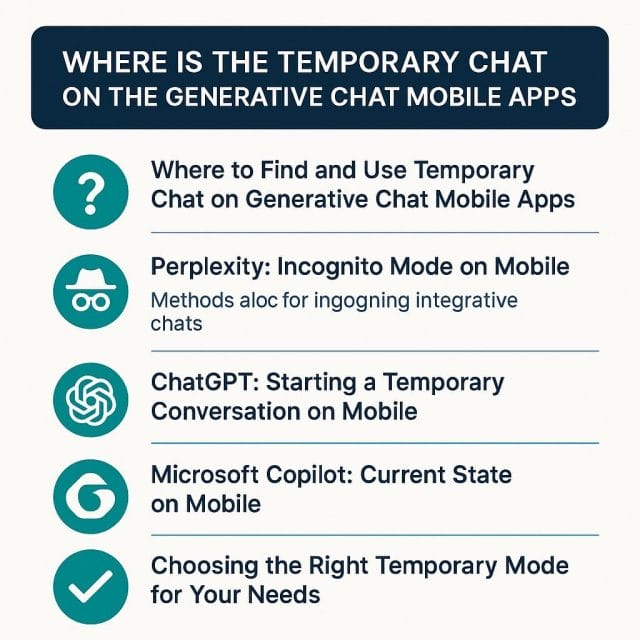

If this article helped you in any way and you want to show your appreciation, I am more than happy to receive donations through PayPal. This will help me maintain and improve this website so I can help more people out there. Thank you for your help.
HELP OTHERS AND SHARE THIS ARTICLE
LEAVE A COMMENT
I am an entrepreneur based in Sydney Australia. I was born in Vietnam, grew up in Italy and currently residing in Australia. I started my first business venture Advertise Me from a random idea and have never looked back since. My passion is in the digital space, affiliate marketing, fitness and I launched several digital products. You will find these on the portfolio page.
I’ve decided to change from a Vegetarian to a Vegan diet and started a website called Veggie Meals.
I started this blog so I could leave a digital footprint of my random thoughts, ideas and life in general.
If any of the articles helped you in any way, please donate. Thank you for your help.
Affiliate Compensated: there are some articles with links to products or services that I may receive a commission.





