I recently worked on building an MVP (Minimal viable product) for our digital solutions company Advertise Me. For those of you who don’t know what an MVP is, then please let me briefly explain this. Basically, an MVP is a very basic version of the product you intend to build and launch. It’s basic because you’re testing to see whether the product has market fit and if people are willing to use and pay for the product. With an MVP, you don’t need to build a fully functional product but you’re building a product quickly so that you can launch it to get feedback. With the feedback you iterate and quickly repeat the same process.
The MVP I created was for MS (Microsoft) Room and Event Boards. We previously built a similar event board using an API from EMS (Event Management System). You can read about those projects here: Smart Room and Event Boards for Digital Signage.
Here’s an outline and approach I used for creating the product called MS Rooms Event Boards which integrates with Microsoft Office 365, for a particular Microsoft Calendar.
JOINED MICROSOFT DEVELOPER PROGRAM
We recognised the potential of leveraging Microsoft technologies and became part of the Microsoft Developer Program, unlocking a world of possibilities for our tool. Fortunately, there are no costs associated with creating a Microsoft Developer Program account and as part of the program, you get a 90 day (can be renewed after the 90 days) access to a working Office 365 account, so that you can develop your products or integrate with the different Microsoft applications.
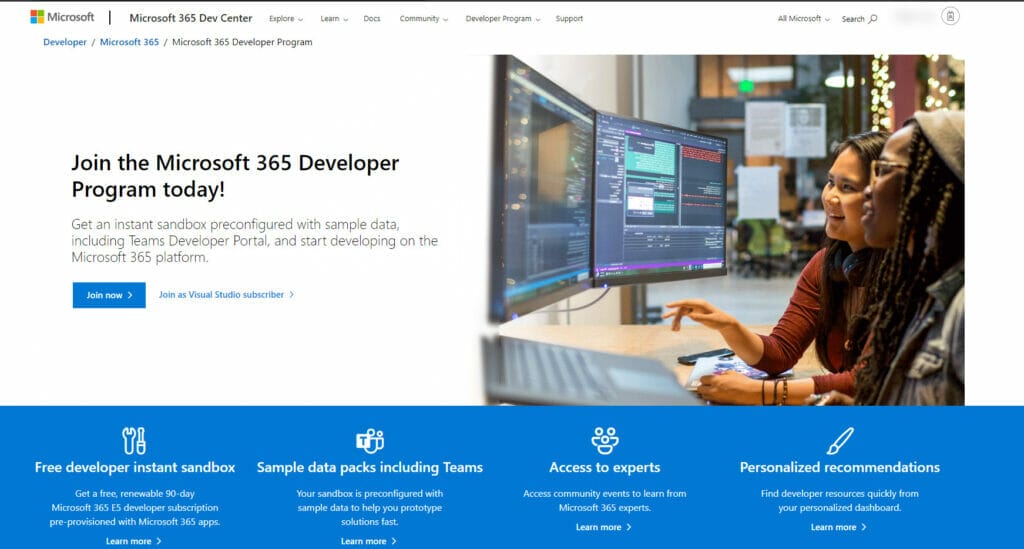
These are included as part of the E5 developer subscription:
- Includes 25 user licenses for development purposes
- Preconfigured for sideloading Teams apps
- Fully loaded sample data with 16 sample users, user data, and content to help you model your solutions.
- Easy access to pre-provisioned core Microsoft 365 workloads and capabilities (Windows not included), including:
- All Office 365 apps
- Everything you need for Power Platform development
- Office 365 Advanced Threat Protection
- Advanced analytics with Power BI
- Enterprise Mobility + Security (EMS) for compliance and information protection
- Azure Active Directory for building advanced identity and access management solutions
A few tips I can share with you when I used this subscription are:
- outbound emails will be blocked from the accounts since they are in the sandbox. You will need to contact Microsoft support. I shared these steps in this article MICROSOFT OUTLOOK OFFICE 365 DELIVERY HAS FAILED
- after the account gets automatically renewed the above option may be reverted and blocked. You may need to get in contact with Microsoft support once again
- to access the admin portal you need to go to Admin Portal
- setup 2-factor authentication so that your account is secure
Used ChatGPT for Integration Code
Like most other businesses, I used ChatGPT to obtain integration code in PHP. It was much faster than using Google to search for articles or examples on how to do the integration. ChatGPT, provided the code within a minute of submitting the question and here’s a screenshot of the conversation:
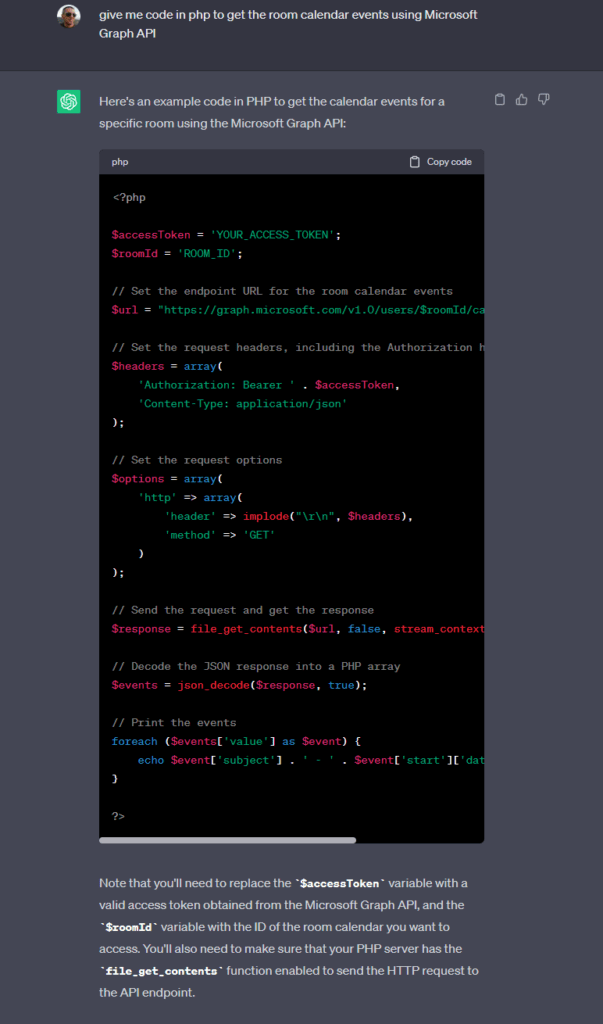
During the chat conversation, you can further improve the code by asking more detailed questions. Here’s an example of asking ChatGPT to add 2 columns to the page and add the title Room Bookings Using Graph API.
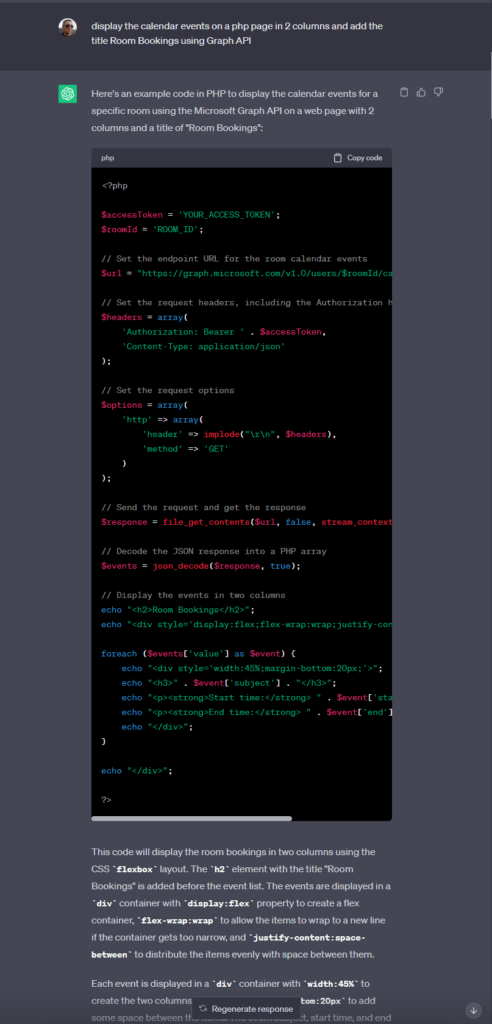
In the above example, you will need to set up the Microsoft Application so that you can use the app-only authentication to access the Microsoft Graph API to retrieve events for a particular room using PHP.
To create a Microsoft Application you need to log in to Microsoft Azure portal
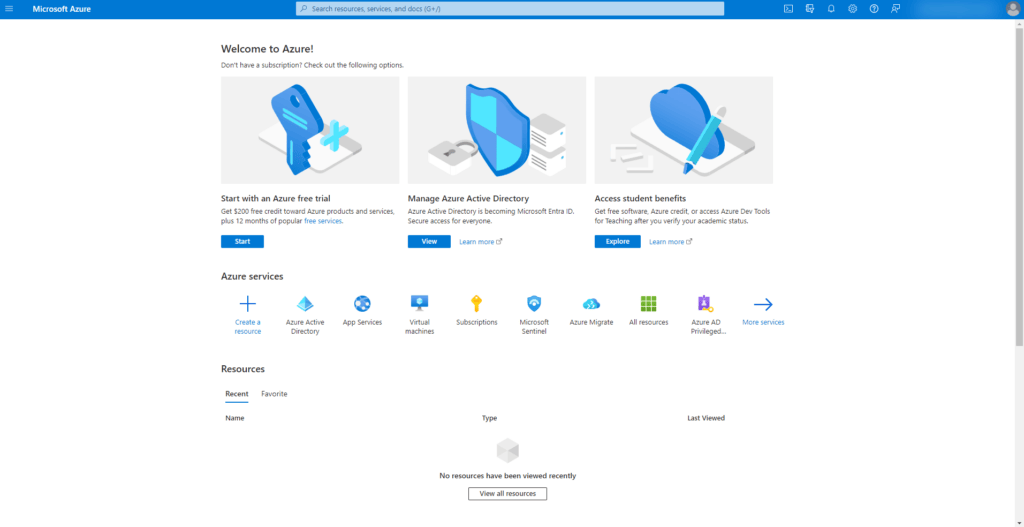
Click on the Azure Active directory
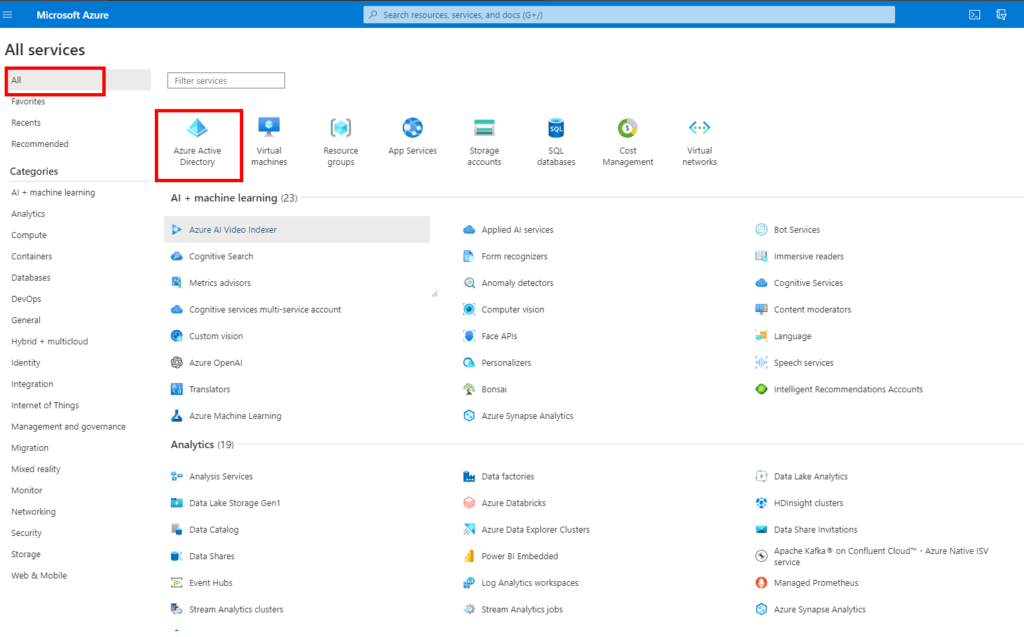
Click on Application registrations
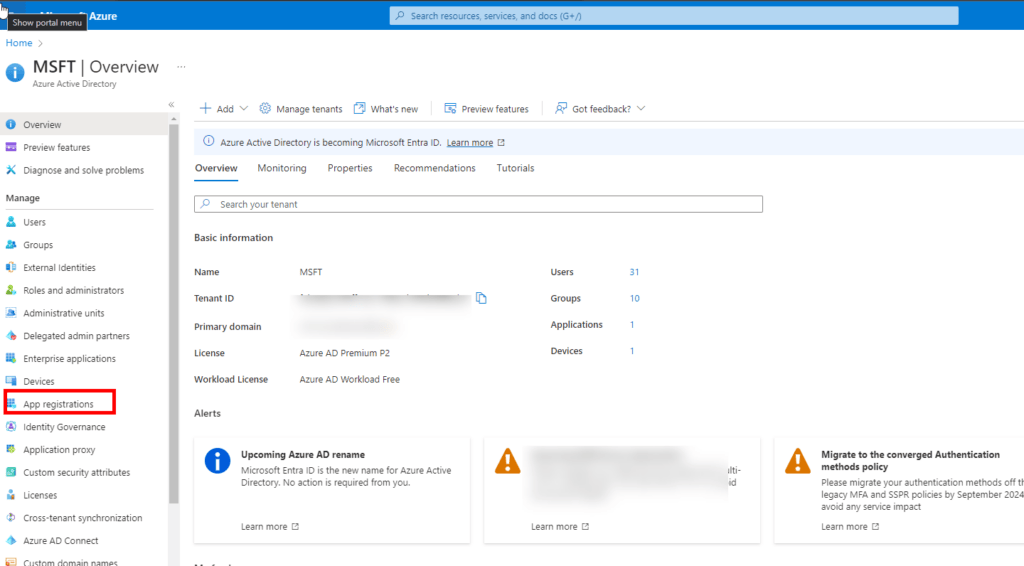
You then have to create the Application. I called the application Wayfinding Room Booking Display.
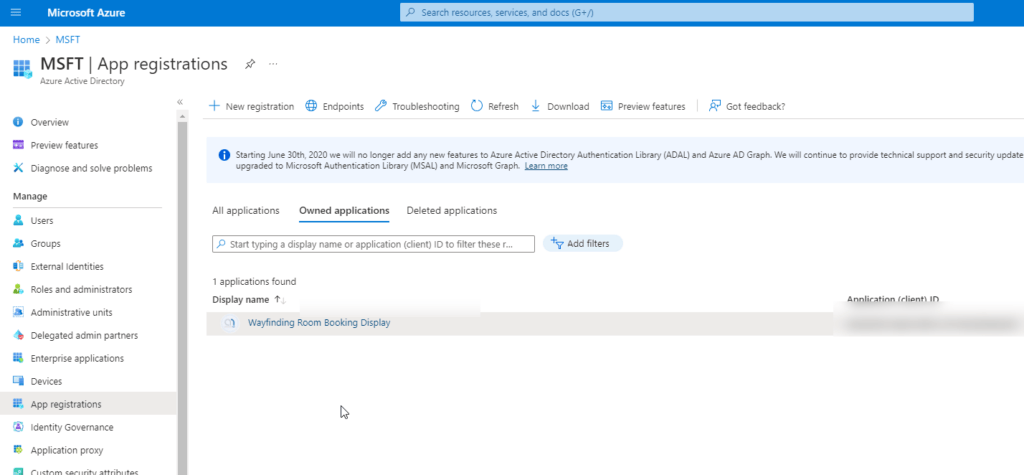
These were the permissions I added to the application. I will not go into all the details to set up the application and if you need help please reach out or book a time with me. BOOK HERE
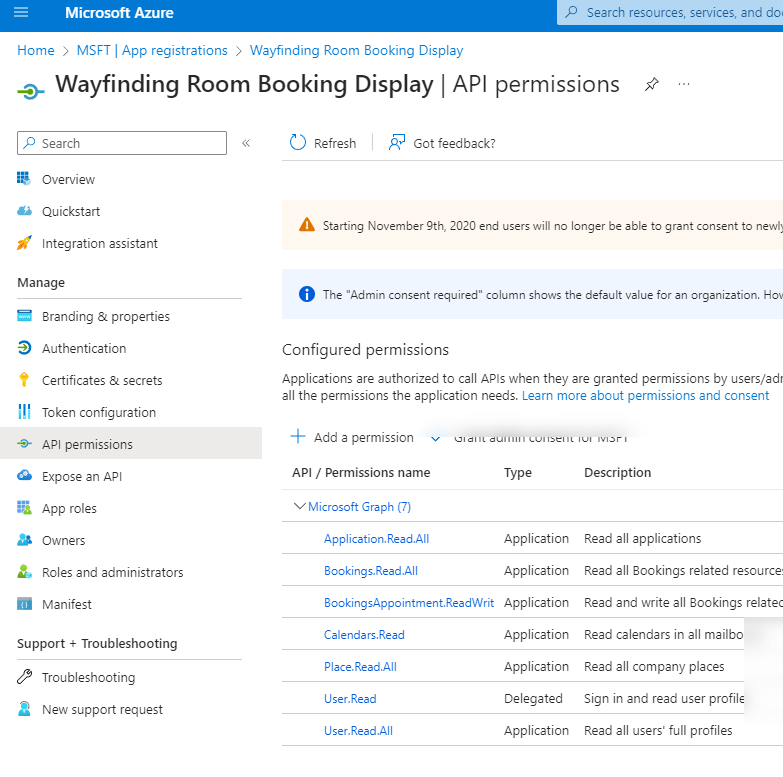
Created an MVP
Once all the permission are set, I refined the prompt in ChatGPT and asked for the code to use by using the Application API it provided. With a registered application, you do not need to get the client to sign in on the application. You just need to give the right permissions to the room calendar account. From there I tested using the Microsoft Graph Explorer to ensure I was able to access the calendar events. This was the initial output of the MVP.
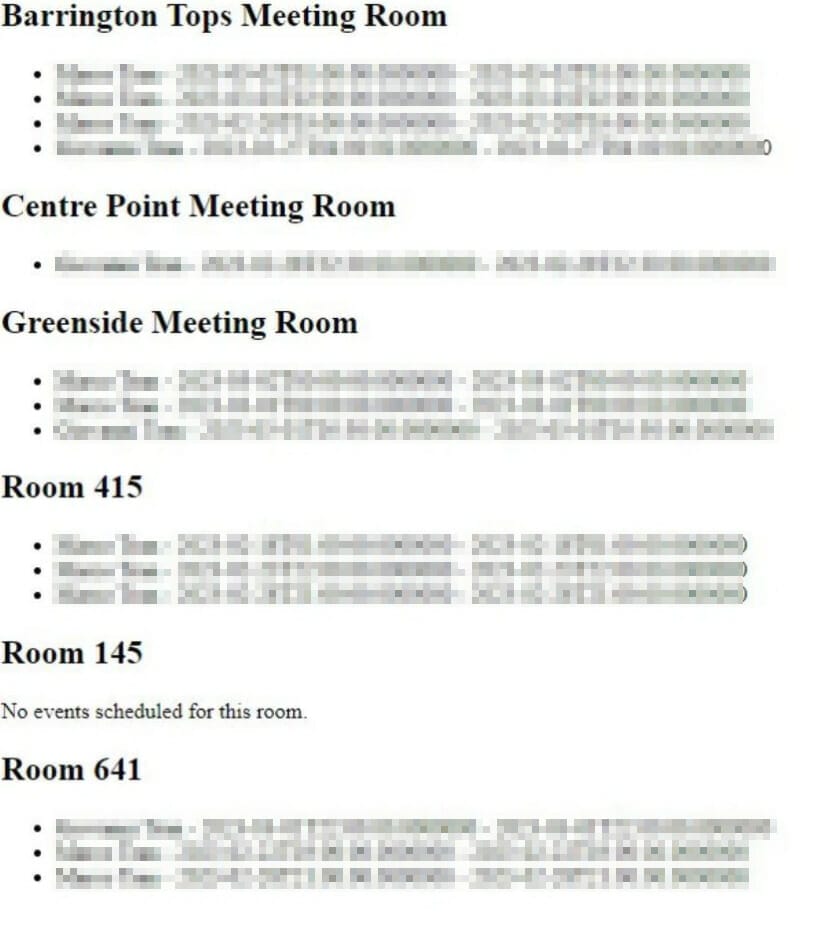
You need to use the Microsoft Graph API explorer tool to make sure the exchange mailbox for the room is accessible. You can also check your events as well with this tool.
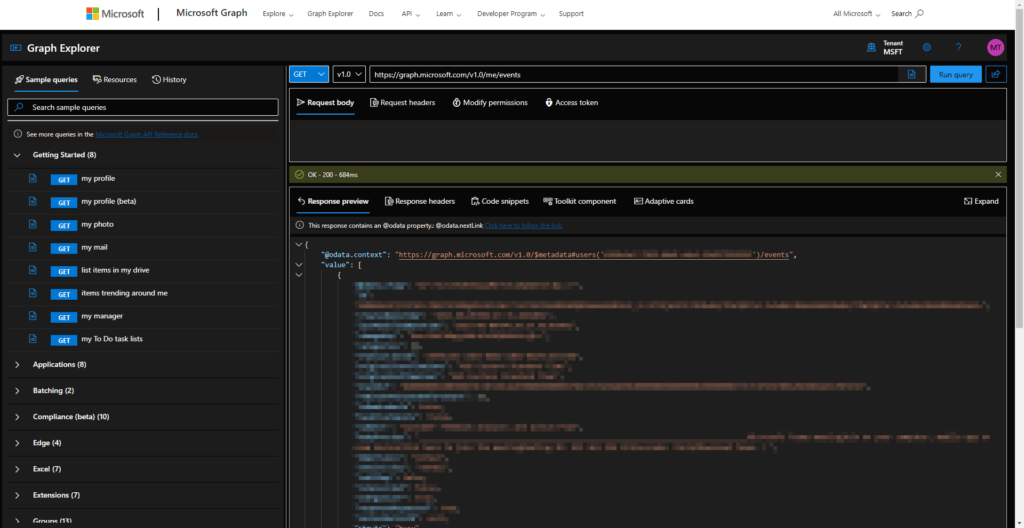
To gauge the feasibility of our idea, we created a Minimum Viable Product (MVP) that focused on displaying room event information sourced from Office 365 calendars. This pivotal step allowed us to validate our concept and refine our approach. Armed with insights from our MVP, we developed a comprehensive set of requirements. This included integrating our Digital Wayfinding Solutions to display route destinations to the rooms, ensuring a seamless user experience.
Engaged with Our Developers
We worked with our development team to build a more rigid solution using the Laravel framework. This included the integration with displaying Digital Wayfinding maps and hosting them on the cloud.
If you encounter an issue with the event name not displaying but instead it displays the person who booked the room, then you need to make several configuration changes to the Calendar properties by using the Exchange Online Powershell. You can contact me if you need help with this as well.
This is the final solution of the MVP and we will be constantly refining this as we build a client base around this product.
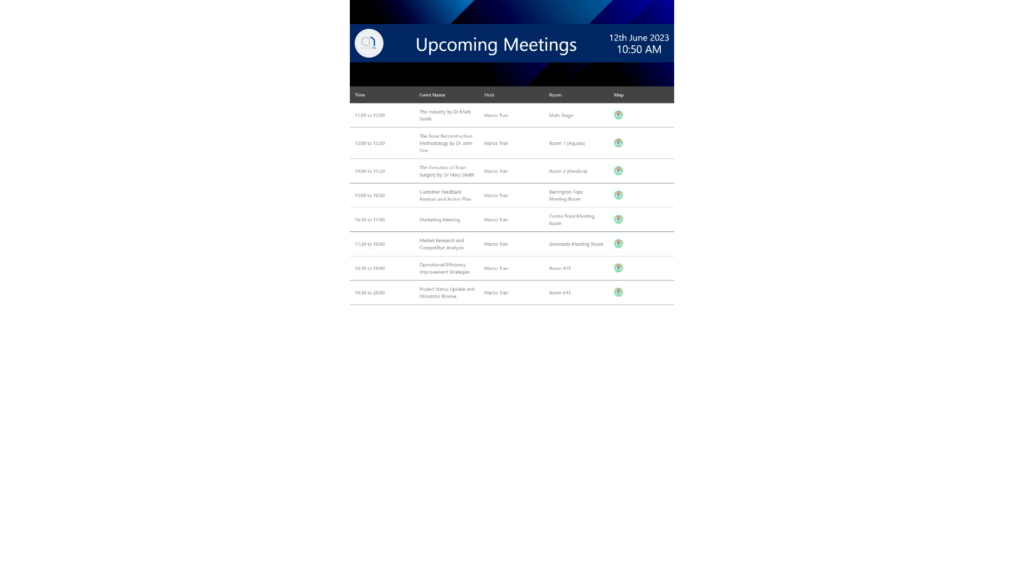
With this solution, any calendar changes for the rooms are immediately updated on the digital board displaying the time, event name, host name, room name and an icon with the map. When the icon is pressed, it will display the digital wayfinding map. We can also add additional icons to display different information.

If you’re looking to use this product check it out there to request a quote:
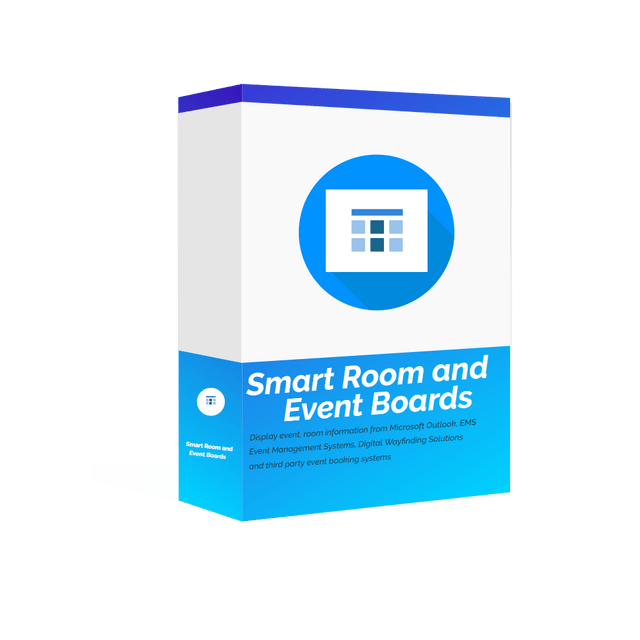
SMART ROOM AND EVENT BOARDS
The Smart Room and Event Board is an innovative digital signage product that aims to transform event spaces and simplify wayfinding experiences. Its advanced features and user-friendly interface make it a complete solution for displaying event room information and integrating it with digital wayfinding systems. The solution can be integrated with EMS (Event Management System), Microsoft Calenda…

If this article helped you in any way and you want to show your appreciation, I am more than happy to receive donations through PayPal. This will help me maintain and improve this website so I can help more people out there. Thank you for your help.
HELP OTHERS AND SHARE THIS ARTICLE
LEAVE A COMMENT
I am an entrepreneur based in Sydney Australia. I was born in Vietnam, grew up in Italy and currently residing in Australia. I started my first business venture Advertise Me from a random idea and have never looked back since. My passion is in the digital space, affiliate marketing, fitness and I launched several digital products. You will find these on the portfolio page.
I’ve decided to change from a Vegetarian to a Vegan diet and started a website called Veggie Meals.
I started this blog so I could leave a digital footprint of my random thoughts, ideas and life in general.
If any of the articles helped you in any way, please donate. Thank you for your help.
Affiliate Compensated: there are some articles with links to products or services that I may receive a commission.





