I needed to find a way to convert over 100 PDF files to PNG and make sure the files PNG were compressed and as small as possible. After doing some research and asking ChatGPT, I was able to get it working by using the below bash Linux script. There are online tools available to assist with conversions, but I desired more control over the process, particularly for a large number of files requiring conversion. To summarise, these were the Linux tools that were needed to complete this task:
- install pdftoppm (sudo apt-get install poppler-utils)
- install convert (sudo apt-get install imagemagick)
- install pngquant (sudo apt-get install pngquant)
Some of the requirements were:
- convert to the PDF file to a max resolution of 2384×3370
- if the filesize was greater than 2 MB then run the compressions
- use a quality of 80 for the compression
- ability to enter the folder name as an input argument
#!/bin/bash
# Check if the folder name is provided as an argument
if [ -z "$1" ]; then
echo "Usage: $0 <folder_name>"
exit 1
fi
# Set input folder and output folder based on the argument
input_folder="$1"
output_folder="${input_folder}-new"
# Create output directory if it doesn't exist
mkdir -p "$output_folder"
# Initialize variables
failed_files=()
conversion_summary=()
total_converted=0
max_filesize=2097152 # 2 MB in bytes
# Loop through all PDF files in the input folder
for pdf_file in "$input_folder"/*.pdf; do
# Get the base filename without extension
filename=$(basename "$pdf_file" .pdf)
# Display status message before conversion
echo "Converting $pdf_file to $output_folder/$filename.png..."
# Convert the PDF to PNG using pdftoppm (multiple files are generated per page)
pdftoppm "$pdf_file" "$output_folder/$filename" -png
# Check if the conversion was successful
if [ $? -eq 0 ]; then
# Rename first page if present (remove the -1 suffix)
first_page_png="$output_folder/$filename-1.png"
final_png="$output_folder/$filename.png"
if [ -f "$first_page_png" ]; then
mv "$first_page_png" "$final_png"
fi
# Handle all the PNG files (including the renamed one)
for png_file in "$output_folder/$filename"-*.png "$final_png"; do
# Check if file exists before processing
if [ -f "$png_file" ]; then
# Get the PNG image size and file size
dimensions=$(identify -format "%wx%h" "$png_file")
filesize=$(stat -c%s "$png_file")
# Check if the dimensions exceed 2384x3370
if [[ $(echo "$dimensions" | awk -Fx '{print $1}') -gt 2384 || $(echo "$dimensions" | awk -Fx '{print $2}') -gt 3370 ]]; then
echo "Resizing $png_file to 2384x3370..."
convert "$png_file" -resize 2384x3370 "$png_file"
echo "Resized: $png_file"
fi
# Adjust quality only if file size exceeds 2 MB
if [ "$filesize" -gt "$max_filesize" ]; then
echo "Setting quality to 80 for $png_file (File size: $filesize bytes)..."
convert "$png_file" -quality 80 "$png_file"
# Update filesize after adjusting quality
filesize=$(stat -c%s "$png_file")
fi
# Compress PNG using pngquant
echo "Compressing $png_file using pngquant..."
pngquant --quality=80-80 --ext .png --force "$png_file"
# Report final dimensions and file size
dimensions=$(identify -format "%wx%h" "$png_file")
filesize=$(stat -c%s "$png_file")
echo "Successfully converted: $filename.pdf"
echo "Output: $png_file | Dimensions: $dimensions | File size: ${filesize} bytes"
# Add to conversion summary
conversion_summary+=("$png_file | Dimensions: $dimensions | File size: ${filesize} bytes")
total_converted=$((total_converted + 1))
fi
done
else
echo "Failed to convert: $filename.pdf"
failed_files+=("$pdf_file")
fi
done
# Display summary of failed conversions
if [ ${#failed_files[@]} -ne 0 ]; then
echo "The following files failed to convert:"
for failed_file in "${failed_files[@]}"; do
echo "$failed_file"
done
else
echo "All files converted successfully!"
fi
# Summary of all conversions
echo -e "\n--- Conversion Summary ---"
for summary in "${conversion_summary[@]}"; do
echo "$summary"
done
# Display total number of files converted
echo "Total files converted: $total_converted"The end result was very surprising since I thought convert was compressing the file really well and that pngquant wouldn’t do much. Here’s a file size comparison before and after using pgnquant:
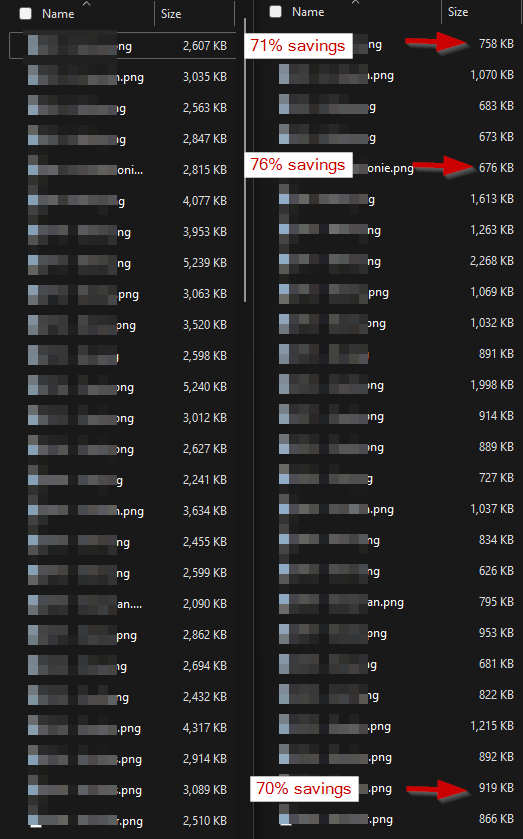
It’s important to note that most of the images saw savings of over 50%. You might be concerned about the quality, given that it was adjusted to 80, but I couldn’t notice any difference. I might modify the requirements to convert all files instead of checking if the file size is greater than 2 MB.

If this article helped you in any way and you want to show your appreciation, I am more than happy to receive donations through PayPal. This will help me maintain and improve this website so I can help more people out there. Thank you for your help.
HELP OTHERS AND SHARE THIS ARTICLE
LEAVE A COMMENT
I am an entrepreneur based in Sydney Australia. I was born in Vietnam, grew up in Italy and currently residing in Australia. I started my first business venture Advertise Me from a random idea and have never looked back since. My passion is in the digital space, affiliate marketing, fitness and I launched several digital products. You will find these on the portfolio page.
I’ve decided to change from a Vegetarian to a Vegan diet and started a website called Veggie Meals.
I started this blog so I could leave a digital footprint of my random thoughts, ideas and life in general.
If any of the articles helped you in any way, please donate. Thank you for your help.
Affiliate Compensated: there are some articles with links to products or services that I may receive a commission.





