If you have been wanting full, premium access to Google’s latest AI features without paying a penny, you are not alone. The good news is that there are legitimate, time‑bound routes to unlock a year of Google One with Google AI Pro (giving you access to Gemini Pro capabilities) at no cost. In this comprehensive walkthrough, we will dig into the two reliable pathways available today, unpack the differences between device‑based offers, highlight the essential terms that can make or break eligibility, and show you how to verify that the upgrade has actually landed on your account. Along the way, we will also cover subtle pitfalls, deadlines, and practical strategies to ensure you do not miss your window.
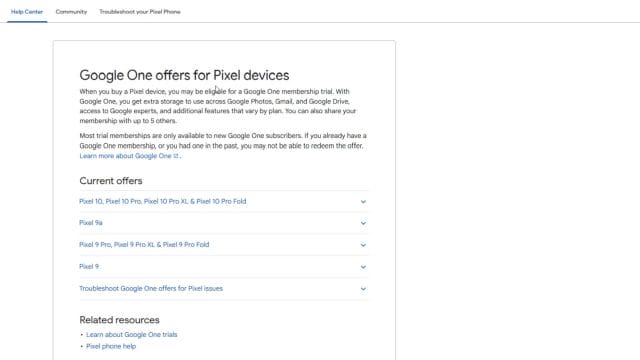
What You Actually Get with the Free Trial
Before diving into the how, it is worth being clear about the what. The promotions in question elevate a standard Google account to a Google One tier that includes Google AI Pro access — which in practice means you can use Gemini’s advanced capabilities in your Google account, plus you receive a substantial cloud storage allocation under the Google One membership. Depending on the exact promotion (which varies by device and offer page), the plan may include:
- Gemini Pro capabilities through Google AI Pro, enabling advanced AI chats and tools across supported Google surfaces.
- Cloud storage as part of the Google One membership. This can range from 100 GB on basic trial tiers to 2 TB on mid‑tier offers, and — in some promotions — a much larger allocation such as 12 TB on premium tier offers.
- Standard Google One membership perks attached to that tier (the specifics depend on region and plan level), plus the ability to manage storage across Google Drive, Gmail and Google Photos from one place.
The crucial point is that the AI access and the storage are bundled. You are not only activating an AI upgrade; you are also enrolling into a particular Google One storage plan tier during the trial period. That is why the precise storage allowance differs among the offers — it is tied to whichever Google One level the promotion confers.
The Two Legitimate Routes to a 12‑Month Trial
At the time of writing, there are two practical ways to obtain up to a 12‑month free trial of Google One with Google AI Pro:
- Redeem an offer that comes with a qualifying Google Pixel device.
- Redeem a student or staff education offer using an eligible education email, while activating the plan on a personal Gmail account.
Both paths have strict eligibility conditions and end dates. The details matter: the model of Pixel you own, the region in which it was released, whether you have previously redeemed a similar trial, the domains used for verification, and whether you activate before the offer expiry. Skip any of these, and you may miss out.
Route 1: Redeem via a Pixel Device Offer
Several recent Pixel models include Google One trial benefits that also unlock Google AI Pro. However, the exact length of the trial and the tier of storage included vary. You will want to check the precise offer tied to your device model and region. Here is the broad landscape based on current devices mentioned:
Eligible Pixel Models and Typical Offer Patterns
- Pixel 9: Typically includes a 6‑month trial of a Google One tier that — in some promotions — is described as “premium” with a 12 TB storage allocation.
- Pixel 9 Pro: In certain regions, shows a 12‑month trial (country availability applies) with Google One and Google AI Pro included.
- Pixel 9 Pro XL and Pixel 9 Pro Fold: Check the device’s official offer page for region‑specific terms; these often mirror the 9 Pro‑level benefits but fine print can differ.
- Pixel 9a: Often includes a 3‑month trial of the Google One Basic 100 GB plan, available in specific countries, with a firm activation end date.
- Pixel 10 and Pixel 10 Pro family (including Pixel 10 Pro XL and Pixel 10 Pro Fold): Commonly listed with 2 TB of Google One storage plus Google AI Pro access, subject to the device’s promotional terms.
Because Google runs targeted promotions that vary by region and device generation, the only way to be certain is to look up the exact offer page for your specific model. Even within the same generation, a “Pro” variant may carry different terms to a “a” variant. The important takeaway is that these offers exist and they are time‑sensitive.
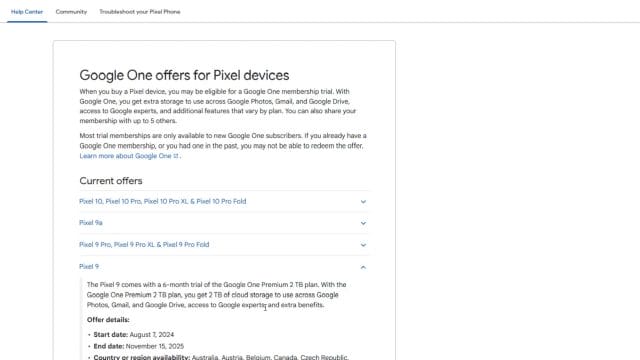
Why the Offers Differ by Model
Manufacturers and platforms adjust promotional hooks to align with the product’s position in the line‑up. A flagship “Pro” model may carry a longer trial or a higher‑tier storage plan than a budget‑friendly “a” model, reflecting their pricing and target audience. Meanwhile, newer models often emphasise a balanced storage tier (for instance, 2 TB) plus Google AI Pro access, whereas select promotions for older devices may have highlighted a premium tier with larger storage (such as 12 TB). The result is that two people with different Pixels can both legitimately get a free Google One + AI Pro trial but end up with different storage allowances and durations.
How to Check Your Pixel’s Offer (Step by Step)
Do not guess — check. The offer is tied to the device model, the account used on that device, and the country in which the device is supported. To verify the details:
- Power on your Pixel and sign in with the Google account you intend to use for the trial. Keep in mind you will need to use a personal Gmail account, not a Google Workspace account.
- Install or open the Google One app on your Pixel. If you do not see it, download it from the Play Store.
- In the Google One app, navigate to the Benefits or Offers section. Many device promotions appear here as cards you can tap.
- Read the offer fine print carefully, including the trial length, storage tier, regions, and an end date by which you must activate.
- Tap Redeem or Activate and follow the on‑screen prompts. You may need to confirm billing details to set up the trial (even though you will not be charged during the promotional period). Note: trials almost always auto‑renew at standard pricing unless you cancel before the end date.
Each Pixel’s offer page is definitive for your model and country. If you purchased your phone in a different country than the one in which you are activating, watch out — some promotions are geo‑locked based on the original device release region or the account’s country settings.
Understanding Offer End Dates
Device‑linked promotions usually have a fixed redemption window anchored to the product launch. A common pattern is that the trial must be redeemed within roughly a year of the device’s release month. For example, if a device launched in August, the associated offer may require activation before the same month the following year. These dates vary by model and region. If you bought a Pixel but have not redeemed its benefits yet, make it a priority to check the deadline and complete activation well before it expires.
Key Requirements and Caveats for Pixel Offers
- Personal Gmail only: These offers generally do not apply to Google Workspace accounts. If your phone is signed into a Workspace account, add a personal Gmail to the device and redeem under that account.
- New to the plan: Many Google One trials are restricted to new subscribers of that plan tier. If you have previously redeemed a similar promotional trial on the same Google account, you may be ineligible.
- Same account across device and redemption: Ensure the Google account active on your Pixel is the one you intend to upgrade. Changing accounts mid‑process can break eligibility.
- Region matters: Offers are usually limited to specific countries. Your Google account’s country, the device’s country of sale, and your current location can all influence eligibility.
- Carrier‑branded vs unlocked devices: Terms sometimes vary between devices bought directly from Google and those acquired through carriers or retailers. Always consult the specific offer page for your model.
- Second‑hand or refurbished devices: If a previous owner redeemed the trial attached to that hardware, the offer is typically no longer available for the next owner on the same device.
What If You Only See a Shorter Trial?
Not every Pixel will grant the same 12‑month window. As noted above, a Pixel 9 might list a 6‑month Google One trial with a premium storage tier, while a Pixel 9a might only show 3 months of the Basic 100 GB plan. The Pixel 10 series often mentions 2 TB plus Google AI Pro. This is not a glitch — it is the intended structure of the promotion. If your model only offers a shorter trial, that is simply the limit for that device’s campaign. If you specifically want a longer trial and have not yet purchased a device, compare the official offer pages for the models you are considering before buying.
Redeeming on the Device: A Practical Walkthrough
Here is a more granular redemption flow you can follow on your Pixel:
- Open Settings on your Pixel and ensure you are signed into the correct personal Gmail in Accounts.
- Open the Google One app. If prompted, confirm account selection. Do not proceed with a Workspace account.
- Tap the Benefits tab. Look for a banner such as “Google One trial with Google AI Pro included” or a card showing the storage tier and duration (for example, 2 TB for 12 months).
- Tap Learn more and carefully read the terms, including auto‑renew details and the trial end date.
- Tap Start trial. You may be asked to add a payment method to set up recurring billing; you will not be charged during the trial, but the plan will renew unless you cancel before the end date.
- Complete any necessary verification steps and wait for the confirmation screen.
Once activated, you should see the new storage tier reflected in Google One, and your AI features should be unlocked under Google AI Pro (giving you Gemini Pro functionality).
Troubleshooting Pixel Offer Redemption
- No offer appears in Google One: Double‑check that you have installed the Google One app, signed in with a personal Gmail, and that your device is indeed one of the eligible models. If you still do not see the card, try clearing the app cache, restarting the device, or checking the offer via your device’s official promo page in a browser.
- Offer not available in your country: Some promotions are country‑specific. Confirm your account country in Payments & subscriptions and ensure it aligns with a supported region for your device’s offer.
- “Already redeemed” or ineligible: You may have previously taken a similar trial on the same Google account, or a previous owner used the device‑linked offer. In these cases, you typically cannot claim again.
- Workspace account conflict: If the device is managed by a Workspace profile, add a personal Gmail to the phone, switch to it in the Google One app, and try again.
- Billing issues: If the trial requires a billing profile and your payment method fails validation, add a valid card to your Google Payments profile (it is common to require a payment method even for free trials).
Route 2: Redeem via a Student or Staff Education Offer
If you do not own a qualifying Pixel, there is another legitimate avenue to secure a 12‑month Google One plan with Google AI Pro: the education route. This promotion is open to students and, in many cases, staff members as well, provided you have an education email address. The crucial nuance is that you still activate the actual Google One trial on a personal Gmail account — not on a Google Workspace account and not on an institutional Workspace for Education account. The education email is used to verify eligibility; the personal Gmail is where the trial is applied.
Who Can Use the Education Offer?
- Students with an active education email address from a recognised institution (for example, addresses ending in .edu, .ac.uk, or equivalent regional academic domains).
- Staff members at recognised educational institutions using an institutional email domain. The offer is not limited solely to students, as long as the domain passes eligibility checks.
The offer is time‑bound and tied to eligibility verification. You will need to activate before the stated end date. In the example referenced here, the offer ends on 9 December — meaning you will want to complete verification and start the trial on or before that date. When an offer has a fixed end date, attempting to redeem after the deadline usually results in an ineligible message, even if you meet all other criteria.
What the Education Offer Includes
When available, the education promotion grants a year of Google One access with Google AI Pro, typically including:
- Gemini Pro usage via Google AI Pro for the duration of the 12‑month trial.
- A storage tier associated with the promotional plan. In some descriptions this is noted as 12 TB; in others, it may vary depending on the exact campaign. Always confirm on the offer page you are given during verification.
- “Unlimited chats” with Gemini during the trial, as specified in the promotional copy.
Exact plan details can vary over time and by region, but the essence is consistent: an extended free trial that combines Google One membership benefits with premium AI access.
Critical Account Rules: Personal Gmail vs Workspace
This cannot be emphasised enough: the trial must be applied to a personal Gmail account. The process typically looks like this:
- You begin on a promotional link for the education offer.
- You sign in with your personal Gmail — the same address you want upgraded to Google One with AI Pro for 12 months.
- You are asked to verify your academic eligibility, which involves using your education email address to confirm student or staff status.
- Once verification succeeds, the free trial is attached to your personal Gmail.
Attempting to apply the trial to a Google Workspace account (including Workspace for Education accounts managed by institutions) will not work. Even if your institution uses Google for email, the upgraded Google One membership is not designed to be applied to an institutional or corporate Workspace account.
Step‑by‑Step: Redeeming the Education Trial
- Open the education offer link. If you do not have it handy, ensure you are accessing the promotion from a trusted Google or partner page associated with your institution or the official programme.
- Sign in with your personal Gmail account — this is the account that will receive the upgrade.
- Start the verification process. You will be prompted to enter or confirm your education email address (for example, jane.doe@university.ac.uk). Follow any on‑screen instructions to validate your affiliation.
- Check your education inbox for verification emails and complete any required steps (click a link, enter a code, or submit additional information if requested).
- Return to the offer page and accept the terms. If the offer requires setting up billing, add a payment method. You will not be charged during the trial period but the plan will auto‑renew unless you cancel before the renewal date.
- Confirm the activation and wait for a success message.
Once completed, the trial should immediately reflect in your Google One account associated with your personal Gmail. If the process indicates you have already claimed an equivalent offer with the same Gmail, you will likely be ineligible to claim again.
Handling Common Verification Hurdles
- Education email not recognised: Some institutions are not part of the supported eligibility system. If your domain does not validate, contact your institution’s IT or check if the offer lists supported domains by country.
- Verification email delays: Check spam and promotions folders in your education inbox. Verification emails can take a few minutes to arrive.
- Expired or past end date: If you attempt verification after the offer end date (e.g., after 9 December), the system will typically reject the trial. These deadlines are firm.
- Using the wrong Google account: If you accidentally signed in with a Workspace or a different personal Gmail than intended, sign out, clear your browser session, and restart the process with the correct personal Gmail.
How to Verify Your Account Has Been Upgraded
After redeeming via either route, you want to be confident that the upgrade is live on the correct account. There are several visual and account‑level cues you can use.
Visual Indicators in Google One
Open the Google One app or visit the Google One website while signed in to the relevant personal Gmail. Look for:
- A distinct ring or “rim” around the Google One logo, indicating that your membership tier is active.
- The storage allotment associated with your plan (for example, 2 TB, 12 TB, or 100 GB, depending on the specific offer redeemed). This figure should be prominently displayed in the dashboard.
Visual Indicators in Gmail
In Gmail, check your profile icon at the top right. Many users report seeing a ring in Google colours around the avatar when an upgraded Google One membership is active on that account. It is a quick, everyday cue that your account is on a higher tier.
Additional Ways to Confirm
- Membership details page: In the Google One app, open Settings or the Membership area to see your current plan name, included storage, and the next billing date (or trial end date).
- Gemini access: Open Gemini and verify that premium features are accessible on your personal Gmail. If your account has Google AI Pro access, you should see the relevant plan indicators within the Gemini interface.
- Email confirmation: Look for a confirmation email in the personal Gmail account indicating that the trial has started and detailing the plan benefits and billing terms.
Deadlines, Auto‑Renew, and Managing Your Trial Responsibly
Trials exist on a timer. Whether the offer is tied to a Pixel device or to your student/staff status, two dates matter: the redemption deadline and the trial end date. Treat both as hard stops and manage them proactively.
Redemption Deadline
For device promotions, the redemption window often closes roughly a year after device launch, but always confirm your device’s specific date in the offer terms. For the education promotion referenced here, the deadline is stated as 9 December. Missing a redemption deadline usually means losing the trial entirely.
Trial End Date and Auto‑Renew
When you start the trial, you will also be assigned a trial end date. Unless you cancel the plan before this date, the membership typically converts to a paid subscription at the standard price for the plan tier. You can (and should) check the current price on the Google One pricing page for your country and set a calendar reminder to review or cancel before renewal if you do not plan to continue.
Best Practices for Managing Your Trial
- Calendar reminders: Immediately add a reminder 30 days and 7 days before the trial end date.
- Review storage usage: If the trial dramatically increases your storage (for example, to 2 TB or 12 TB), note your actual usage during the trial so you can decide whether a paid plan is worthwhile later.
- Check billing settings: In Google One, review billing and payment methods so that any potential renewal does not come as a surprise.
- Download your data plan: If you intend to cancel, ensure you remain under the storage limit of your post‑trial plan (usually the free 15 GB) or migrate files accordingly before the trial ends to avoid service disruptions.
Why You Must Use a Personal Gmail Account
Both routes consistently emphasise one rule: use a personal Gmail, not Google Workspace. Here is why that matters and how to handle it elegantly.
Workspace Accounts Are Managed Differently
Google Workspace accounts are administered by organisations, which can impose policies and limitations on subscriptions and third‑party services. Many consumer‑grade promotions, including Google One trials with AI access, are provisioned only for personal Google Accounts, not organisational accounts — even if your organisation happens to be an educational institution.
Practical Steps to Keep Accounts Straight
- Add your personal Gmail on your Pixel and select it in the Google One app before redeeming.
- When using the education route, sign in to the promotional page with your personal Gmail first. Only when prompted for eligibility verification should you provide your education email address.
- Use separate browser profiles: Keep one profile or browser for your personal Gmail and another for your Workspace account. This avoids the classic “I redeemed on the wrong account” mishap.
Comparing the Two Routes: Which Should You Choose?
If you already own a qualifying Pixel, the device route is the most straightforward — go directly to the Google One app and redeem the offer before the device’s promotional end date. Your trial length and storage tier will depend on the device model and region.
If you do not have a Pixel, or your Pixel’s offer is shorter than you would like, and you are eligible as a student or staff member, the education route is an excellent alternative. The trial length can be a full 12 months, and the plan often includes the AI Pro access plus a substantial storage tier. Just be certain to activate before the stated deadline and to apply it to your personal Gmail.
Troubleshooting and Edge Cases
Even if you follow every instruction, real‑world complications can arise. Here is how to navigate the most common edge cases without losing your chance at the trial.
You Own Multiple Pixels
If you have more than one eligible Pixel device, you may see multiple offers. However, most trials are restricted by account, not just by hardware. If you have already redeemed a trial of the same plan tier on your personal Gmail, you generally cannot stack or repeat it using another device. Decide which device’s offer is best for your needs and redeem that one.
You Bought a Pixel Second‑Hand
Second‑hand devices often have their offers already redeemed by the original owner. If the Google One app shows no offer for your model, that is a strong sign the benefit was consumed. There is no official way to reset or transfer a previously redeemed device trial to a new owner.
Your Education Email Changes
During the verification process for the education route, your eligibility is confirmed against the education email you provide. Once the trial is applied to your personal Gmail, your ongoing access is tied to the trial period rather than continuous checks of your education email. However, if you must complete verification steps (for example, receiving a link or code), do so promptly before any institutional email changes or revocations occur.
Regional Relocation During the Trial
If you move countries mid‑trial, your Google account’s country settings and payment profile may prompt updates. The trial should continue for its defined period, but plan management (including potential renewal at the end) will follow the terms and pricing of the Google One catalogue in your current country settings. Keep your payments profile up to date to avoid hiccups.
Family Sharing Considerations
Some Google One plans support sharing storage and benefits with family members. Availability and supported benefits can vary by country and by plan tier. If sharing is important to you, check your Google One membership settings after activation to see whether family sharing is available for your plan and region, and invite family members accordingly.
A Closer Look at Storage Tiers and AI Access
Because storage and AI access are bundled, it is helpful to understand how they interplay across these promotions.
Storage Tiers You Might See
- 100 GB Basic: Often tied to entry‑level promotions (for example, Pixel 9a) and typically short (e.g., 3 months).
- 2 TB: A popular mid‑tier that balances generous space with broad appeal; frequently associated with newer flagship device offers.
- 12 TB Premium: A high‑capacity tier referenced in some promotions (including certain Pixel 9‑linked offers). This is geared at heavy storage users, large photo/video libraries, and multi‑device backups.
What AI Pro (Gemini Pro) Access Means Day to Day
Once AI Pro access is active on your personal Gmail, you can expect richer interaction with Gemini — longer or more capable chat sessions, enhanced reasoning in supported contexts, and priority access to advanced AI features where available. The offer descriptions sometimes refer to “unlimited chats” during the trial, providing the freedom to explore Gemini’s capabilities without worrying about hitting low usage caps. Exact features and usage terms can evolve, so check the in‑product descriptions after activation to see what is enabled for your account.
Security and Privacy Tips When Redeeming
When activating any free trial, especially one that touches core services like your email, cloud storage and AI features, keep security front and centre.
- Turn on two‑step verification (2SV) for your personal Gmail before redeeming. This secures your account while you add or update billing methods.
- Use a unique, strong password for your personal Gmail. If you are upgrading from a less secure setup, this is a perfect time to improve it.
- Review connected apps in your Google Account security settings. Ensure only trusted apps have access while you manage your new plan.
- Keep screenshots or emails of your trial activation and terms in a safe place. If you ever need to reference the original offer, you will have it handy.
What to Do If Things Go Wrong
If you encounter unexplained errors, account conflicts, or missing benefits, tackle the problem methodically:
- Confirm the account: Triple‑check which Google account is signed in within the Google One app and in your browser. Most issues stem from being on the wrong account.
- Re‑read the offer: Return to the exact offer page (device or education) and verify eligibility language, region limits, and end dates.
- Check payment profile: Add or update a payment method in Google Payments if the trial requires it for activation.
- Clear cache and try again: On Android, clear the Google One app’s cache and storage, sign back in, and re‑attempt redemption.
- Contact support: If you believe you meet all criteria and the system still fails, contact Google One support via the app. Provide your device model, region, the offer you are trying to redeem, and screenshots if possible.
Final Checks Before You Settle In
Once your trial is live and you have verified the upgrade visually and in the account settings, you are ready to make the most of the plan. Remember these last few housekeeping tips:
- Note the trial end date in your calendar and in your password manager notes.
- Explore Google One benefits in the app to see any additional perks included in your tier.
- Open Gemini and test AI features so you are confident the AI Pro access is active on your personal Gmail.
- If you are close to the limit of your pre‑trial storage, upload a few files to confirm that the new allowance is recognised across Drive and Photos.
With these steps covered, you will have successfully unlocked a powerful combination: substantial Google One storage and premium Gemini capabilities — for free — for up to a full year, depending on the route you took and the specifics of your offer. The key is getting the details right: use a personal Gmail, redeem before the deadline, and check the exact offer terms tied to your Pixel model or education status. Done carefully, it is a smooth upgrade that can transform how you store, organise and work with your content and AI tools across the Google ecosystem.
Detailed redemption walkthroughs (click-by-click)
If you prefer a granular, screen-by-screen flow, the following walkthroughs summarise the exact taps and screens most people will see. These are written to work in both the Google One app (Android/iOS) and the web dashboard. Screens may vary slightly by region and device, but the sequence remains consistent.
Pixel device route: redeem from your phone
- Prerequisites: connect to Wi‑Fi, switch to the personal Gmail account you intend to use, and ensure Location is on if your offer is geo‑locked.
- Open the Google One app. If you don’t have it, install it from the Play Store. Sign in with your personal Gmail (not Workspace).
- From the bottom navigation, tap Benefits or Offers. Your eligible Pixel trial should appear as a card near the top. If you don’t see it, pull to refresh once or twice and wait 30–60 seconds.
- Tap the offer card. Read the small print carefully: length of the trial, storage tier (e.g., 2 TB, 12 TB), whether AI Pro is included, and any regional limitations.
- Tap Redeem or Start trial. You may be prompted to add or confirm a payment method. This is standard for a trial with auto‑renew. If you see a temporary £0 or minimal authorisation, it will drop off.
- Accept the terms. The app will show a spinner and then an activation confirmation screen with your storage and trial end date.
- Tap Manage membership to confirm the details: “Plan: Google One [tier] with Google AI Pro” and “Next charge: £X on [date]”.
- Open Drive or Photos to ensure the new storage is visible. Open Gemini to confirm AI Pro features are active. If Gemini prompts for an upgrade, close and reopen the app; it often lags a minute or two.
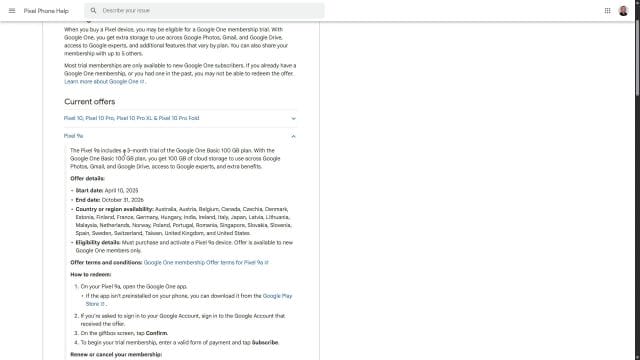
Education route: verify your academic status
- Open the official promotion link in a desktop browser if possible. Sign in with your personal Gmail (again, not Workspace).
- Enter your academic email when prompted (e.g., name@university.ac.uk). If Google uses a verification partner, you may be redirected to complete a code or SSO step.
- Check your academic inbox promptly for the verification email. Click the verification link and return to the Google One promo page if instructed.
- When the “You’re eligible” screen appears, review the trial length, storage tier, and AI Pro inclusion. Click Start trial.
- Add or confirm a payment method for auto‑renew. If your bank supports it, strong customer authentication (SCA) may pop up for a £0 verification.
- Activation complete: you’ll see a membership confirmation with the trial end date. Visit the Google One dashboard to verify the storage tier and ensure “AI Pro” (or equivalent AI wording) is listed in your benefits.
- Open Gemini in your browser or app. If you’re told to upgrade, refresh the page or log out and back into your personal Gmail.

Tip: if your academic email domain isn’t recognised on the first try, contact your institution’s IT to check whether the domain is on Google’s list for this promotion. Alternatively, try any officially provided alias (some universities offer both .ac.uk and .edu style addresses).
Maximising Gemini Pro during your free year
Beyond the headline storage uplift, the AI benefits are where the plan shines day to day. Use the trial as a sandbox to build new workflows. The sooner you integrate AI into routine tasks, the easier it is to decide whether you’ll keep the plan post‑trial.
Everyday tasks to automate with Gemini
- Gmail triage and drafting: ask Gemini to summarise long threads, propose replies that match your tone, or generate meeting recaps with action items.
- Docs and Sheets jumpstarts: draft outlines, brainstorm points, convert bullet notes to structured paragraphs, clean and format raw data, and suggest formulas or pivot tables.
- Slides and visuals: generate first‑pass slide decks from a prompt or document, produce speaker notes, and storyboard ideas faster.
- Research co‑pilot: ask Gemini to survey multiple sources, draft a neutral summary, and provide citation candidates you can manually verify.
- Productivity glue: turn meeting notes into task lists, calendar entries, and follow‑ups. Paste transcripts or minutes and ask for deadlines and owners.
- Mobile assist: use the Gemini overlay on Android to explain, translate, or summarise content on screen without switching apps.
Privacy‑first prompts
Keep sensitive data minimised and anonymised where possible. For instance, replace real names with placeholders, or provide only the structural elements Gemini needs to help. Where Google provides settings to disable Gemini activity saving or to review and delete prompts, use them regularly.
How to spot AI Pro extras
- Higher rate limits: fewer “try again later” messages during peak hours.
- Enhanced tools: additional prompt controls, attachments, or file‑context options may appear.
- Cross‑app context: in some regions you may see deeper integrations across Workspace apps on a personal Gmail.
Reality check: “unlimited chats” language in some promos is typically shorthand for generous daily allowances suitable for normal use, not literal infinity. If you consistently hit limits, throttle large uploads or split complex tasks into smaller prompts.
Family sharing, who gets what, and what to avoid
Family sharing under Google One is powerful but nuanced, especially when AI benefits are involved. Here’s the high‑level model that applies in most regions.
- Storage: the storage allotment is pooled for the family group. You can see who is using what in the Family settings of Google One.
- Google One perks: common perks (e.g., enhanced support, selected photo editing features) are often shared, but check the plan description.
- AI benefits: in many offers, the advanced AI benefit applies to the primary account only, not to family members, unless the promo explicitly says otherwise.
- Admin control: the family manager controls sharing on/off and can remove members. Removing a member revokes their access to shared storage immediately.
Gotchas:
- If your trial plan downgrades after cancellation, family members who relied on the pooled storage may suddenly exceed the new limit, disrupting their ability to upload files or receive emails if their Gmail is full.
- Some promos turn off family sharing by default; you must explicitly enable it in Google One if you want to share the storage.
Billing, cancellation, and avoiding surprise charges
The trial auto‑renews at standard monthly pricing unless cancelled. The safest approach is to set a reminder for seven days before renewal and a second for 48 hours before.
How to cancel without losing data immediately
- Open Google One on the web, click Settings, then Manage membership.
- Choose Cancel membership or Downgrade. If prompted, pick the downgrade path to the free 15 GB tier.
- Google typically keeps your existing files but you’ll lose the extra storage headroom. If your used storage exceeds the free limit, uploads and syncs may pause until you remove or move files.
- Photos and Drive are not deleted automatically upon cancellation; however, if you’re above quota, you may not be able to create new content until you free space.
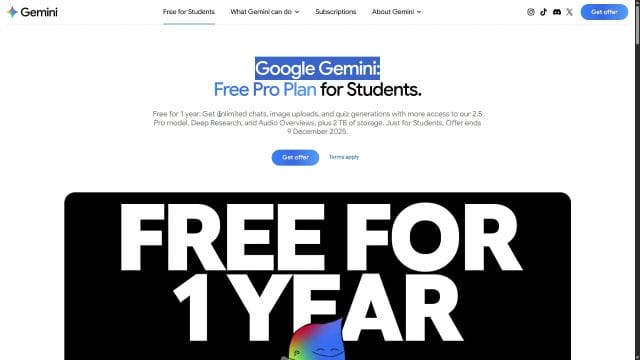
Tip: if you intend to keep the storage but don’t need AI Pro, check whether you can switch to a standard Google One tier without AI. This varies by region and ongoing promotions.
What happens to AI features when you cancel
- AI Pro capabilities in Gemini revert to the standard free experience. Some integrations or higher limits will disappear immediately at cancellation or at the end of the paid period if you cancelled early.
- Drafts, documents, and files created during the trial remain; you just lose the premium AI assist.
Payment method and bank quirks
- Temporary holds: a small £0–£1 hold may appear when you start or when Google runs its monthly check. These drop off automatically.
- Prepaid cards: acceptance varies. If the app rejects your card, try a mainstream debit or credit card or PayPal where supported.
- Local taxes: some regions show taxes on the receipt even for £0 trials due to compliance; you won’t be charged.
Region‑specific notes and compliance
Because offers are regional, expect subtle differences in how the trial is displayed and redeemed.
- UK and EU consumer law: clear cancellation paths and renewal pricing are required. You’ll see the renewal amount and date before you confirm the trial.
- Age limits: most regions require you to be 18+ for billing. Sub‑accounts in a family group may not be able to redeem trials.
- Country moves: if you change country mid‑trial by updating your profile or payment country, Google may adjust local pricing at renewal or restrict features that require a specific region. Avoid switching regions until the trial ends.
- Currency: you’ll be billed in the local currency of your payments profile at renewal. The £ value shown at activation is indicative of that profile, not the device region.
Troubleshooting deep dive
When things don’t work, the error wording usually hints at the fix. Here are the most common failure points and how to resolve them quickly.
“Offer not available in your country”
- Confirm the device and account are in the same country. Check your Google Account → Payments profile → Country.
- Disable VPNs or private DNS that route your traffic through another country.
- If travelling, wait until you’re back in the qualifying region with a local IP address.
“Already redeemed” but you haven’t used it
- Second‑hand Pixel: the previous owner may have redeemed the offer. Offers are tied to the hardware’s eligibility pool and are often one‑time per device.
- Multiple accounts: ensure you’re signed into the exact Gmail you used to set up the phone. In the Google One app, tap your avatar and confirm the email at the top.
- Carrier models: some carriers redeem the trial during device onboarding as part of their bundle. Ask the carrier for confirmation.
Workspace account conflict
- Sign out of all Google accounts in your browser, then sign into your personal Gmail only.
- In the Google One app, remove the Workspace profile: Profile → Manage accounts on this device → remove the work profile, then retry.
Payment validation issues (OR‑CCSEH‑xx, OR‑TAPSH‑xx, “cannot verify your card”)
- Try a different card issuer. Some banks block £0 test authorisations by default.
- Add the card in Google Pay first, complete bank SCA, then return to Google One to start the trial.
- Clear the Play Store cache (Android: Settings → Apps → Google Play Store → Storage → Clear cache) and try again.
- If PayPal is available in your country, link it and use that instead.
“This plan is not available for your account”
- You may have previously redeemed the same tier. Trials are frequently limited to “new subscribers to this plan.”
- Attempting to stack multiple device offers on the same Gmail rarely works. Consider redeeming on a different eligible personal Gmail if allowed.
Education email verification never arrives
- Check spam and quarantine in your university mailbox. Some IT systems filter automated emails.
- Try an alternate alias if your institution supports multiple domains (e.g., x@school.ac.uk and x@dept.school.ac.uk).
- Contact your IT desk to whitelist Google’s verification sender domain and retry.
Gemini still shows “upgrade to get more” after activation
- Log out and back in to Gemini with your personal Gmail.
- Wait 10–15 minutes; AI entitlements can lag behind storage activation.
- Check that the Gemini app and Google app are updated to the latest version.
Security and privacy checklist for AI features
It’s wise to tune your privacy posture the moment AI turns on. Two minutes here prevents future headaches.
- Enable 2‑Step Verification on your personal Gmail. Prefer an authenticator app or a hardware key rather than SMS where possible.
- Review Web & App Activity and Gemini Activity. Decide whether to save prompts to your account for better suggestions, or disable saving for privacy.
- Audit third‑party app access in your Google Account. Remove any apps you no longer use that have Drive or Gmail scopes.
- Use strong, unique passwords in your Google Password Manager or a reputable third‑party manager.
- Turn on critical alerts for logins and unusual activity.
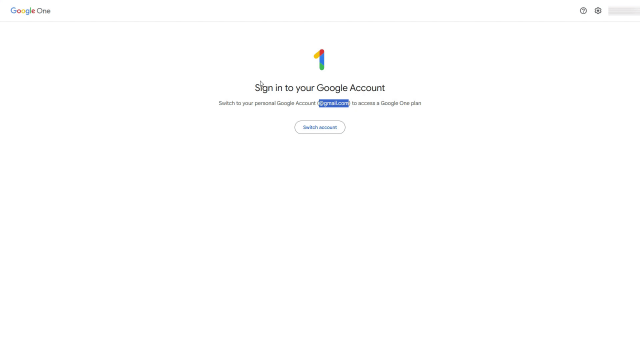
A practical 90‑day adoption playbook
If your trial runs longer than three months, structure the first 90 days to lock in the most value. Here’s a simple cadence you can follow.
Days 1–7: Setup and baselines
- Activate the trial, verify storage and AI access, and set two renewal reminders.
- Consolidate scattered files into Drive and Photos to see your true baseline usage.
- Turn on phone backups for Photos and WhatsApp (if used) and confirm the first successful backup.
- Create a short list of AI tasks you’ll test in Gmail, Docs, and Sheets.
Days 8–30: Habit building
- Route weekly planning through Gemini: generate a schedule, prioritise tasks, and draft key emails.
- Adopt one AI‑assisted document workflow end‑to‑end: outline → draft → edit → format → finalise.
- Experiment with file‑context prompts: upload a CSV, ask for insights, then generate a table in Sheets.
- Review privacy settings and adjust what’s saved to your account.
Days 31–60: Integrations and scale
- Connect Calendar, experiment with summarising events and generating agendas.
- Use Gemini on mobile for on‑screen explain and translate when reading PDFs, web pages, or emails.
- Standardise a prompt library: save reusable prompts for email tone, report structures, or data summaries.
Days 61–90: Decide and optimise
- Examine storage usage: identify heavy folders, archive or export bulky content you rarely use.
- Make a renewal decision: if AI is central to your work, keep the plan; if storage is all you need, consider a cheaper non‑AI tier; if neither, cancel ahead of renewal.
- Document your “before vs after” time savings. If the plan saves you hours each month, it likely justifies itself post‑trial.
If you’re ineligible: safe, legitimate alternatives
Not everyone will qualify for the Pixel or education routes. Avoid shady “code sellers” or account swaps. Instead, try the following:
- Carrier bundles: some mobile carriers periodically include Google One trials for new contracts. Check your carrier’s benefits hub.
- Retailer promos: flagship phone pre‑orders or seasonal sales sometimes include Google One trials. Read the small print to ensure AI benefits are included.
- Google Store newsletters: Google occasionally distributes limited‑time links to newsletter subscribers.
- Standard Google One trials: while not always AI‑enabled, they can provide storage and perks. You can later upgrade to an AI tier if it becomes available.
Managing storage smartly during and after the trial
Large storage tiers can mask inefficient folder habits. Put a little discipline in place now so that you won’t feel forced to keep a higher tier later.
- Storage manager: in Google One, open Storage → Review and free up. Clear large email attachments, Drive duplicates, and bin items.
- Photos hygiene: set upload size appropriately (Original vs Storage saver) and delete accidental burst shots.
- Shared drives and links: audit share settings on sensitive folders. Remove public links you no longer need.
- Export plan: if you intend to cancel, use Google Takeout to export essential folders a week before the trial ends.
When and how to contact Google support
As a Google One member, you typically gain access to enhanced support channels. Use them for account‑tied issues after you’ve tried self‑help.
- Billing disputes: if you were charged despite cancelling before the renewal date, gather screenshots of your cancellation timestamp and contact support.
- Entitlement mismatch: if storage activated but AI Pro did not, provide the activation email and a screenshot of the Google One benefits page.
- Eligibility clarifications: support can confirm whether a specific promo code applies to your account region or plan history.
Myths and misconceptions, debunked
- “Free forever if you stack offers.” False. Trials don’t stack additively for the same account and tier. At best, you’ll run sequentially or the longer one overrides the shorter.
- “Family members get the same AI tier automatically.” Not necessarily. Most promos reserve advanced AI features for the primary account.
- “Cancelling deletes your files.” No. Files remain, but you may be blocked from creating new content if you’re above the free quota.
- “Using a VPN to spoof a region is fine.” It commonly breaks redemption and risks violating terms. Use a legitimate, in‑region connection.
Frequently asked questions
Can I switch the plan mid‑trial?
Often yes, but switching may end the trial early and start billing for the new plan immediately. Always read the on‑screen warning before confirming a change.
Does the education promo work for alumni email addresses?
Only if Google recognises the alumni domain in the eligibility list and the institution continues to provide active mailboxes. Most alumni domains are excluded.
If I buy a Pixel later, can I add the device trial to my current trial?
You can usually only run one trial per plan tier at a time on a single account. If both are for the same tier, the second may not apply until the first ends, if at all.
Will I lose my Photos edits or albums if I cancel?
No, edits and albums persist. However, premium editing features tied to the plan will be unavailable after cancellation.
Can I change my payment country to redeem a foreign promo?
This often breaks billing and can violate terms. Keep your payments profile aligned to your real country and redeem region‑compatible offers.
What happens if my card expires during the trial?
Update the card before renewal. If the renewal fails, Google may attempt a grace period retry before downgrading your plan.
A sample decision tree to choose your path
- I own a recent Pixel → open Google One → Benefits → redeem device offer → done.
- I’m a student/staff with an eligible domain → open the official link → verify academic email → activate on personal Gmail.
- I have neither → check carrier/retailer promotions or start a standard Google One trial and upgrade later if AI becomes available.
Before you click “Start trial”: a quick pre‑flight checklist
- Confirm personal Gmail is active and not a Workspace account.
- Skim the fine print: trial length, storage tier, what AI features are included, and renewal price.
- Set two calendar reminders for renewal minus 7 days and minus 2 days.
- Pick a payment method that supports £0 authorisations and SCA.
- Back up your phone if you intend to use the larger Photos/Drive quota immediately.
End‑of‑trial checklist
- Decide: renew at full price, downgrade to a storage‑only plan, or cancel to the free tier.
- If cancelling, export or relocate large, non‑essential archives using Google Takeout or a local drive.
- Check family storage: warn members if pooled storage will shrink.
- Document your AI workflows so you can replicate them with free tools if needed.
- Take screenshots of the Membership page, just in case you need proof of the trial end date later.
Case studies: real‑world scenarios
The power user with multiple Pixels
Alex owns a Pixel 9 Pro and a Pixel 9a. Both show offers, but Alex only wants one Gmail to hold the plan. Because stacking identical tiers is blocked, Alex redeems the longer 12‑month on the main Gmail and ignores the 3‑month on the 9a. Alex shares storage with a family group but keeps AI Pro on the primary account. Result: predictable access and no juggling accounts.
The student who changed universities
Priya starts the 12‑month education trial using an undergrad email. Six months in, she moves to a different university with a new email domain. Because the AI Pro and storage are tied to the personal Gmail, nothing breaks. She simply can’t claim a second education trial on the same plan tier with the new domain.
The freelancer who only needs storage
Jamie tests AI Pro heavily in month one but concludes the standard features suffice. Two weeks before renewal, Jamie downgrades to a non‑AI 200 GB or 2 TB plan at a lower price. No files are lost, and the cost aligns with actual needs.
Responsible use and data handling
AI tools speed up work, but you remain the data steward. Don’t paste confidential client contracts or proprietary code unless you have explicit permission and you understand how the data may be processed. Maintain offline copies of critical documents and keep a record of AI‑assisted outputs in case you need to audit or revert.
Summary: the fastest route to your free year
- Pixel owner? Open Google One on the phone, go to Benefits, redeem. Verify storage and AI access within minutes.
- Student or staff with an eligible academic email? Use the official link, verify your domain, activate on your personal Gmail.
- Set renewal reminders, confirm billing, and make the first week count by embedding AI into daily tasks.
- Manage storage proactively so you can downgrade cleanly if you choose not to renew.
- If you hit snags, use the troubleshooting steps and escalate to Google One support with clear screenshots.
Final thoughts
With a little planning, you can legitimately secure up to a year of Google One with Google AI Pro at no cost, test the real‑world value, and decide with confidence whether it earns a place in your long‑term toolkit. Focus on workflows that save measurable time, keep your privacy settings tight, and be deliberate about storage. Whether you renew, downgrade, or cancel at the end, you’ll walk away with better habits, lighter inboxes, and a clearer sense of how AI can underpin your everyday productivity.

If this article helped you in any way and you want to show your appreciation, I am more than happy to receive donations through PayPal. This will help me maintain and improve this website so I can help more people out there. Thank you for your help.





