I just received the Baseus Matrix HDMI Switcher and decided to explain how this device works. Some people may find it confusing how this device operates. The question of whether you can split and display the same content on multiple monitors may be on your mind but the quick answer is NO, you can’t.
When I first opened the unit I was surprised as to how light the switcher was. There are no external power supplies required and there were no other cables that came with the package.
This is what the unit looks like from the top and it just has 1 button you can press to switch between the different inputs/outputs.

There are status lights at the front and 3 HDMI ports (Input, Output 1, Output 2) on the back which all support 4k @ 60Hz HD video (this includes audio).
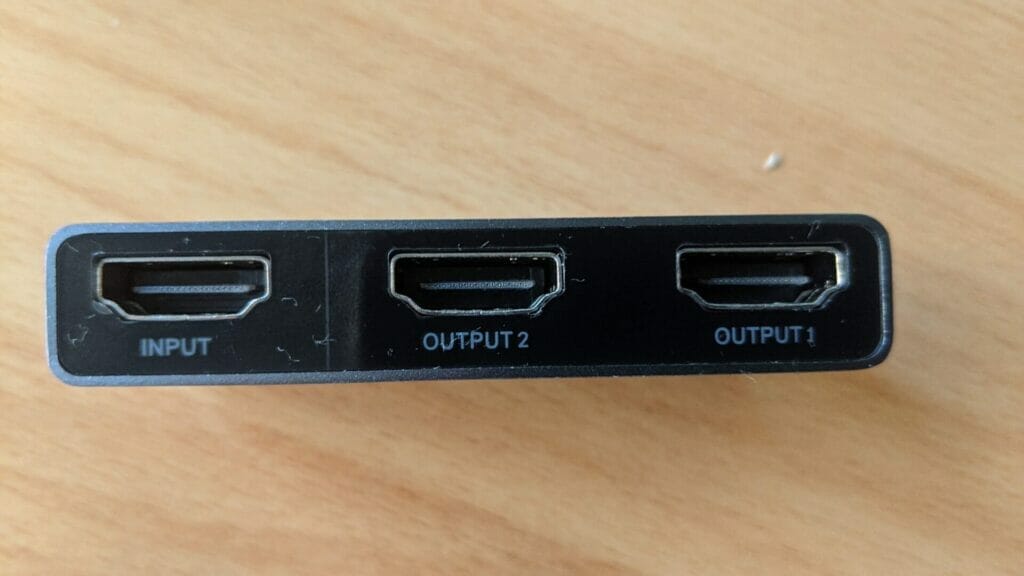
The Baseus Matrix HDMI Switcher allows you to connect 2 inputs to 1 output or 1 input to 2 outputs. Let me explain using some diagrams. You can buy the Baseus Matrix HDMI Switcher from here:
1 INPUT 2 OUTPUTS
In the below example, we have a laptop (could be a computer, Mac, or game console like Nintendo Switch, Xbox, Playstation) connected to the HDMI input port, a projector connected to Output 1 and a monitor connected to Output 2.
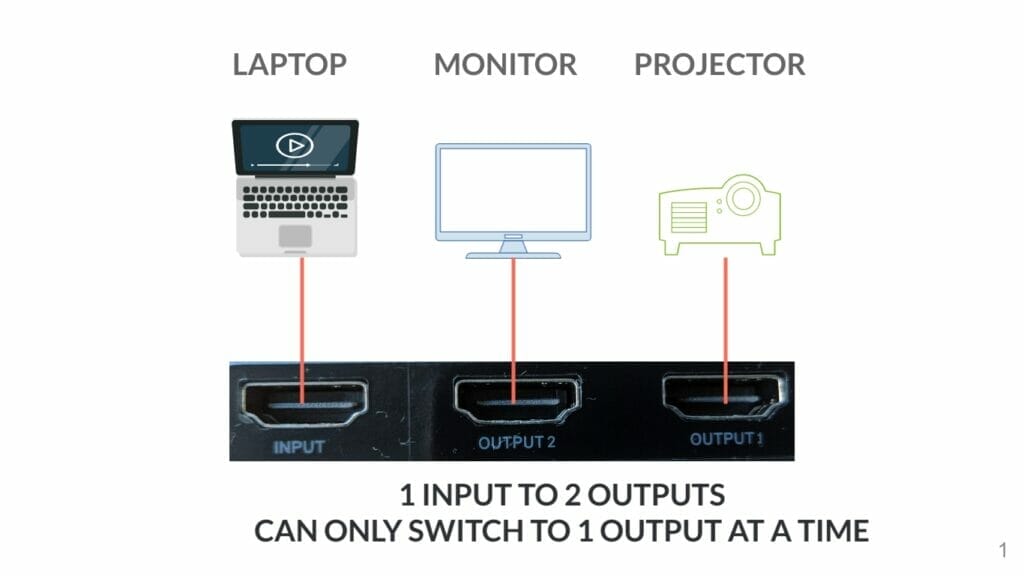
I put a note that you can only switch to 1 output at a time, which means that it’s not a true splitter where the input is displayed to both Output 1 and 2 at the same time.
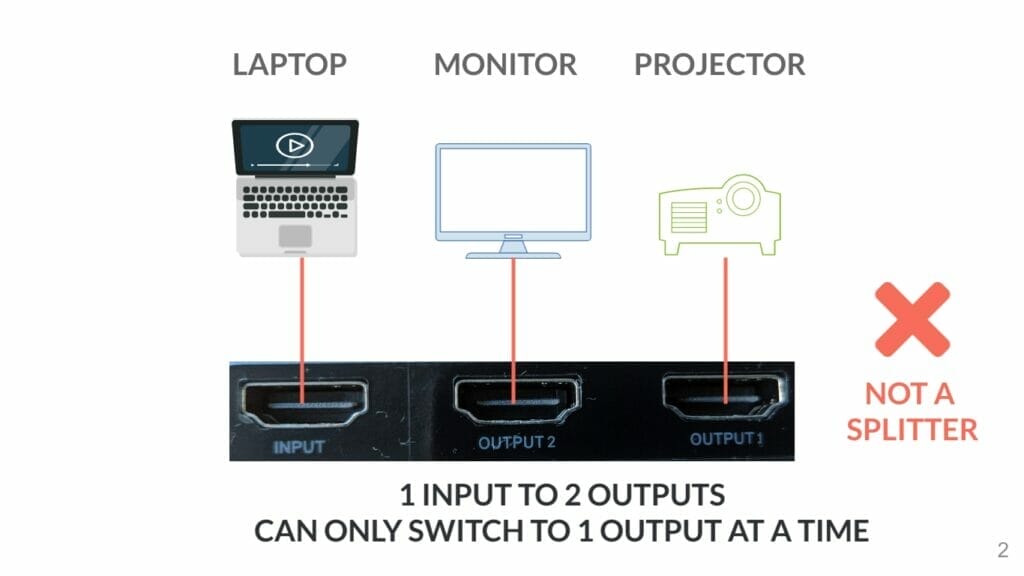
By default the input will be connecting to output 1 i.e. the laptop content will be displayed to the projector only.
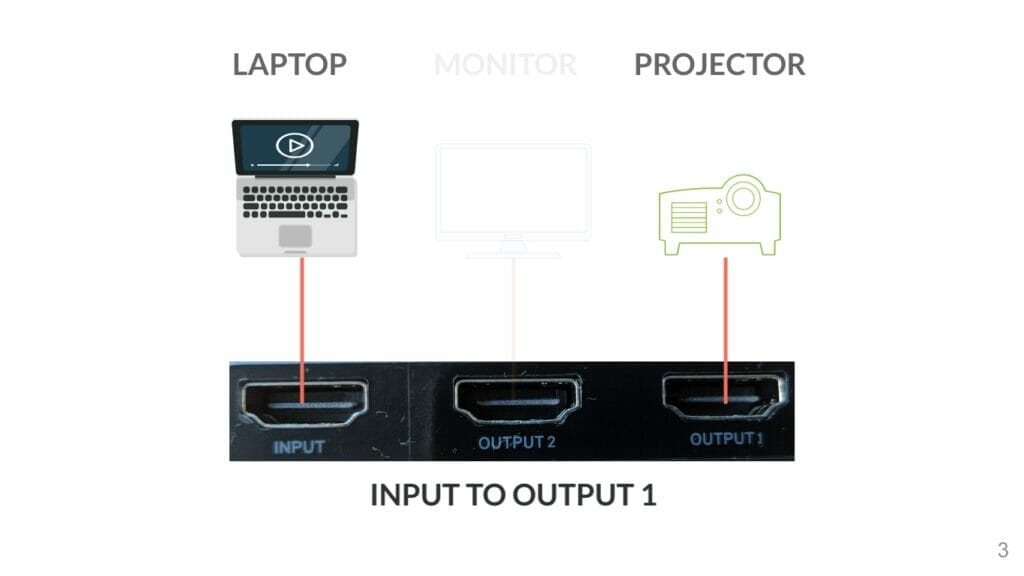
When the button on the Baseus Matrix HDMI switcher is pressed, the input will be connected to output 2 i.e. the laptop content will be displayed to the monitor only.
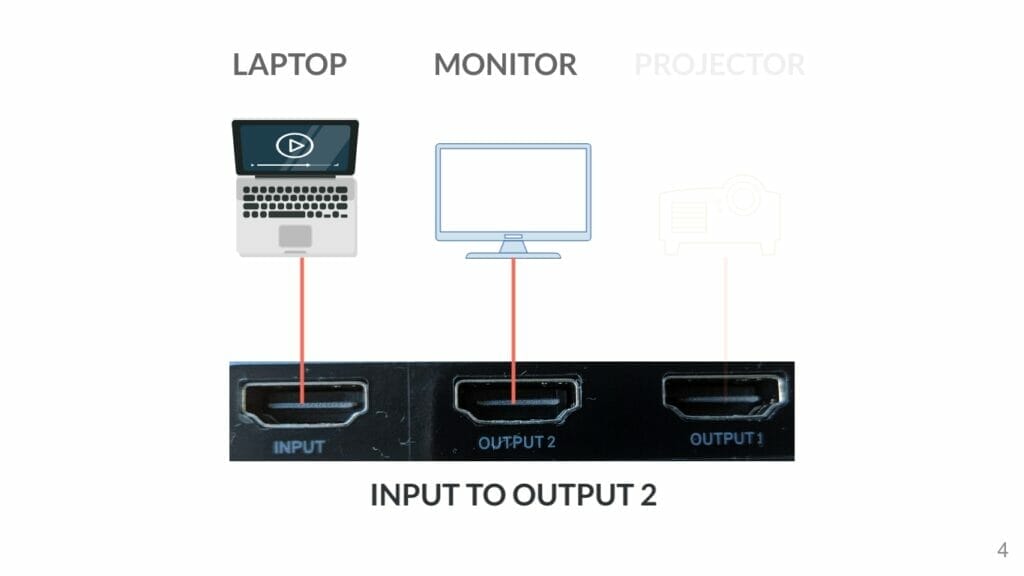
2 INPUTS TO 1 OUTPUT
The next part some people may find confusing but the trick is to ignore the labels on the ports. You can connect 2 inputs to 1 output.
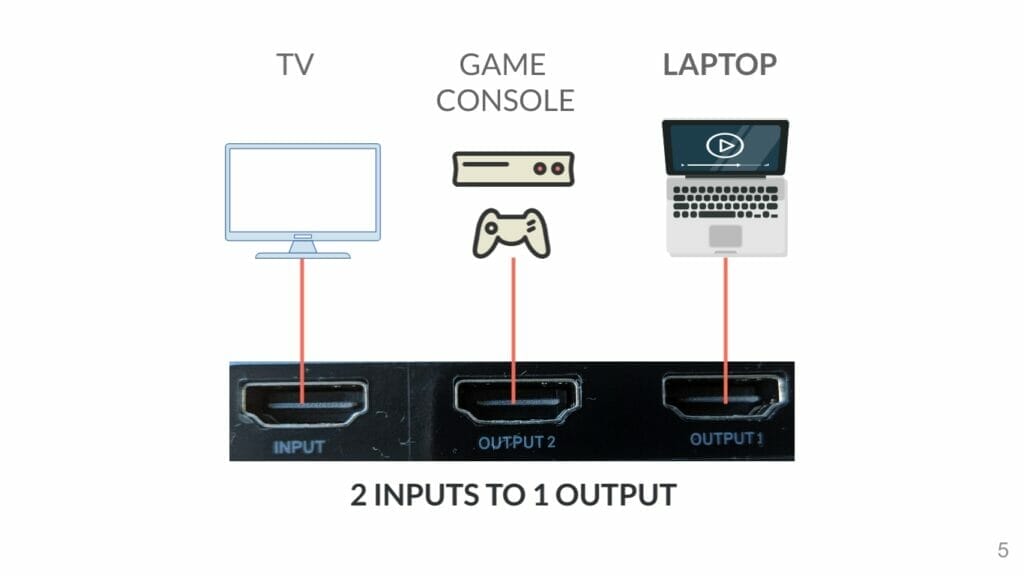
By default with this configuration, you can only switch between the two different output ports (video input devices). Output 1 will be displayed on the input port i.e the laptop content will be displayed on the TV.
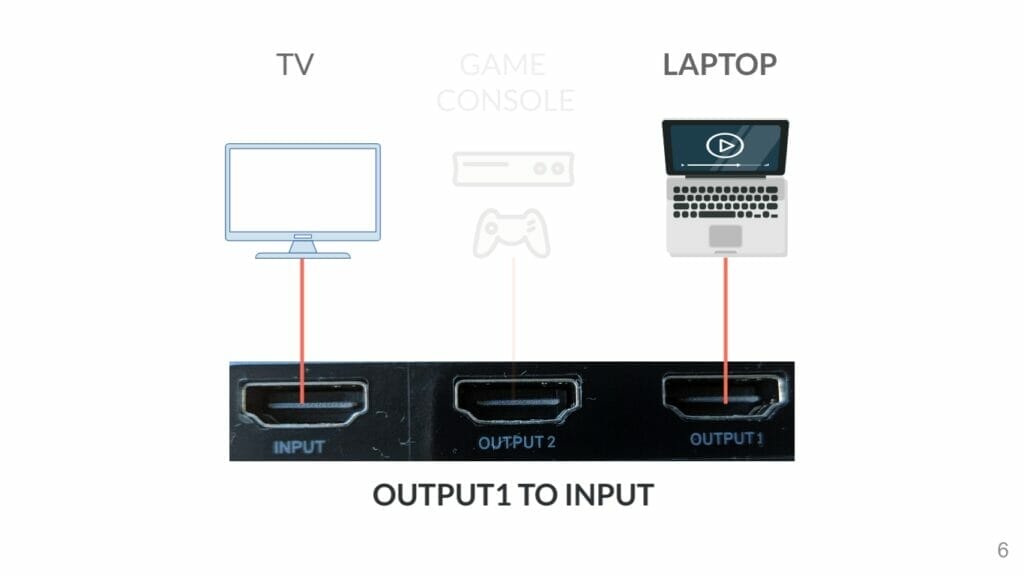
When the button is pressed on the HDMI switcher, it will switch to Output 2 i.e the content from the game console will be displayed on the TV.
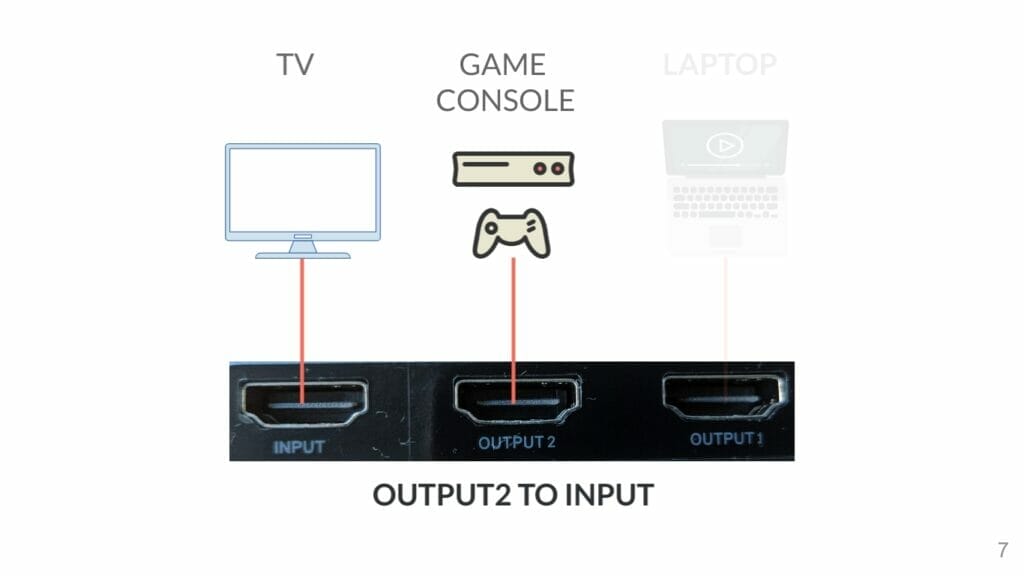
Now, remember, the audio output will be transmitted via HDMI to the TV so if you’re using a regular monitor without speakers you will not get any audio. You can purchase a switcher with a separate 3.5mm audio port if required.
In the below video you will also see an example of switching between two inputs, a Nintendo Switch and a computer: HOW TO USE THE BASEUS MATRIX HDMI SWITCHER
Here’s a transcript of the video. I hope you find this useful:
Hello everybody in this video I’m going to show you how to use this pursues matrix HDMI switcher it’s a two in one or one in two I’ll explain what this means in the video so let’s get started I’ve put a link in the description where to buy this so first thing let me unbox this Baseus HDMI switcher it’s very small these instructions.
It’s very light and very small as per the packaging you do not need any power adapters there’s no external power that is required there’s a button right here at the front and all you have to do is press the button to switch between the different devices so these are the ports that are on the back it’s got the input port and two output ports
So let me explain how this works now here’s an example of one input to two outputs so we have the laptop as an input and it’s connecting via HDMI to the input port on the pursues matrix switcher and we’ve also got two outputs so output one has a projector and output two has the monitor in this case you can basically switch between the two and you can only switch to one output at
A time since the basis is a switcher it is not a splitter which means you cannot display the same content coming from the laptop to both the monitor and the projector at the same time in this example the content that’s coming from the laptop will display the on output one which is the projector if you press the button at the top it will switch to output 2 now so the
Monitor will be displaying the content that’s coming from the laptop now here comes the confusing part you can connect two inputs to the one output so if you had the tv connected to the input and output one has a laptop and output two has a game console like your switch your Xbox you can actually switch between these two devices so that it displays it on the tv if you had output one
To input what happens is the laptop content will be displayed to the tv if you press the button at the top you can switch it to output two so now the game console will be displayed to the tv now let me show you a real life example I’ve got a computer that’s connected to two monitors and it’s displaying the same content it’s an extended screen I’ve got the Baseus matrix switcher here
So what I’ll do now is I’ll disconnect the cable that is plugged into the monitor on the left hand side and plug that directly into the HDMI switcher so let me do that now what I’m going to do now is I’m going to disconnect this cable that’s coming from the computer to the monitor using HDMI it’s disconnected now it’s a white cable what I’ll do is I’ll plug it to output
One so that’s one of the output ones and the other one that is connecting to the Nintendo switch I will plug that into output two so here we go connecting to output one and now output two so that definitely goes into the switch here we go it’s got the
The white cable and the black cable connecting to output one and output two so because I’ve removed the cable to the monitor I’m just gonna connect a HDMI cable from the monitor to the input port on the HDMI switcher so you’ve got on the input port it’s connecting to the monitor output 1 is connecting to the computer
Output 2 is connecting to the Nintendo Switch okay let me plug that in and here we go let me press the switch button here we go this is the computer now it’s displaying the content from the computer onto the monitor I’ll turn on the Nintendo Switch so now
I should be able to switch to output 2 using the button at the front let me press that one more time there we go and voila now the monitor is displaying output 2 which is the Nintendo Switch you can basically switch between the two now without plugging and unplugging any cables this lights at the front the led lights
At the front that shows you which input and output and the status there we go so now that’s output one now output two, that’s the Nintendo Switch.

If this article helped you in any way and you want to show your appreciation, I am more than happy to receive donations through PayPal. This will help me maintain and improve this website so I can help more people out there. Thank you for your help.
HELP OTHERS AND SHARE THIS ARTICLE
LEAVE A COMMENT
I am an entrepreneur based in Sydney Australia. I was born in Vietnam, grew up in Italy and currently residing in Australia. I started my first business venture Advertise Me from a random idea and have never looked back since. My passion is in the digital space, affiliate marketing, fitness and I launched several digital products. You will find these on the portfolio page.
I’ve decided to change from a Vegetarian to a Vegan diet and started a website called Veggie Meals.
I started this blog so I could leave a digital footprint of my random thoughts, ideas and life in general.
If any of the articles helped you in any way, please donate. Thank you for your help.
Affiliate Compensated: there are some articles with links to products or services that I may receive a commission.





