You may not have noticed this but WhatsApp has introduced the drawing feature on the Windows version of the app. You are now able to use the drawing feature to draw pictures, annotate and highlight your images before sending them to your chat.
Here’s a brief outline of how to use the drawing feature:
- To use this feature you need to click on the paper clip or the attach button

- Click drawing
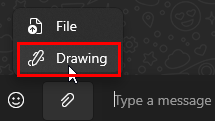
- There are 7 buttons on the top drawing bar and these are:
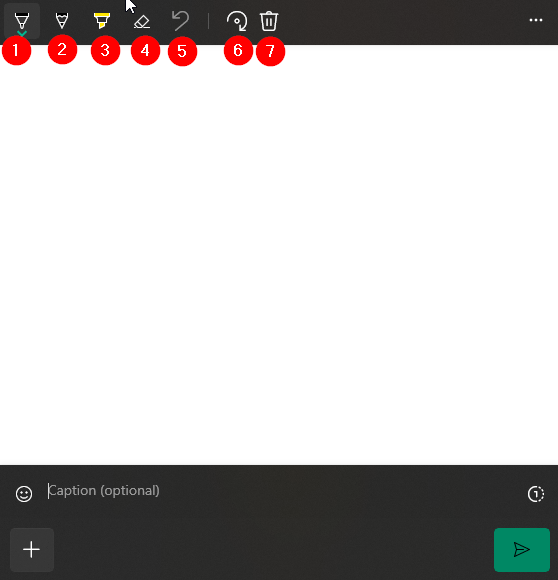
- Ballpoint Pen – this is the default and it’s thicker than a pencil
- Pencil – thinnest lines can be drawn using this
- Highlighter – thicker lines and can be used to highlight areas and sections of an image
- Erase – removes the last draw image. It doesn’t erase sections of the drawings
- Undo – undoes the last drawing
- Rotate – changes the rotation of the drawing to 90 degrees
- Delete – removes the entire drawing
- You can also change the colour and size of the tips on the pen, pencil and highlighter by clicking on the green drop-down arrow
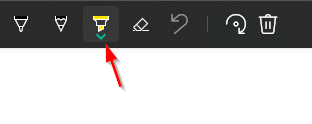
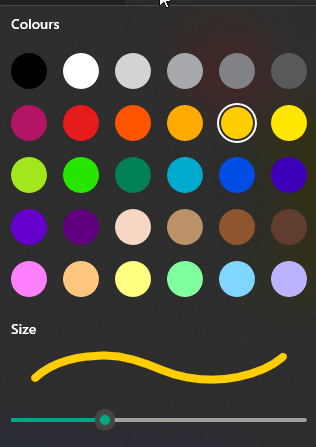
- Once you have drawn the image you can then just send it but there is also an option to only have the photo viewed once. There is an icon on the top of the send button and if that is selected then the recipient can only view the photo once. They won’t be able to view it a second time and you won’t see the thumbnail as a photo on your chat history.
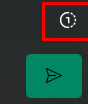
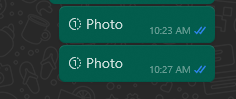
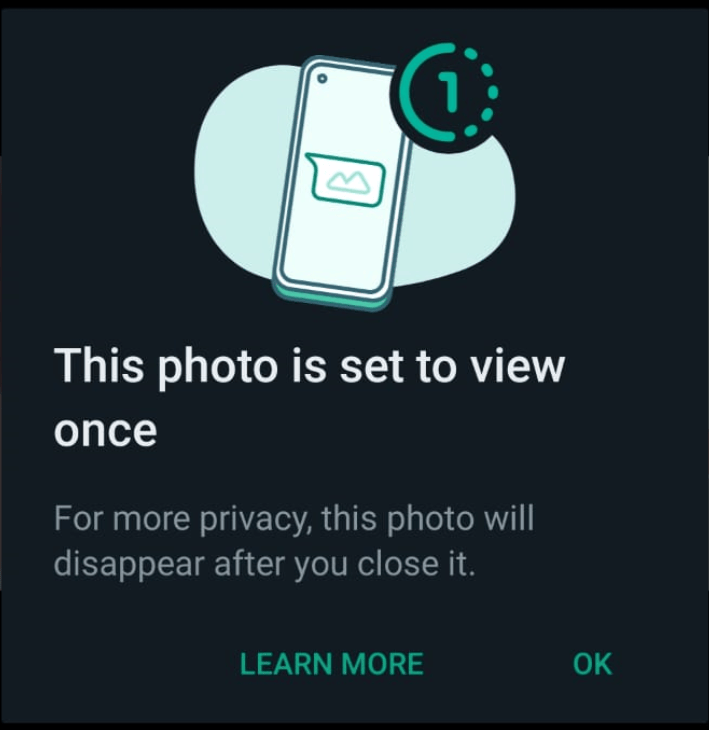
- I’m guessing that this feature could be used to send nudes or even images that are confidential. There may be other uses and if you can think of any please share them in the comments.
- You can also annotate images before sending them to the chat.
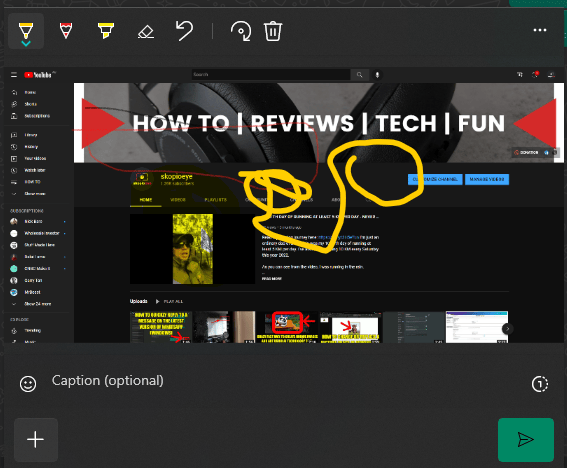
Here’s a video showing you how to use this feature: HOW TO USE THE WHATSAPP’S DRAWING FEATURE ON WINDOWS
I hope this helps and if you have any other nice tips and tricks let us know in the comments.

If this article helped you in any way and you want to show your appreciation, I am more than happy to receive donations through PayPal. This will help me maintain and improve this website so I can help more people out there. Thank you for your help.
HELP OTHERS AND SHARE THIS ARTICLE
LEAVE A COMMENT
I am an entrepreneur based in Sydney Australia. I was born in Vietnam, grew up in Italy and currently residing in Australia. I started my first business venture Advertise Me from a random idea and have never looked back since. My passion is in the digital space, affiliate marketing, fitness and I launched several digital products. You will find these on the portfolio page.
I’ve decided to change from a Vegetarian to a Vegan diet and started a website called Veggie Meals.
I started this blog so I could leave a digital footprint of my random thoughts, ideas and life in general.
If any of the articles helped you in any way, please donate. Thank you for your help.
Affiliate Compensated: there are some articles with links to products or services that I may receive a commission.





