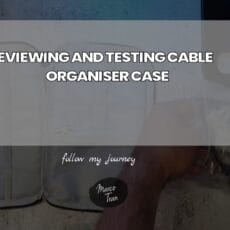Having used the Microsoft Surface Pro 2 and 4 for a number of years, my wife decided to get herself a Microsoft Surface Laptop 4. There were some issues with the Surface Pro 4 she was using and the biggest issue was that the detachable type cover was no longer working. I did a few things to see if I could get it to work again but they all failed. By the way, I know the type cover is definitely working as I tested it on a Surface Pro 2 and there were no issues. Here’s the list of tests I did to see if I could get it to work:
- Updated the firmware drivers on the Surface Pro 4
- disabled the type cover in the BIOS. Restarted the Surface Pro then shut it down and re-enabled the type cover in the BIOS
- cleaned the contacts at the base of the surface pro. Tested with a multimeter and there was power going through the contacts
- Used Hiren to boot into a different operating system and the OS wasn’t the issue. I originally thought it could be related to Windows 11 OS.
- I couldn’t figure out how to resolve the issue so my wife decided to just get a new laptop. The Surface Pro 4 still works fine if you connect a Bluetooth keyboard or a USB keyboard but it wasn’t obviously good enough.
The Surface Laptop 4 has some similarities to the Surface Pro like the touchscreen and power supply. The main difference is that the laptop has an actual laptop keyboard and you cannot detach this from the screen. Basically, the Surface Laptop 4 is an actual laptop like a MacBook and it’s light and powerful. I won’t go too much into the specs of the Surface Laptop 4 as you can find on the Microsoft website but what I want to share with you are some of the things I found interesting with this laptop – both good and bad. You watch this video that does give you a quick review of the Surface Laptop 4.

When touching the back of the screen I could feel some slight vibrations. It seems like it could be the wifi or some current going through the chassis of the laptop.
The left-hand side of the Surface Laptop 4 has a USB-A, USB-C and an audio port. It would have expected at least 2 of the USB-C ports so that you can connect multiple devices without a USB-C adaptor.

I found it a bit difficult to connect the power cable to charge the unit. Since the laptop is thin, I needed to lift the laptop in order to connect the power cable.

The display is crisp and clear. The 13.5″ has a native resolution of 2256 x 1504 (201 PPI) which is a very unusual resolution.

If you don’t know what your screen resolution is or want a quick way to check using the browser is to use What is my screen resolution? the tool on Social Wall.
To connect multiple screens to the Surface Laptop you can use the USB-C port. I did wish there was more than just 1 USB-C port. In order to connect more than one monitor to the laptop, you need to use an adapter such as the Boreguse 7 ports
Here’s a video on how to connect the Microsoft Surface Laptop 4 to multiple screens:
The power supply adapter (power brick) has a hidden USB-A port for charging. Not many people are aware of this so I thought I’d add it here so if you forget to bring your mobile phone charger and you do have the option to charge your mobile phone with this USB-A port – you just need to remember to bring a spare cable with the Surface Laptop.
Here’s the transcription of the videos:
Hello, everybody in this video, I’m gonna, show you and review this surface laptop 4 Microsoft product. This is coming from using a Surface Pro 4 laptop, so this is touch it. If you really wanted to use it as a tablet, with the surface laptop 4, you cannot detach the keyboard at all. It’s Basically like your normal laptop now, let me just log in it does have facial recognition.
This red light indicates that it’s uh checking whether there is some sort of facial profile associated with the laptop. At the moment I haven’t set it up for my own, face facial recognition. So let me just put in the PIN the surface laptop has a touchscreen.
So you can touch The screen and navigate through it, so it is like a tablet, but it’s just a lot bigger this one here is 13. 5 inches. It has blue ice finishing the colour around it.
Now you can get that into different colours. Also in terms of the keyboard here, you can get it so that it’s in different material as well, So the material that you can get is the warm Alcantara which is this one right here. You can feel that it is a different material.
It’s not plastic, but you can get one that is also metal type. Now, if you’re familiar with the Surface Pro, the touch-type cover Has a type cover actually has similar material. What you can notice is on this old one here it does get a bit dirty and it’s a bit difficult to clean.
So that’s something that you may want to think about, whereas if it was the middle one, you can easily just wipe it with some sort of material. Cleaner, probably do the same team with this one here, but I guess over time you will get Stained just like this old one here in terms of specs. This one here is an i5 processor.
Let me just bring it up system information. It’s an i5 processor. 2.4 gigahertz 4 core and eight logical processors, the operating system comes with Windows home. You can actually upgrade it to Windows. 11 professional.
If you really wanted to just gives you a little bit of added features of being able to join the PC on a domain, for example, so if you work in a corporate environment – and you want to join it to the main, so it’s easier to access Things then yeah, you should upgrade it to the pro version. There is an additional cost involved if you wanted to upgrade it to the pro version. I’ll say it’s about 250 bucks now, In terms of the amount of memory.
There are eight gigs of memory on this one. Here you can upgrade it to 16 gigs if you really wanted to in terms of storage space. This one here has 500 gigabytes of storage and pretty much it’s like any other laptop if you’re coming also from a Mac environment.
Think of this as a MacBook Air, it’s a very light this one here in terms Of weight. This one here is 1. 26 kilograms, especially if you’re using the uh, this type of cover or this type of material, the blue Alcantara or the Platinum one.
So the weight is 1. 265 grams. If you go with the middle keyboard That one’s slightly heavier is 1. 288 grams compared to the Surface Pro 4. The Surface Pro 4 is much lighter it’s around 700 grams. Okay. So one of the things that I noticed when plugging in the say this is the power supply, it’s very similar to the Surface Pro and the other versions of the surface. I find it difficult to plug it in you either have to lift up the laptop to plug it in there you go it’s charging. I’ll notice. When you are, it is charging. You can feel some vibrations around the case here. I can feel if I put slightly pull my fingers over there’s some sort of vibration. Don’t know whether that’s just some electrical current going through it or it could be the Wi-Fi, but you do feel it. I didn’t also notice it on the Surface Pro Pro I’ll show all that it’s designed to be that way. But that’s something to note. The other thing is in terms of USB ports. The surface laptop 4 has three of these ports: USB-A USB-C and an audio port, and the other side is just the charging port. Besides that, If you’ve got the money to spend, then yeah, this laptop will do in terms of battery life, will generally last for a day worth of doing just browsing watching some videos and so forth, not sure how long it will last, if you’re, Actually gaming, but there you go it’s a nice little unit. It’s a nice laptop that has everything you need.
HOW TO CONNECT 2 (DUAL) MONITORS TO MICROSOFT SURFACE LAPTOP 4
Hello everybody in this video I’m going to show you how to connect the Microsoft Surface laptop 4 to two monitors it’s a dual screen setup using one adapter so let’s get started [Music] the surface 4 laptop comes with one USB port and one USBC Port so plug in the adapter I’ll show you what the adapter that I use that has a dual HDMI so this is the adapter that has the two HDMI Ports.
So one and two and you connected to your USBC port and this is the setup that I have so I’ve got number three and number two screen so they’re the external monitors so the number two is the one that is in portrait number three is landscape now to set up the portrait screen what you need to do is click on the number two which is a portrait screen then go down to display orientation and select portrait flipped you may need to choose
MICROSOFT SURFACE HIDDEN PORT ON POWER SUPPLY
Hello everybody in this video I’m going to show you the hidden USB port that is on a power supply for several different versions of the Microsoft Surface laptops and Surface Pro laptops [Music] you can use this port to charge any USB device I’m going to show you just charging a mobile phone device plug it in here make sure it’s connected.
To the power and looking at this it’s a five-volt port you can see that it’s five volts it’s going to reset the stats okay so five volts let me so let me connect my mobile phone there you go it’s charging now it shows the charging icon is charging a 4 volt
And around 0.5 amps so it’s a five volt 0.5 amps is also maybe due to the cable as well so there are different factors you know you can charge your mobile phone so you don’t have to have your power brick or power supply for your mobile phone this is the same as a surface Pro for laptop.
So this is the power supply for that it also has a USB port you’ll also find these ports on some of the older surfaces 2. so I think anything above a Surface Pro 2 laptop will have a USB port and a lot of the new service laptops will have one too hopefully some of you may have learned something new about your power supplies if you didn’t or didn’t know just leave me a comment in the description.

If this article helped you in any way and you want to show your appreciation, I am more than happy to receive donations through PayPal. This will help me maintain and improve this website so I can help more people out there. Thank you for your help.
HELP OTHERS AND SHARE THIS ARTICLE
LEAVE A COMMENT
I am an entrepreneur based in Sydney Australia. I was born in Vietnam, grew up in Italy and currently residing in Australia. I started my first business venture Advertise Me from a random idea and have never looked back since. My passion is in the digital space, affiliate marketing, fitness and I launched several digital products. You will find these on the portfolio page.
I’ve decided to change from a Vegetarian to a Vegan diet and started a website called Veggie Meals.
I started this blog so I could leave a digital footprint of my random thoughts, ideas and life in general.
If any of the articles helped you in any way, please donate. Thank you for your help.
Affiliate Compensated: there are some articles with links to products or services that I may receive a commission.