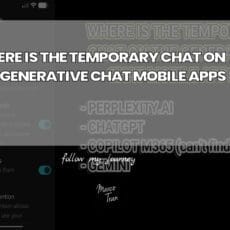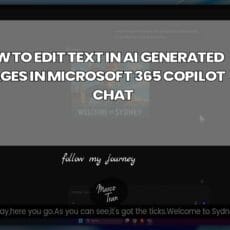I’ve been using WordPress since I launched our first company Advertise Me – a digital solutions company and I’m now using it for all of our websites. WordPress is an incredibly popular and powerful content management system, allowing users to easily create and manage their own websites. I purely love the simplicity and also the ability to transform the website into an eCommerce website, forum, learning management system and so much more by simply installing plugins.
Wait, I forgot to mention that WordPress is open-source and free, meaning you can install it as many times as you want without any costs. All you need is to buy a domain and set up a hosting account. You can use online hosting solutions to do this.
Now, If you’re looking to get the most out of your WordPress site, it’s important to know how many words are on your website and how they’re distributed. After all, quality content is essential for engaging visitors, as well as boosting search engine rankings and improving your overall user experience.
The number of words on a page can help with SEO because it shows search engines that the page contains relevant, quality information. Longer pages typically have more content than shorter ones and are more likely to rank higher in search results, as they demonstrate the website is providing valuable and detailed information. Additionally, having more words can give you an opportunity to include more keywords that are related to your business or industry, which can further help with SEO.
So, how can you check the word count on your WordPress website? WordPress has a built-in word counter which use to be located on the left-hand side of the WordPress content editor.
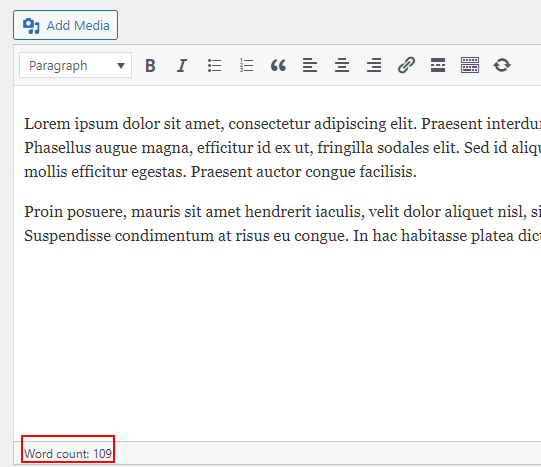
However, this disappeared in the most recent versions of WordPress. It’s no longer visible in the bottom right-hand corner.
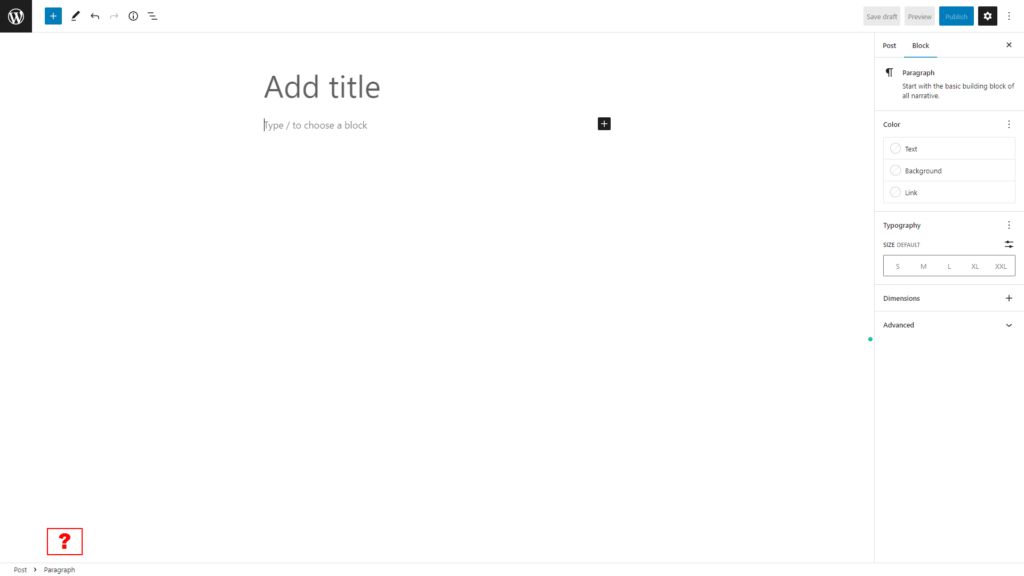
In this post, I will show you where it’s now located and how you can check the number of words you’ve typed in the WordPress editor. All you need to do is click on the i icon in the top bar. This will show you the number of characters, words, headings, paragraphs and blocks.
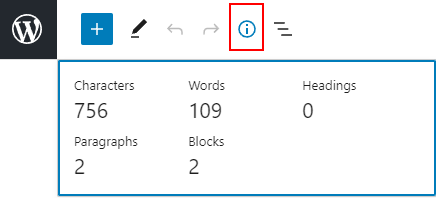
Yes, it’s that simple and that’s how you can easily check the number of words in the WordPress editor. There are also other ways to check this such as copying the text into a Google Doc or Microsoft Word but I found using the built-in word counter much easier. There are also WordPress plugins that can be installed to re-active the bottom right-hand counter and you can find them in the WordPress plugin marketplace.
Here’s a video on HOW TO CHECK THE NUMBER OF WORDS IN WORDPRESS
I hope this helps and like always if it does, please subscribe to my newsletter, share the link, like the link, donate, like the video, and subscribe to my channel.

If this article helped you in any way and you want to show your appreciation, I am more than happy to receive donations through PayPal. This will help me maintain and improve this website so I can help more people out there. Thank you for your help.
HELP OTHERS AND SHARE THIS ARTICLE
LEAVE A COMMENT
I am an entrepreneur based in Sydney Australia. I was born in Vietnam, grew up in Italy and currently residing in Australia. I started my first business venture Advertise Me from a random idea and have never looked back since. My passion is in the digital space, affiliate marketing, fitness and I launched several digital products. You will find these on the portfolio page.
I’ve decided to change from a Vegetarian to a Vegan diet and started a website called Veggie Meals.
I started this blog so I could leave a digital footprint of my random thoughts, ideas and life in general.
If any of the articles helped you in any way, please donate. Thank you for your help.
Affiliate Compensated: there are some articles with links to products or services that I may receive a commission.